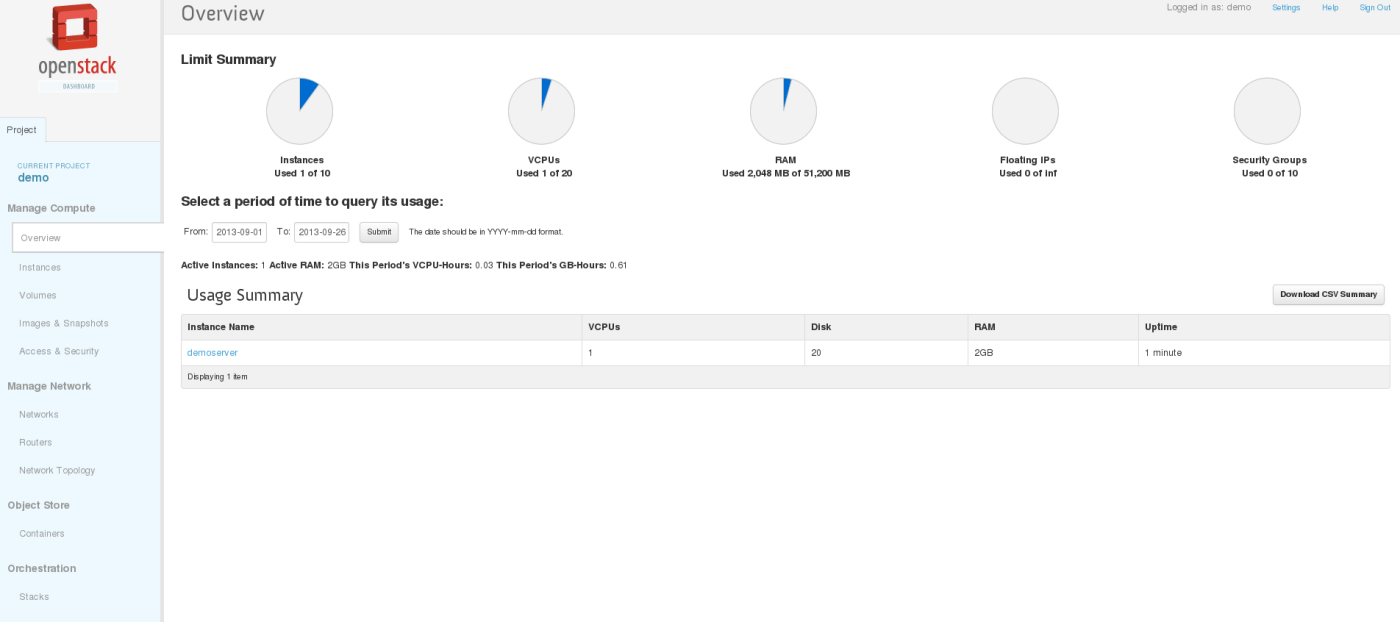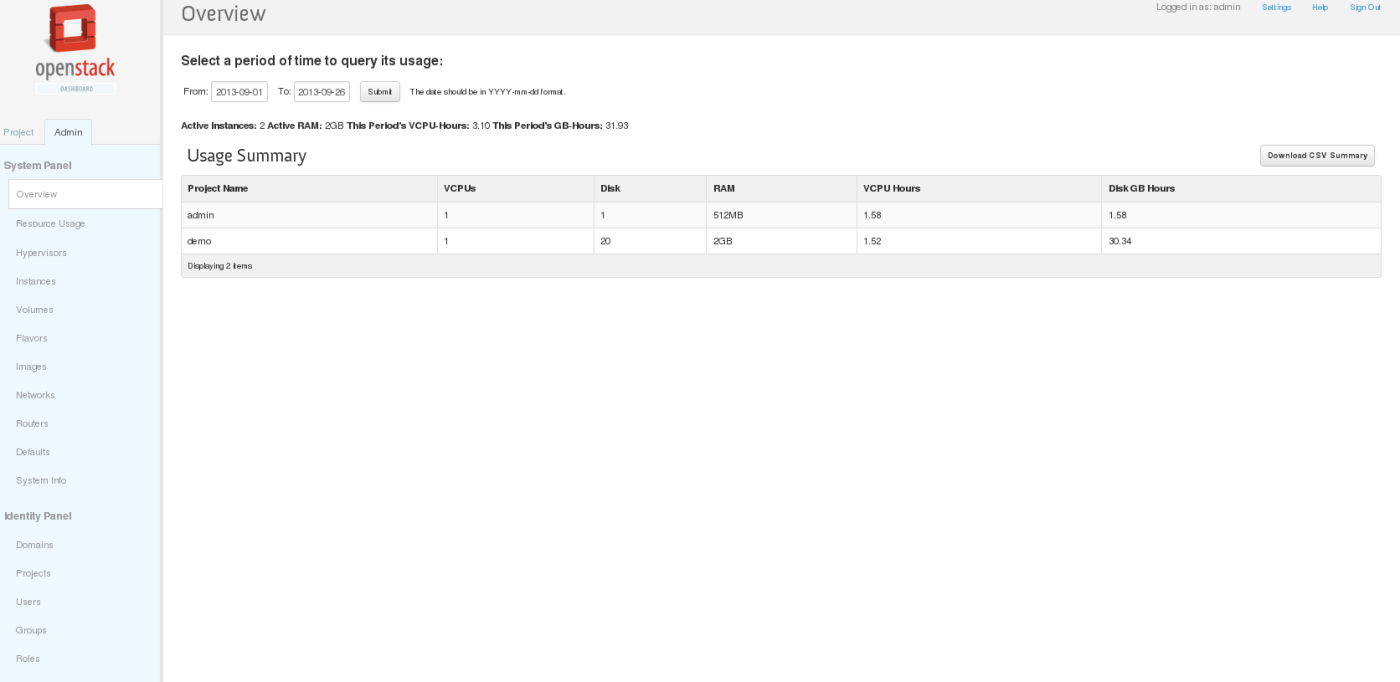The dashboard is available on the node with the
nova-dashboard server role.
Ask the cloud operator for the host name or public IP address from which you can access the dashboard, and for your user name and password.
Open a web browser that has JavaScript and cookies enabled.
![[Note]](../common/images/admon/note.png)
Note To use the Virtual Network Computing (VNC) client for the dashboard, your browser must support HTML5 Canvas and HTML5 WebSockets. The VNC client is based on noVNC. For details, see noVNC: HTML5 VNC Client. For a list of supported browsers, see Browser support.
In the address bar, enter the host name or IP address for the dashboard.
https://
ipAddressOrHostName/![[Note]](../common/images/admon/note.png)
Note If a certificate warning appears when you try to access the URL for the first time, a self-signed certificate is in use, which is not considered trustworthy by default. Verify the certificate or add an exception in the browser to bypass the warning.
On the Log In page, enter your user name and password, and click .
The top of the window displays your user name. You can also access Settings or sign out of the dashboard.
The visible tabs and functions in the dashboard depend on the access permissions, or roles, of the user you are logged in as.
Projects are organizational units in the cloud, and are also known as tenants or accounts. Each user is a member of one or more projects. Within a project, a user creates and manages instances.
From the Project tab, you can view and manage the resources in a selected project, including instances and images. You select the project from the CURRENT PROJECT list at the top of the tab.
From the Project tab, you can access the following tabs:
Manage Compute tabs
- Overview
View reports for the project.
- Instances
View, launch, create a snapshot from, stop, pause, or reboot instances, or connect to them through VNC.
- Volumes
View, create, edit, and delete volumes.
- Images & Snapshots
View images, instance snapshots, and volume snapshots created by project users, plus any images that are publicly available. Create, edit, and delete images, and launch instances from images and snapshots.
- Access & Security
Use the following tabs to complete these tasks:
Security Groups. View, create, edit, and delete security groups and security group rules.
Keypairs. View, create, edit, import, and delete key pairs.
Floating IPs. Allocate an IP address to or release it from a project.
API Access. View API endpoints.
Manage Network tabs
- Networks
Create and manage public and private networks.
- Routers
Create and manage subnets.
- Network Topology
View the network topology.
Object Store tab
- Containers
Create and manage object storage.
Orchestration tab
- Stacks
Use the REST API to orchestrate multiple composite cloud applications.
Administrative users can use the Admin tab to view usage and to manage instances, volumes, flavors, images, projects, users, services, and quotas.
Access the following categories to complete these tasks:
- Overview
View basic reports.
- Resource Usage
Use the following tabs to view the following usages:
Global Disk Usage. View the disk usage for all tenants as an average over the last 30 days.
Global Network Traffic Usage. View the network usage for all tenants as an average over the last 30 days.
Global Object Storage Usage. View the object storage usage for all tenants as an average over the last 30 days.
Global Network Usage. View the network usage for all tenants as an average over the last 30 days.
Stats. View the statistics of all resources.
- Hypervisors
View the hypervisor summary.
- Instances
View, pause, resume, suspend, migrate, soft or hard reboot, and delete running instances that belong to users of some, but not all, projects. Also, view the log for an instance or access an instance through VNC.
- Volumes
View, create, edit, and delete volumes and volume types.
- Flavors
View, create, edit, view extra specifications for, and delete flavors. A flavor is size of an instance.
- Images
View, create, edit properties for, and delete custom images.
- Networks
View, create, edit properties for, and delete networks.
- Routers
View, create, edit properties for, and delete routers.
- Defaults
View default quota values. Quotas are hard-coded in OpenStack Compute and define the maximum allowable size and number of resources.
- System Info
Use the following tabs to view the service information:
Services. View a list of the services.
Compute Services. View a list of all Compute services.
Availability Zones. View the availability zones.
Host Aggregates. View host aggregates.
Network Agents. View the network agents.
- Domains
View domains.
- Projects
View, create, assign users to, remove users from, and delete projects.
- Users
View, create, enable, disable, and delete users.
- Groups
View, create, enable, disable, and delete groups.
- Roles
View, create, enable, disable, and delete roles.