Going back to our Bill of Materials example, let's look at another fundamental feature involving the right-click button on your computer mouse.
Note
For Macintosh users who don"t have a dual button mouse, use the CTRL key on your keyboard when clicking on a record to reveal the right-click options.
xTuple ERPs are full of displays similar to our sample Bill of Materials example. Display screens feature parameter settings at the top of the screen—and a main display area located toward the bottom of the screen. Whenever you encounter a display like this, you can right-click on a line in the display to reveal a host of additional options, as shown in the following screen:
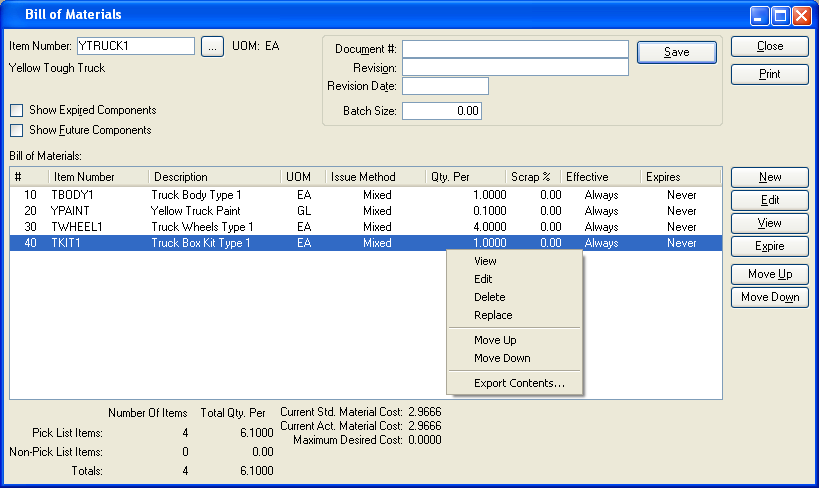
As you can see, right-clicking on a component Item in the Bill of Materials screen gives you access to the following options:
View: Gives you a read-only view of the Item
Edit: Enables you to edit the Item
Delete: Delete the Item
Replace: Replace one Item with another Item
Move Up: Move the Item up the Bill of Materials sequence
Move Down: Move the Item down the Bill of Materials sequence.
Export Contents: Export the data displayed on the screen into a plain-text, TAB-delimited file. This file may subsequently be imported into a spreadsheet or other office tool.
Right-click options will vary from screen to screen. In our sample Bill of Materials example, the right-click options basically mirror the functionality of buttons already available within the screen. This will not always be the case, though. Often, the right-click feature reveals important and useful functionality not to be found on the main display screen.