Receipts and Returns Reports section.
To view Receipts and Returns by Vendor, select the "Receipts and Returns by Vendor" option. The following screen will appear:
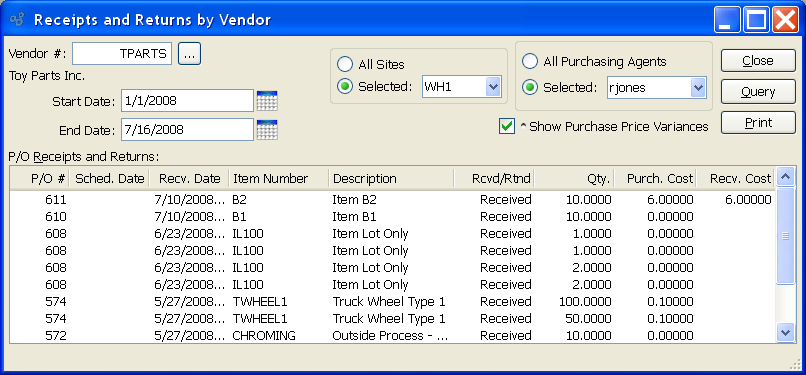
When displaying Receipts and Returns by Vendor, you are presented with the following options:
- Vendor #
Enter the Vendor Number of the Vendor whose Receipts and Returns you want to view.
- Start Date
Receipts and Returns by Vendor entered on and after this date will be displayed.
- End Date
Receipts and Returns by Vendor entered on and before this date will be displayed.
- All Sites
Select to display Receipts and Returns by Vendor for all Sites.
- Selected
Specify Site whose Receipts and Returns by Vendor you want to display.
- All Purchasing Agents
Select to display Receipts and Returns by Vendor for all Purchasing Agents.
- Selected
Specify Purchasing Agent whose Receipts and Returns by Vendor you want to display. Users may be designated as Purchasing Agents at the system level.
- Show Purchase Price Variances
Select to include purchase Price variances in the display.
- P/O Receipts and Returns
Display lists Receipts and Returns by Vendor, using the specified parameters. Purchased Cost and Receiving Cost variances will also display if the "Show Purchase Price Variances" option is selected.
Tip
If you select the "Show Purchase Price Variances" option and the value "N/A" is displayed in the "Recv. Cost" column, this simply means the Purchase Order qty. has been received but not yet vouchered.
To the far right of the screen, the following buttons are available:
- CLOSE
Closes the screen, returning you to the application desktop.
- QUERY
Select to generate the display, using the specified parameters.
Runs the report associated with this screen.
To view Receipts and Returns by date, select the "Receipts and Returns by Date" option. The following screen will appear:
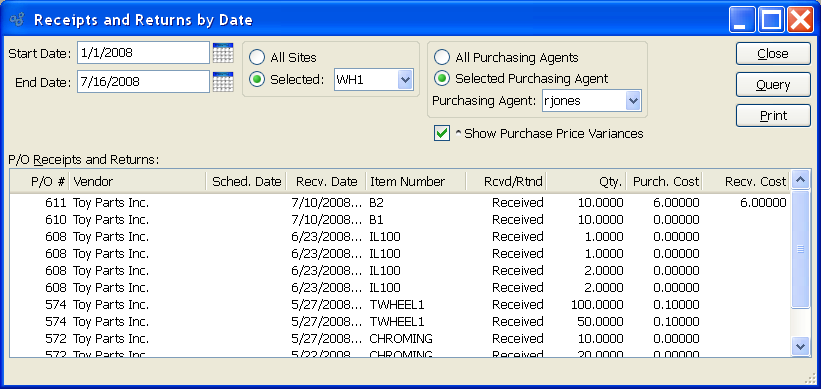
When displaying Receipts and Returns by date, you are presented with the following options:
- Start Date
Receipts and Returns entered on and after this date will be displayed.
- End Date
Receipts and Returns entered on and before this date will be displayed.
- All Sites
Select to display Receipts and Returns by date for all Sites.
- Selected
Specify Site whose Receipts and Returns by date you want to display.
- All Purchasing Agents
Select to display Receipts and Returns by date for all Purchasing Agents.
- Selected
Specify Purchasing Agent whose Receipts and Returns by date you want to display. Users may be designated as Purchasing Agents at the system level.
- Show Purchase Price Variances
Select to include purchase Price variances in the display.
- P/O Receipts and Returns
Display lists Receipts and Returns by date, using the specified parameters. Purchased Cost and Receiving Cost variances will also display if the "Show Purchase Price Variances" option is selected.
Tip
If you select the "Show Purchase Price Variances" option and the value "N/A" is displayed in the "Recv. Cost" column, this simply means the Purchase Order qty. has been received but not yet vouchered.
To the far right of the screen, the following buttons are available:
- CLOSE
Closes the screen, returning you to the application desktop.
- QUERY
Select to generate the display, using the specified parameters.
Runs the report associated with this screen.
To view Receipts and Returns by Item, select the "Receipts and Returns by Item" option. The following screen will appear:
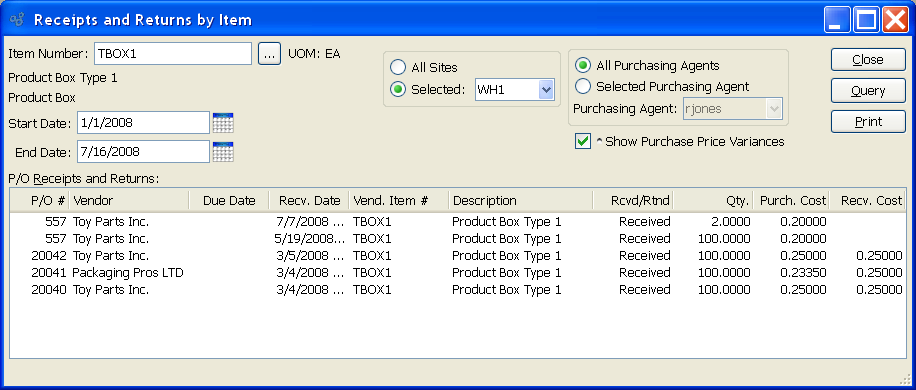
When displaying Receipts and Returns by Item, you are presented with the following options:
- Item Number
Enter the Item Number of the Item whose Receipts and Returns you want to view. The browse button located to the right of the field leads to a searchable list of make and buy items.
- Start Date
Receipts and Returns by Item entered on and after this date will be displayed.
- End Date
Receipts and Returns by Item entered on and before this date will be displayed.
- All Sites
Select to display Receipts and Returns by Item for all Sites.
- Selected
Specify Site whose Receipts and Returns by Item you want to display.
- All Purchasing Agents
Select to display Receipts and Returns by Item for all Purchasing Agents.
- Selected
Specify Purchasing Agent whose Receipts and Returns by Item you want to display. Users may be designated as Purchasing Agents at the system level.
- Show Purchase Price Variances
Select to include purchase Price variances in the display.
- P/O Receipts/Returns
Display lists Receipts and Returns by Item, using the specified parameters. Purchased Cost and Receiving Cost variances will also display if the "Show Purchase Price Variances" option is selected.
Tip
If you select the "Show Purchase Price Variances" option and the value "N/A" is displayed in the "Recv. Cost" column, this simply means the Purchase Order qty. has been received but not yet vouchered.
To the far right of the screen, the following buttons are available:
- CLOSE
Closes the screen, returning you to the application desktop.
- QUERY
Select to generate the display, using the specified parameters.
Runs the report associated with this screen.