You have the ability to reschedule Work Orders at any stage of the process before a Work Order is closed. To reschedule a Work Order, select the "Reschedule Work Order" option. The following screen will appear:
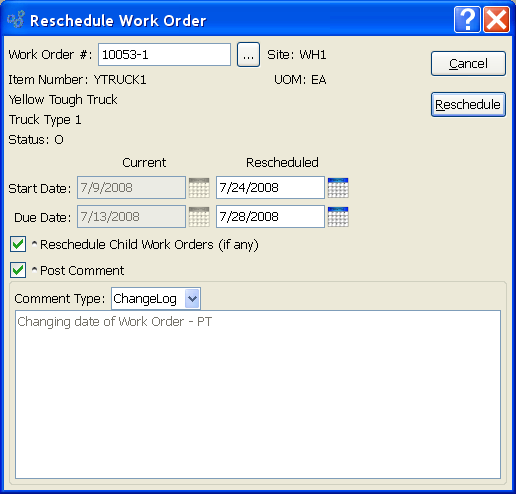
Tip
To edit a Work Order after it has been created, use the right-click menu in any of the "Work Order Schedule by..." displays. There you will find an "Edit W/O" option.
When rescheduling a Work Order, you are presented with the following options:
- Work Order #
Enter the Work Order Number of the Work Order you want to reschedule.
- Site
Displays Site code automatically when Work Order Number is entered into "Work Order #" field.
- Item Number
Displays Item Number automatically when Work Order Number is entered into "Work Order #" field.
- UOM
Inventory Unit of Measure.
- Status
Displays Work Order Status automatically when Work Order Number is entered into "Work Order #" field.
- Start Date
Indicate the rescheduled Work Order start date. The current start date will be displayed.
- Due Date
Indicate the rescheduled Work Order due date. The current due date will be displayed.
- Reschedule Child Work Orders (if any)
Select to reschedule child Work Orders to meet the demands of the rescheduled parent Work Order.
- Post Comment
Select to attach a Comment to the Work Order. This option must be selected if you want to add a Comment to the Work Order.
- Comment Type
Specify one of the following Comment Types from the drop-down list: ChangeLog or General. Comment Types are used to categorize Comments. Once you have specified a Comment Type, you may type your Comment in the main text area. The text area features word-wrapping and scroll-bar support for longer Comments.
To the far right of the screen, the following buttons are available:
- CANCEL
Closes the screen without rescheduling the selected Work Order, returning you to the application desktop.
- RESCHEDULE
Reschedules the selected Work Order according to the new start and due dates entered in the screen.