To maintain Work Order Operations, select the "Maintain W/O Operations" option. The following screen will appear:
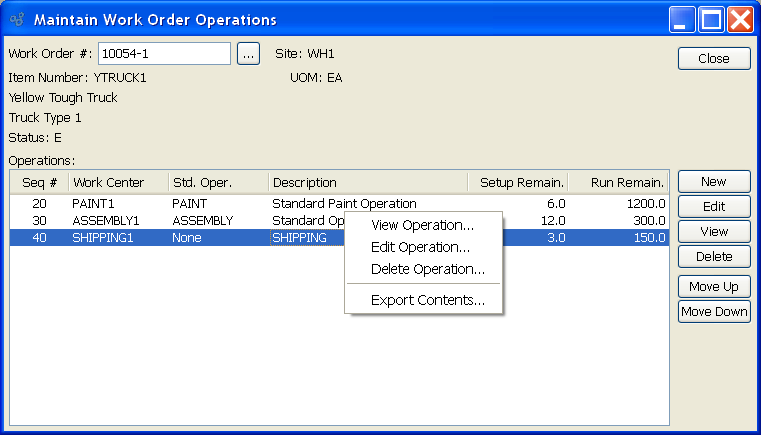
When maintaining Work Order Operations, you are presented with the following options:
- Work Order #
Enter the Work Order Number of the Work Order whose Operations you want to maintain.
- Site
Displays Site code automatically when Work Order Number is entered into "Work Order #" field.
- Item Number
Displays Item Number automatically when Work Order Number is entered into "Work Order #" field.
- UOM
Inventory Unit of Measure.
- Status
Displays Work Order Status automatically when Work Order Number is entered into "Work Order #" field.
- Operations
Display lists Operations associated with specified Work Order.
To the far right of the screen, the following buttons are available:
- CLOSE
Closes the screen, returning you to the application desktop.
- NEW
Opens screen for creating a new Work Order Operation.
- EDIT
Enables you to edit highlighted Operations. The edit screen is the same as that for creating a new Operation—except that when editing, the fields will contain Operation information based on definitions found in the Bill of Operations for the Item. Double-clicking on an Operation will also bring you to the editing screen.
Tip
Use the edit feature to make temporary adjustments to the original Operation found in the specified Item's Bill of Operations. Any changes made here are valid for the life of the Work Order only. The original Bill of Operations is not affected.
- VIEW
Highlight an Operation and then select this button to reach a read-only view of the "Edit" screen.
- MOVE UP
Moves an Operation sequence up the Work Order Operations list. Moving an Operation up or down the Work Order Operations list constitutes a production override. Changes made here do not affect the original Bill of Operations sequence. Sequence numbers, which are incremented in multiples of ten, are automatically adjusted to reflect the change in position.
- MOVE DOWN
Moves an Operation sequence down the Work Order Operations list. Moving an Operation up or down the Work Order Operations list constitutes a production override. Changes made here do not affect the original Bill of Operations sequence. Sequence numbers, which are incremented in multiples of ten, are automatically adjusted to reflect the change in position.
Right-clicking on an Operation in the Operations list enables you to select from the following menu options:
- View Operation
Highlight an Operation and then select this button to reach a read-only view of the "Edit" screen.
- Edit Operation
Enables you to edit highlighted Operations. The edit screen is the same as that for creating a new Operation—except that when editing, the fields will contain Operation information based on definitions found in the Bill of Operations for the Item. Double-clicking on an Operation will also bring you to the editing screen.