Return Material transaction section.
To return Work Order materials to Inventory simultaneously in a batch, select the "Return W/O Material Batch" option. The following screen will appear:

When returning Work Order materials to Inventory simultaneously in a batch, you are presented with the following options:
- Work Order #
Enter the Work Order Number of the Work Order whose materials you want to return to Inventory simultaneously in a batch.
- Site
Displays Site code automatically when Work Order Number is entered into "Work Order #" field.
- Item Number
Displays Item Number automatically when Work Order Number is entered into "Work Order #" field.
- UOM
Inventory Unit of Measure.
- Status
Displays Work Order Status automatically when Work Order Number is entered into "Work Order #" field.
- Method
Indicates whether selected Work Order is an Assembly or Disassembly Work Order.
To the far right of the screen, the following buttons are available:
- CANCEL
Closes the screen without returning Work Order materials to Inventory, bringing you back to the application desktop.
- POST
Returns the Work Order's materials to Inventory simultaneously in a batch.
To return Work Order materials to Inventory individually, select the "Return W/O Material Item" option. The following screen will appear:
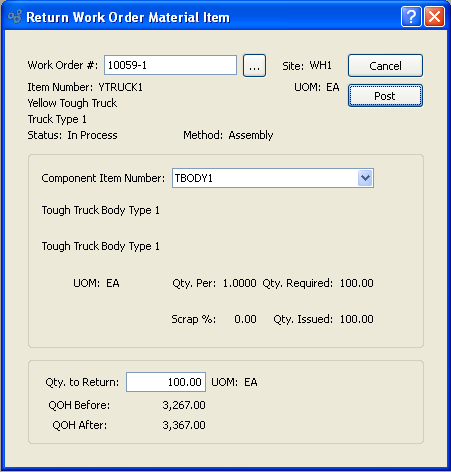
When returning Work Order materials to Inventory individually, you are presented with the following options:
- Work Order #
Enter the Work Order Number of the Work Order whose materials you want to return to Inventory individually.
- Site
Displays Site code automatically when Work Order Number is entered into "Work Order #" field.
- Item Number
Displays Item Number automatically when Work Order Number is entered into "Work Order #" field.
- UOM
Issue Unit of Measure.
- Status
Displays Work Order Status automatically when Work Order Number is entered into "Work Order #" field.
- Method
Indicates whether selected Work Order is an Assembly or Disassembly Work Order.
- Component Item Number
Select one of the individual component Items for the specified Item.
- UOM
Inventory Unit of Measure.
- Qty. Per
Displayed value represents the quantity of the component Item required per parent Item.
- Scrap %
Displayed value represents the allotted Scrap percentage for the component Item when manufacturing the parent Item.
- Qty. Required
Required: Displayed value represents the quantity required to fulfill the specified Work Order.
- Qty. Issued
Issued: Displayed value represents the quantity issued in fulfillment of the specified Work Order.
- Qty. to Return
to Return: Enter the amount of the component Item to be returned to Inventory.
- UOM
Issue Unit of Measure.
- QOH Before
Total Quantity on Hand prior to the issue will be displayed.
- QOH After
Total Quantity on Hand after the proposed issue will be displayed.
To the far right of the screen, the following buttons are available:
- CANCEL
Closes the screen without returning the Work Order component Item to Inventory, returning you to the application desktop.
- RETURN MATERIAL
Returns the material for the specified component Item to Inventory.