To view Inventory Availability by Work Order, select the "Inventory Availability by Work Order" option. The following screen will appear:
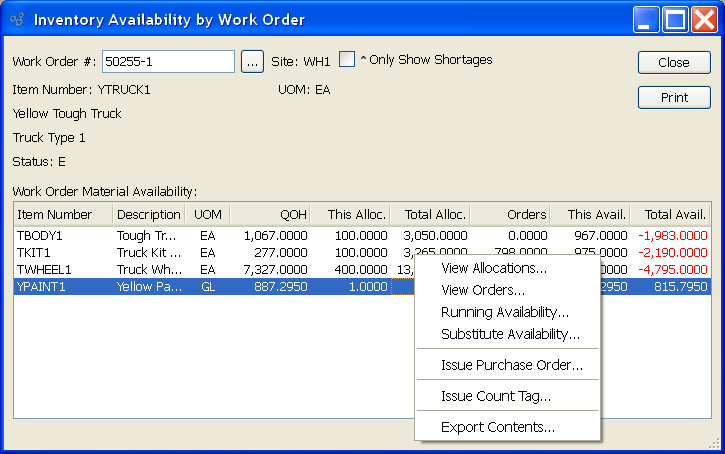
When displaying Inventory Availability by Work Order, you are presented with the following options:
- Work Order #
Enter the Work Order Number of the Work Order whose Inventory Availability you want to view.
- Site
Displays Site code automatically when Work Order Number is entered into "Work Order #" field.
- Item Number
Displays Item Number automatically when Work Order Number is entered into "Work Order #" field.
- UOM
Inventory Unit of Measure.
- Status
Displays Work Order Status automatically when Work Order Number is entered into "Work Order #" field.
- Only Show Shortages
Select to only show shortages in the display.
- Work Order Material Availability
Display lists Inventory Availability by Work Order, using the specified parameters. The display is color-coded for ease of use. Orange text indicates the Item has fallen below its Reorder Level. Red text indicates the Quantity on Hand has fallen below 0.
To the far right of the screen, the following buttons are available:
- CLOSE
Closes the screen, returning you to the application desktop.
Runs the report associated with this screen.
Right-clicking on an Item in the Work Order Material Availability list enables you to select from the following menu options: