Work Order Operations Reports section.
To view Work Order Operations by Work Center, select the "W/O Operations by Work Center" option. The following screen will appear:
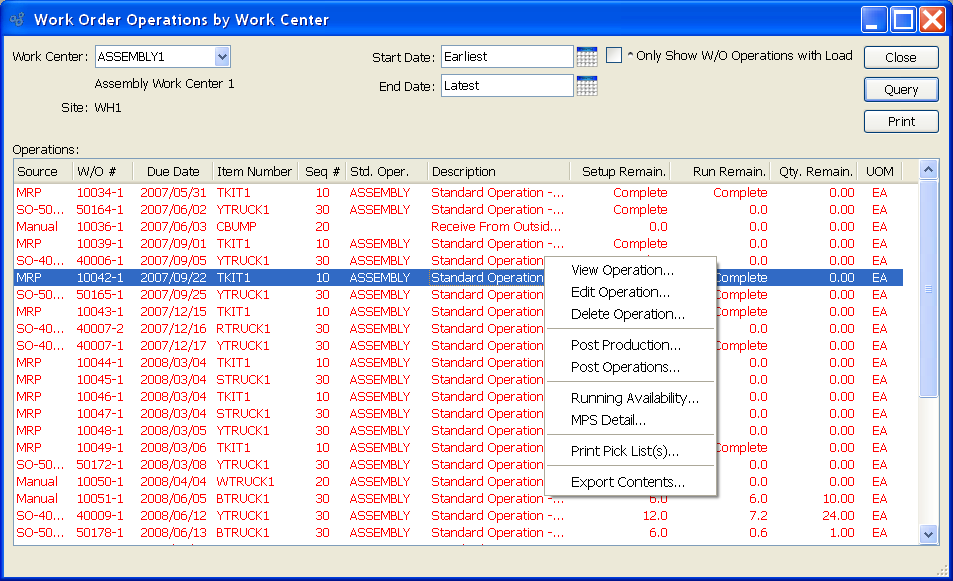
Tip
You can print Pick Lists for multiple Work Orders simultaneously from this screen. Simply use the SHIFT and/or CTRL keys to select multiple Orders. Then use the right-click menu to print Pick Lists for the selected Orders.
When displaying Work Order Operations by Work Center, you are presented with the following options:
- Work Center
Specify Work Center whose Work Order Operations you want to display.
- Site
Displays Site code for Site where Work Center is located.
- Start Date
Work Order Operations scheduled on and after this date will be displayed.
- End Date
Work Order Operations scheduled on and before this date will be displayed.
- Only Show W/O Operations with Load
Select to only show Work Order Operations with load in the display.
- Operations
Display lists Work Order Operations by Work Center, using the specified parameters. If a Work Order is past its due date, the line will display in red.
To the far right of the screen, the following buttons are available:
- CLOSE
Closes the screen, returning you to the application desktop.
- QUERY
Select to generate the display, using the specified parameters.
Runs the report associated with this screen.
Right-clicking on an Operation in the Operations list enables you to select from the following menu options:
To view Work Order Operations by Work Order, select the "W/O Operations by Work Order" option. The following screen will appear:
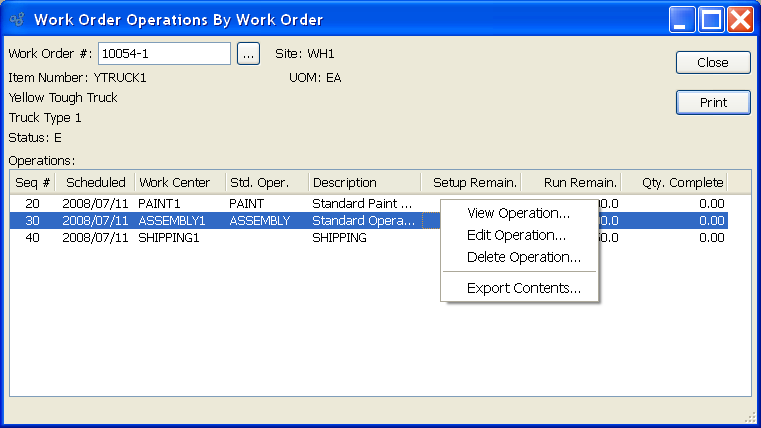
When displaying Work Order Operations by Work Order, you are presented with the following options:
- Work Order #
Enter the Work Order Number of the Work Order whose Operations you want to view.
- Site
Displays Site code automatically when Work Order Number is entered into "Work Order #" field.
- Item Number
Displays Item Number automatically when Work Order Number is entered into "Work Order #" field.
- UOM
Inventory Unit of Measure.
- Status
Displays the current status of the Work Order.
- Operations
Display lists Work Order Operations by Work Order, using the specified parameters.
To the far right of the screen, the following buttons are available:
- CLOSE
Closes the screen, returning you to the application desktop.
Runs the report associated with this screen.
Right-clicking on an Item in the Operations list enables you to select from the following menu options: