Production Time Clock Reports section.
To view Time Clock information by user, select the "Production Time Clock by User" option. The following screen will appear:
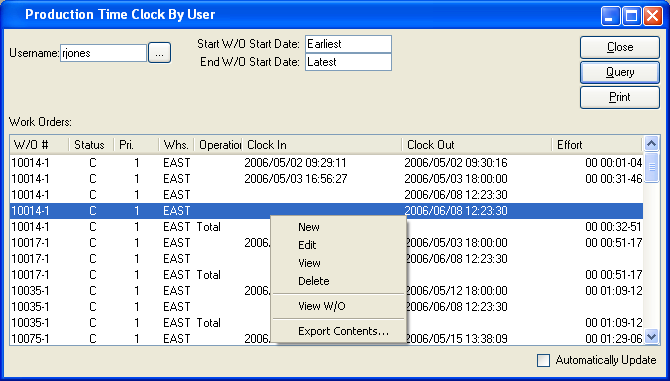
When displaying Time Clock information by User, you are presented with the following options:
- Username
Enter the username of the user whose Time Clock information you want to view.
- Start W/O Start Date
Work Orders scheduled on and after this date will be displayed.
- End W/O Start Date
Work Orders scheduled on and before this date will be displayed.
- Work Orders
Display lists Work Orders the user has clocked-in to, using the specified parameters.
To the far right of the screen, the following buttons are available:
- CLOSE
Closes the screen, returning you to the application desktop.
- QUERY
Select to generate the display, using the specified parameters.
Runs the report associated with this screen.
If the Work Order's Status is closed "C," the following options will appear when you right-click on a Work Order:
If the Work Order's Status is in-process "I," the following additional options will appear:
To view Time Clock information by Work Order, select the "Production Time Clock by Work Order" option. The following screen will appear:
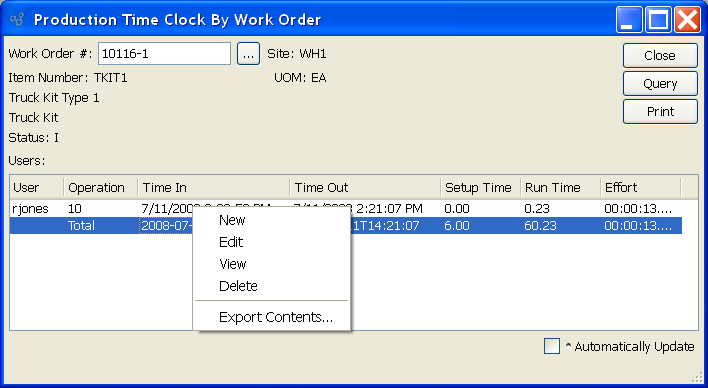
When displaying Time Clock information by Work Order, you are presented with the following options:
- Work Order #
Enter the Work Order Number of the Work Order whose Time Clock information you want to view.
- Site
Displays Site code automatically when Work Order Number is entered into "Work Order #" field.
- Item Number
Displays Item Number automatically when Work Order Number is entered into "Work Order #" field.
- UOM
Inventory Unit of Measure.
- Users
Display lists users who have clocked-in to the specified Work Order. If the totals row displays in red, this means the sum of total setup and run times does not equal the total effort.
To the far right of the screen, the following buttons are available:
- CLOSE
Closes the screen, returning you to the application desktop.
Runs the report associated with this screen.
Right-clicking on an Item in the Operations list enables you to select from the following menu options: