Material Usage Variance Reports section.
To view material usage variances by Item, select the "Material Usage Variance by Item" option. The following screen will appear:

When viewing material usage variances by Site, you are presented with the following options:
- All Sites
Select to display material usage variances for all Sites.
- Selected
Specify Site whose material usage variances you want to display.
- Start Date
Material usage variances generated on or after this date will be displayed.
- End Date
Material usage variances generated on or before this date will be displayed.
- Material Usage Variance
Display lists material usage variances by Site, using the specified parameters.
To the far right of the screen, the following buttons are available:
- CLOSE
Closes the screen, returning you to the application desktop.
- QUERY
Select to generate the display, using the specified parameters.
Runs the report associated with this screen.
To view material usage variances by Item, select the "Material Usage Variance by Item" option. The following screen will appear:
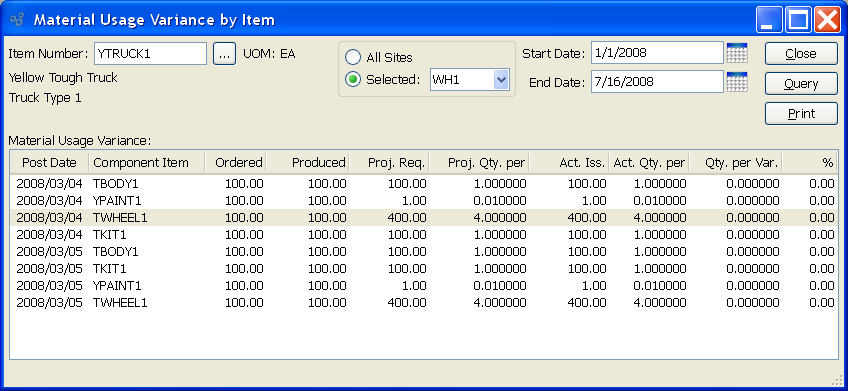
When viewing material usage variances by Item, you are presented with the following options:
- Item Number
Enter the Item Number of the Item whose material usage variances you want to view. The browse button located to the right of the field leads to a searchable list of make and buy items.
- UOM
Inventory Unit of Measure.
- All Sites
Select to display material usage variances by Item for all Sites.
- Selected
Specify Site whose material usage variances by Item you want to display.
- Start Date
Material usage variances by Item generated on or after this date will be displayed.
- End Date
Material usage variances by Item generated on or before this date will be displayed.
- Material Usage Variance
Display lists material usage variances by Item, using the specified parameters.
To the far right of the screen, the following buttons are available:
- CLOSE
Closes the screen, returning you to the application desktop.
- QUERY
Select to generate the display, using the specified parameters.
Runs the report associated with this screen.
To view material usage variances by Bill of Materials Item, select the "Material Usage Variance by BOM Item" option. The following screen will appear:
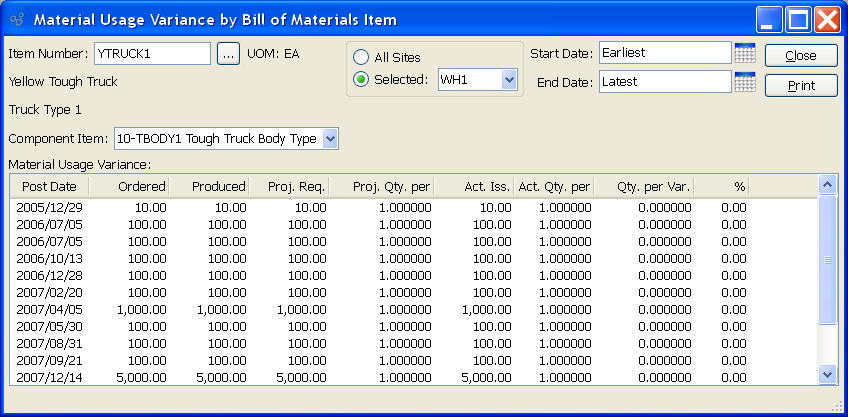
When viewing material usage variances by Bill of Materials Item, you are presented with the following options:
- Item Number
Enter the Item Number of the Item whose component Items will have their material usage variances displayed.
- UOM
Inventory Unit of Measure.
- Component Item
Select desired component Item listed on the parent Item's Bill of Materials.
- All Sites
Select to display material usage variances by Bill of Materials Item for all Sites.
- Selected
Specify Site whose material usage variances by Bill of Materials Item you want to display.
- Start Date
Material usage variances by Bill of Materials Item generated on or after this date will be displayed.
- End Date
Material usage variances by Bill of Materials Item generated on or before this date will be displayed.
- Material Usage Variance
Display lists material usage variances by Bill of Materials Item, using the specified parameters.
To the far right of the screen, the following buttons are available:
- CLOSE
Closes the screen, returning you to the application desktop.
Runs the report associated with this screen.
To view material usage variances by component Item, select the "Material Usage Variance by Component Item" option. The following screen will appear:
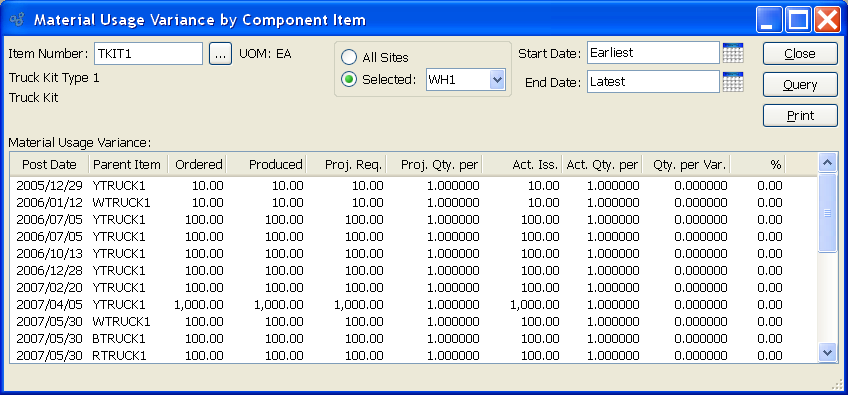
When viewing material usage variances by Item, you are presented with the following options:
- Item Number
Enter the Item Number of the component Item whose material usage variances you want to view.
- UOM
Inventory Unit of Measure.
- All Sites
Select to display material usage variances by component Item for all Sites.
- Selected
Specify Site whose material usage variances by component Item you want to display.
- Start Date
Material usage variances by component Item generated on or after this date will be displayed.
- End Date
Material usage variances by component Item generated on or before this date will be displayed.
- Material Usage Variance
Display lists material usage variances by component Item, using the specified parameters.
To the far right of the screen, the following buttons are available:
- CLOSE
Closes the screen, returning you to the application desktop.
- QUERY
Select to generate the display, using the specified parameters.
Runs the report associated with this screen.
To view material usage variances by Work Order, select the "Material Usage Variance by Work Order" option. The following screen will appear:
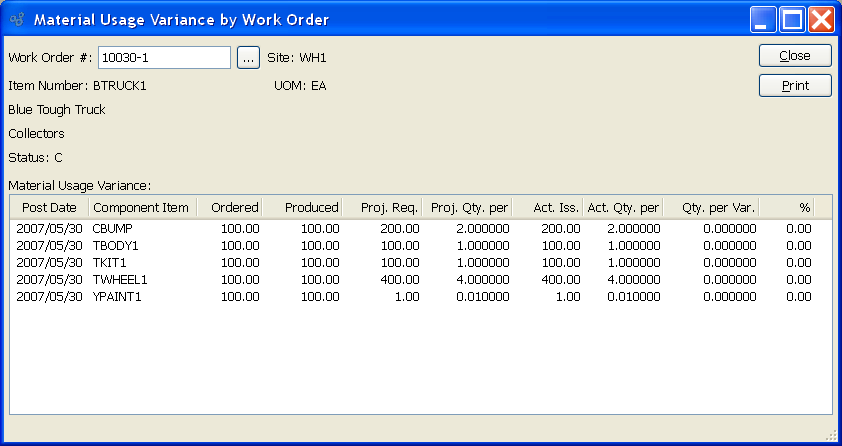
When displaying material usage variances by Work Order, you are presented with the following options:
- Work Order #
Enter the Work Order Number of the Work Order whose material usage variances you want to view.
- Site
Displays Site code automatically when Work Order Number is entered into "Work Order #" field.
- Item Number
Displays Item Number automatically when Work Order Number is entered into "Work Order #" field.
- UOM
Inventory Unit of Measure.
- Status
Displays Work Order Status automatically when Work Order Number is entered into "Work Order #" field.
- Material Usage Variance
Display lists material usage variances by Work Order, using the specified parameters.
To the far right of the screen, the following buttons are available:
- CLOSE
Closes the screen, returning you to the application desktop.
Runs the report associated with this screen.