Opportunity Master Information section.
Opportunity Sources are used by the Opportunity Management system to categorize the lead source of an Opportunity. When Opportunity Sources are entered in the Master Information section, these Sources are then available for use when entering or updating Opportunities.
Tip
You must manually create Opportunity Sources if you want the ability to assign them to Opportunities. If no Opportunity Sources are defined, then none will be available when entering Opportunities.
To access the master list of Opportunity Sources, select the "Opportunity Sources" option. The following screen will appear.
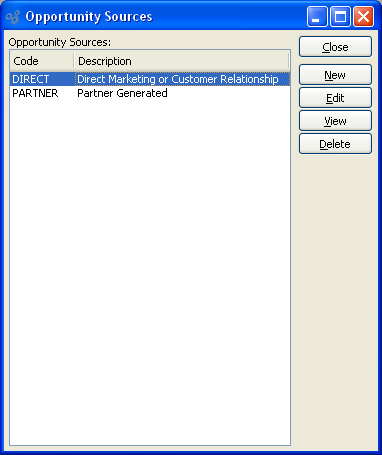
The "Opportunity Sources" screen displays information on all existing Opportunity Sources, including Opportunity Source code and description.
To the far right of the list, the following buttons are available:
- CLOSE
Closes the screen, returning you to the application desktop.
- NEW
Opens screen for creating a new Opportunity Source.
- EDIT
Enables you to edit highlighted Opportunity Sources. The edit screen is the same as that for creating a new Opportunity Source—except that when editing, the fields will contain Opportunity Source information. Double-clicking on an Opportunity Source will also bring you to the editing screen.
- VIEW
Highlight an Opportunity Source and then select this button to reach a read-only view of the "Edit" screen.
- DELETE
Highlight an Opportunity Source and then select this button to remove the Opportunity Source from the list.
To create a new Opportunity Source, select the NEW button. The following screen will appear:
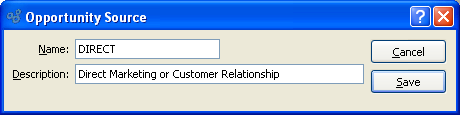
When creating a new Opportunity Source, you are presented with the following options:
- Name
Enter a name to define the Opportunity Source.
- Description
Enter a brief description of the Opportunity Source.
To the far right of the screen, the following buttons are available:
- CANCEL
Closes the screen without creating an Opportunity Source, returning you to the previous screen.
- SAVE
Creates the Opportunity Source and adds it to the master list of Opportunity Sources.
Opportunity Stages are used by the Opportunity Management system to categorize the current stage of an Opportunity. When Opportunity Stages are entered in the Master Information section, these Stages are then available for use when entering or updating Opportunities.
Tip
You must manually create Opportunity Stages if you want the ability to assign them to Opportunities. If no Opportunity Stages are defined, then none will be available when entering Opportunities.
To access the master list of Opportunity Stages, select the "Opportunity Stages" option. The following screen will appear.
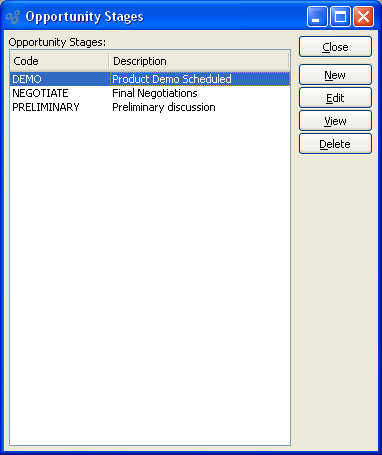
The "Opportunity Stages" screen displays information on all existing Opportunity Stages, including Opportunity Stage code and description.
To the far right of the list, the following buttons are available:
- CLOSE
Closes the screen, returning you to the application desktop.
- NEW
Opens screen for creating a new Opportunity Stage.
- EDIT
Enables you to edit highlighted Opportunity Stages. The edit screen is the same as that for creating a new Opportunity Stage—except that when editing, the fields will contain Opportunity Stage information. Double-clicking on an Opportunity Stage will also bring you to the editing screen.
- VIEW
Highlight an Opportunity Stage and then select this button to reach a read-only view of the "Edit" screen.
- DELETE
Highlight an Opportunity Stage and then select this button to remove the Opportunity Stage from the list.
To create a new Opportunity Stage, select the NEW button. The following screen will appear:
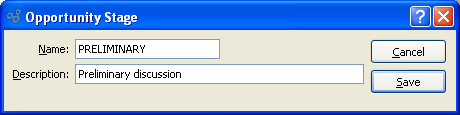
When creating a new Opportunity Stage, you are presented with the following options:
- Name
Enter a name to define the Opportunity Stage.
- Description
Enter a brief description of the Opportunity Stage.
To the far right of the screen, the following buttons are available:
- CANCEL
Closes the screen without creating an Opportunity Stage, returning you to the previous screen.
- SAVE
Creates the Opportunity Stage and adds it to the master list of Opportunity Stages.
Opportunity Types are used by the Opportunity Management system to categorize kinds of Opportunities. When Opportunity Types are entered in the Master Information section, these Types are then available for use when entering or updating Opportunities.
Tip
You must manually create Opportunity Types if you want the ability to assign them to Opportunities. If no Opportunity Types are defined, then none will be available when entering Opportunities.
To access the master list of Opportunity Types, select the "Opportunity Types" option. The following screen will appear.
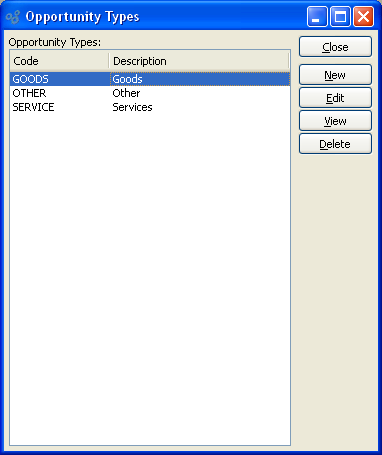
The "Opportunity Types" screen displays information on all existing Opportunity Types, including Opportunity Type code and description.
To the far right of the list, the following buttons are available:
- CLOSE
Closes the screen, returning you to the application desktop.
- NEW
Opens screen for creating a new Opportunity Type.
- EDIT
Enables you to edit highlighted Opportunity Types. The edit screen is the same as that for creating a new Opportunity Type—except that when editing, the fields will contain Opportunity Type information. Double-clicking on an Opportunity Type will also bring you to the editing screen.
- VIEW
Highlight an Opportunity Type and then select this button to reach a read-only view of the "Edit" screen.
- DELETE
Highlight an Opportunity Type and then select this button to remove the Opportunity Type from the list.
To create a new Opportunity Type, select the NEW button. The following screen will appear:
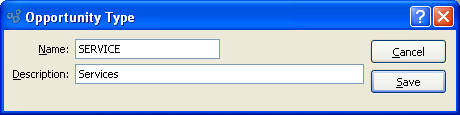
When creating a new Opportunity Type, you are presented with the following options:
- Name
Enter a name to define the Opportunity Type.
- Description
Enter a brief description of the Opportunity Type.
To the far right of the screen, the following buttons are available:
- CANCEL
Closes the screen without creating an Opportunity Type, returning you to the previous screen.
- SAVE
Creates the Opportunity Type and adds it to the master list of Opportunity Types.