
 |
Home · Editor · Code Navigation · Shortcuts · Wiki |
[Previous: Qt Creator Manual] [Qt Creator Manual] [Next: Creating a Project in Qt Creator]
The labeled screenshot below shows some of the components of Qt Creator, in Edit mode.
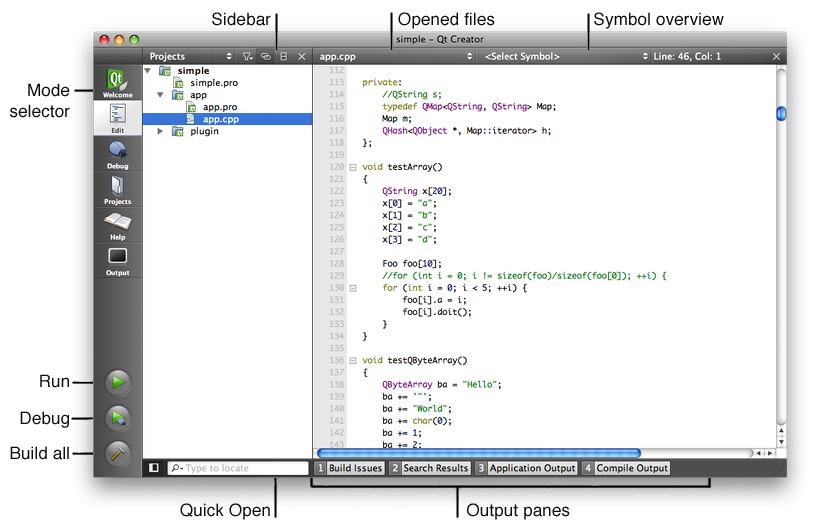
When working in Qt Creator, you can be in one of six modes: Welcome, Edit, Debug, Projects, Help, and Output.
Mode selectors allow you to quickly switch between tasks: editing, browsing the Qt Creator manual, setting up the build environment, etc. You can activate a mode by either clicking on its mode selector, or using the corresponding keyboard shortcut. Certain actions also trigger a mode change, e.g., Debug/Start debugging switches to the Debug mode.
The task pane in Qt Creator can display one of four different panes: Build Issues, Search Results, Application Output, and Compile Output. These panes are available in all modes.
The Build Issues pane provides a list of issues, e.g., error messages or warnings that need to be fixed. It filters out irrelevant output from the compiler and presents the issues in an organized way.

The Search Results pane displays the results for global searches such as searching within a current document, files on disk, or all projects. In the screenshot below, we searched for all occurrences of textfinder within the "/TextFinder" folder.
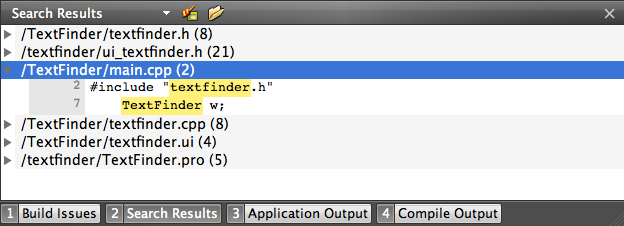
The Application Output pane displays the status of a program when it is executed, and the debug output, e.g., output from qDebug().

The Compile Output pane provides all output from the compiler. In other words, it is a more detailed version of information displayed in the Build Issues
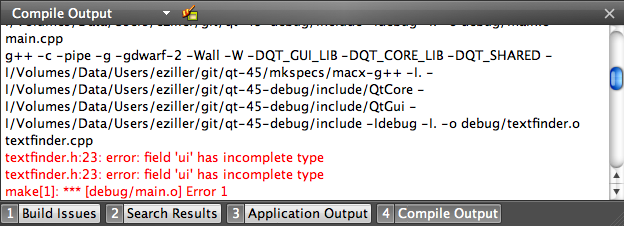
Qt Creator comes fully integrated with all of Qt's documentation and examples via the Qt Help plugin. To view the documentation, switch to the Help mode. To obtain context sensitive help, move the text cursor to a Qt class or function and press F1. The documentation is displayed in a pane on the right, as shown in the screenshot below. If there is enough vertical space, it is shown in the fullscreen help mode.

External documentation provided by the user can be used to augment or replace the documentation shipped with Qt Creator and Qt.
Qt Creator is fully integrated with Qt Designer to help you design user interface forms like you would with the standalone version. The Qt Designer integration also includes project management and code completion. For more information on Qt Designer, see The Designer Manual.

Qt Creator caters not only to developers who are used to using the mouse, but also to developers who are more comfortable with the keyboard. A wide range of keyboard and navigation shortcuts are available to help speed up the process of developing your application.
[Previous: Qt Creator Manual] [Qt Creator Manual] [Next: Creating a Project in Qt Creator]
| Copyright © 2009 Nokia Corporation and/or its subsidiary(-ies) | Trademarks | Qt Creator 1.3.0 |