Checking Code Syntax
As you write code, Qt Creator checks code syntax. When Qt Creator spots a syntax error in your code, it underlines it, displays an icon, and shows error details when you move the mouse pointer over the error or the icon. If a fix is available, you can apply it by clicking  .
.
Similarly, when you are working on an instance of a JavaScript object notation (JSON) entity, Qt Creator underlines errors in the JSON data structure.
In the following screenshot, Qt Creator annotates an error because a semicolon is missing at the end of the line:
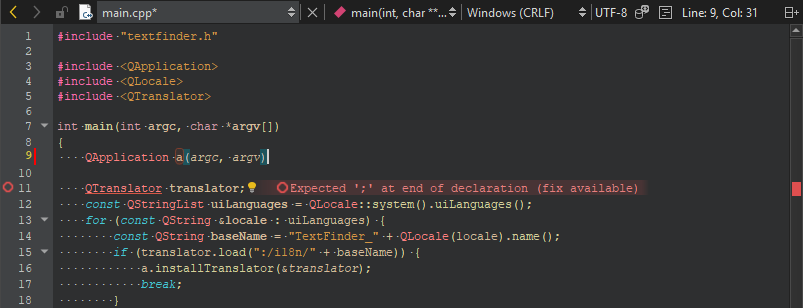
In the following screenshot, Qt Creator issues a warning because the variable is not used:
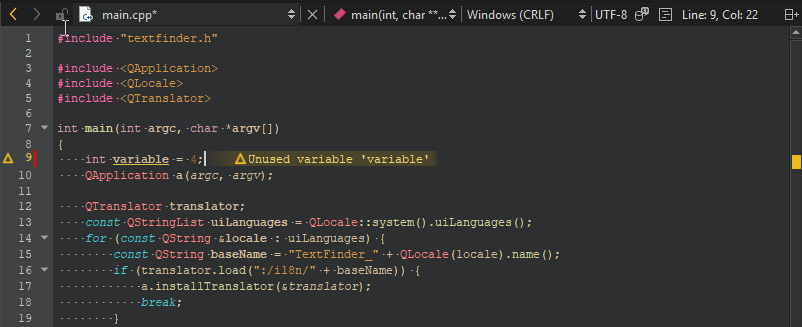
In the following screenshot, a Qt class name has a typo:
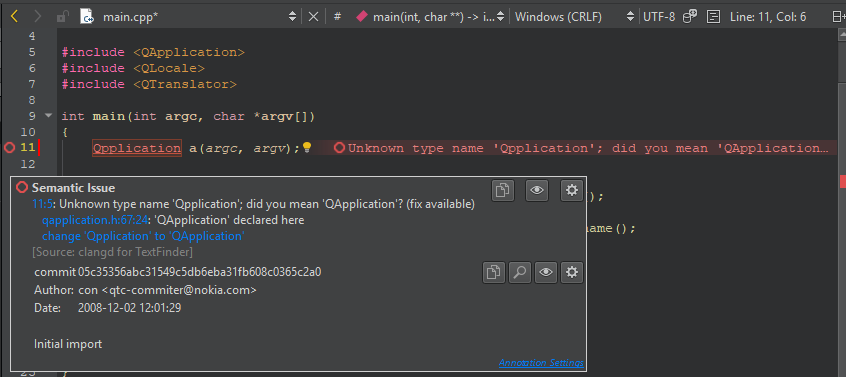
You can use the icons in the tooltip popup to copy the error or warning message to the clipboard, to hide messages of a particular type, or to change the diagnostics settings. Select the Annotation Settings link to specify the position of the line annotations.
To modify the colors used for underlining errors and warnings, select Edit > Preferences > Text Editor > Font & Colors > Copy, and select new colors for Error and Warning.
When writing QML or JavaScript code, the annotations may have error codes listed in JavaScript and QML Error Codes.
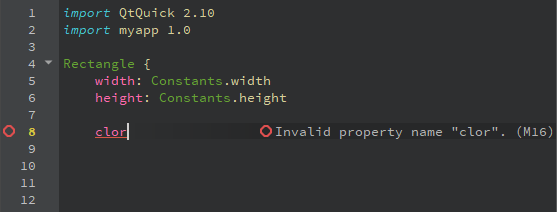
Specifying Line Annotation Positions
To specify the position where the annotations are displayed, select Edit > Preferences > Text Editor > Display > Line annotations, and then select whether to display the annotations directly next to the code, aligned to the right of the code, or in the right margin. Showing annotations between lines can be useful if there is usually not enough space to display annotations next to the text.
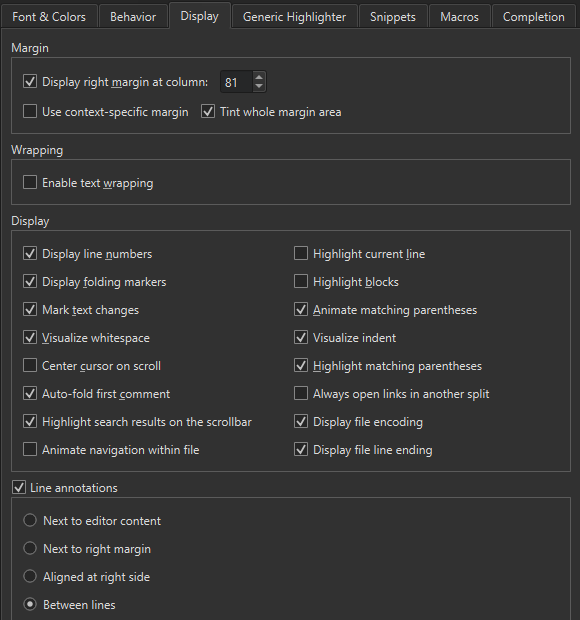
If you hide the annotations by deselecting the check box, you can move the mouse pointer over an icon to view them.
JavaScript and QML Error Codes
You can run static checks on the QML and JavaScript code in your project to find common problems. To run the checks, select Tools > QML/JS > Run Checks or press Ctrl+Shift+C. The results are shown in the QML and QML Analysis filters in Issues.
Many of the error messages are similar to the ones in Douglas Crockford's JSLint tool. For more information about JSLint errors, see JSLint Error Explanations.
| Id | Severity | Message | Description |
|---|---|---|---|
| M1 | Error | Invalid value for enum | |
| M2 | Error | Enum value must be a string or a number | |
| M3 | Error | Number value expected | |
| M4 | Error | Boolean value expected | |
| M5 | Error | String value expected | |
| M6 | Error | Invalid URL | |
| M7 | Warning | File or directory does not exist | |
| M8 | Error | Invalid color | |
| M9 | Error | Anchor line expected | |
| M10 | Error | Duplicate property binding | See also: Duplicate key '{a}'. |
| M11 | Error | Id expected | See also: Expected an identifier and instead saw '{a}' (a reserved word). |
| M14 | Error | Invalid id | See also: Expected an identifier and instead saw '{a}' (a reserved word). |
| M15 | Error | Duplicate id | Ids in a file must be unique. See also: Duplicate key '{a}'. |
| M16 | Error | Invalid property name name | |
| M17 | Error | Name does not have members | |
| M18 | Error | Field is not a member of object | |
| M19 | Warning | Assignment in condition | It could be a typing error. If it is intentional, wrap the assignment in parentheses. |
| M20 | Warning | Unterminated non-empty case block | Case blocks should either be empty or end in a flow control statement such as break, return or continue. Alternatively you can indicate intentional fall through by ending with a // fall through comment. |
| M23 | Warning | Do not use eval | See also: eval is evil. |
| M28 | Warning | Unreachable | Indicates that the underlined statement will never be executed. |
| M29 | Warning | Do not use with | See also: Unexpected 'with'. |
| M30 | Warning | Do not use comma expressions | |
| M31 | Warning | Unnecessary message suppression | |
| M103 | Warning | Name is already a formal parameter | |
| M104 | Warning | Name is already a function | |
| M105 | Warning | Var name is used before its declaration | |
| M106 | Warning | Name already is a var | |
| M107 | Warning | Name is declared more than once | Variables declared in a function are always visible everywhere in the function, even when declared in nested blocks or for statement conditions. Redeclaring a variable has no effect. |
| M108 | Warning | Function name is used before its declaration | See also: {a} was used before it was defined. |
| M109 | Warning | Do not use Boolean as a constructor | See also: Do not use {a} as a constructor. |
| M110 | Warning | Do not use String as a constructor | See also: Do not use {a} as a constructor. |
| M111 | Warning | Do not use Object as a constructor | See also: Do not use {a} as a constructor. |
| M112 | Warning | Do not use Array as a constructor | See also: Do not use {a} as a constructor. |
| M113 | Warning | Do not use Function as a constructor | See also: Do not use {a} as a constructor. |
| M114 | Hint | The function keyword and the opening parenthesis should be separated by a single space | See also: Expected exactly one space between {a} and {b}. |
| M115 | Warning | Do not use stand-alone blocks | Blocks do not affect variable scoping. Thus blocks that are not associated to if, while, etc. have no effect and should be avoided. |
| M116 | Warning | Do not use void expressions | |
| M117 | Warning | Confusing pluses | See also: Confusing pluses. |
| M119 | Warning | Confusing minuses | See also: Confusing minuses. |
| M121 | Hint | Declare all function vars on a single line | |
| M123 | Hint | Unnecessary parentheses | |
| M126 | Warning | == and != may perform type coercion, use === or !== to avoid it | The non-strict equality comparison is allowed to convert its arguments to a common type. That can lead to unexpected results such as ' \t\r\n' == 0 being true. Use the strict equality operators === and !== and be explicit about conversions you require. |
| M127 | Warning | Expression statements should be assignments, calls or delete expressions only | |
| M128 | Error | A state cannot have the specified child item | |
| M129 | Error | Type cannot be instantiated recursively | |
| M201 | Hint | Place var declarations at the start of a function | See also: Move 'var' declarations to the top of the function. |
| M202 | Hint | Use only one statement per line | |
| M220 | Error | This type (type name) is not supported as a root element of a UI file (.ui.qml) | For more information about supported QML types, see UI Files. |
| M221 | Error | This type (type name) is not supported in a UI file (.ui.qml) | For more information about supported QML types, see UI Files. |
| M222 | Error | Functions are not supported in a UI file (.ui.qml) | For a list of supported JavaScript functions, see Supported Methods. |
| M223 | Error | JavaScript blocks are not supported in a UI file (.ui.qml) | For more information about supported features, see UI Files. |
| M224 | Error | Behavior type is not supported in a UI file (.ui.qml) | For more information about supported QML types, see UI Files. |
| M225 | Error | States are only supported in the root item in a UI file (.ui.qml) | For more information about supported features, see UI Files. |
| M226 | Error | Referencing the parent of the root item is not supported in a UI file (.ui.qml) | For more information about supported features, see UI Files. |
| M227 | Error | Do not mix translation functions in a UI file (.ui.qml) | Even though several different translation functions, such as qsTr and qsTrId are supported, you should pick one and use it consistently within a UI file. For more information, see Qt QML Methods. |
| M300 | Error | Unknown component | |
| M301 | Error | Could not resolve the prototype name of object | |
| M302 | Error | Could not resolve the prototype name | |
| M303 | Error | Prototype cycle, the last non-repeated component is name | |
| M304 | Error | Invalid property type name | |
| M305 | Warning | == and != perform type coercion, use === or !== to avoid it | See M126. |
| M306 | Warning | Calls of functions that start with an uppercase letter should use new | By convention, functions that start with an uppercase letter are constructor functions that should only be used with new. |
| M307 | Warning | Use new only with functions that start with an uppercase letter | See also: Do not use {a} as a constructor. |
| M308 | Warning | Do not use Number as a constructor | See also: Do not use {a} as a constructor. |
| M309 | Hint | Use spaces around binary operators | |
| M310 | Warning | Unintentional empty block, use ({}) for empty object literal | |
| M311 | Hint | Use type instead of var or variant to improve performance | |
| M312 | Error | Missing property number | |
| M313 | Error | Object value expected | |
| M314 | Error | Array value expected | |
| M315 | Error | Value value expected | |
| M316 | Error | Maximum number value is number | |
| M317 | Error | Minimum number value is number | |
| M318 | Error | Maximum number value is exclusive | |
| M319 | Error | Minimum number value is exclusive | |
| M320 | Error | String value does not match required pattern | |
| M321 | Error | Minimum string value length is number | |
| M322 | Error | Maximum string value length is number | |
| M323 | Error | Number elements expected in array value | See also: The array literal notation [] is preferable. |
| M324 | Error | Hit maximum recursion limit visiting AST, the code model will be unreliable and most likely invalid | |
| M325 | Warning | Logical value does not depend on actual values | |
| M326 | Error | Components are only allowed to have a single child element | For more information, see Component. |
| M327 | Warning | Components require a child element | For more information, see Component. |
| M400 | Warning | Duplicate import | An import statement has been added twice. For more information, see Import Statements. |
| M401 | Error | Do not reference the root item as alias | The alias property cannot reference the root component directly. Create an instance of the component instead. |
| M402 | Warning | Avoid referencing the root item in a hierarchy | The alias property cannot reference the root component in a hierarchy. Create an instance of the component instead. |
Resetting the Code Model
If you change the build and run kit when you have QML files open in the code editor, the code model might become corrupt. The following error message indicates that this might have happened: Using Qt Quick 1 code model instead of Qt Quick 2.
You can see the error message when you move the mouse pointer over code that Qt Creator underlines in the code editor or when you open a QML file in Qt Design Studio.
To reset the code model, select Tools > QML/JS > Reset Code Model.
If this does not help, try changing the QML emulation layer to the one that was built with the same Qt version as the one selected in the build and run kit.
Inspecting QML and JavaScript
To inspect QML and JavaScript properties, methods, and enums, move the cursor over them and select Tools > QML/JS > Inspect API for Element Under Cursor.
Automatically Formatting QML/JS Files
To automatically format QML/JS files upon saving, select Edit > Preferences > Qt Quick > QML/JS Editing > Enable auto format on file save. To only format files that belong to the current project, select Restrict to files contained in the current project.
To use an external tool, such as qmlformat, which automatically formats QML files according to QML coding conventions, select Use custom command instead of built-in formatter. In the Command field, enter the path to the tool. In the Arguments field, enter options for running the tool.
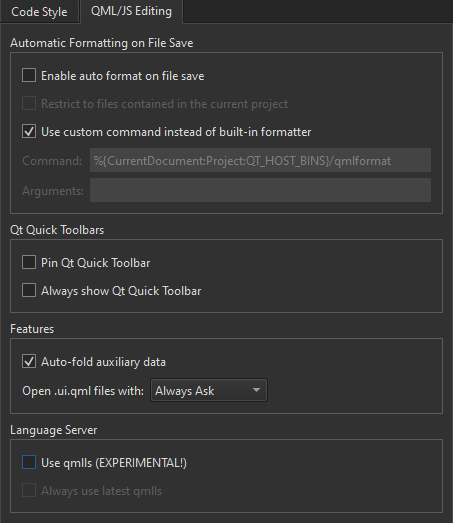
Inspecting Preprocessed C++ Code
To analyze the causes of compile errors or errors caused by wrong includes pulled in by dependencies or C++ macros expanding to something unexpected, select Show Preprocessed Source in the editor context menu.
This action expands all C++ macros to their actual code and removes code that is guarded by a currently inactive #ifdef statements. If you deselect the Use built-in preprocessor to show pre-processed files check box in Edit > Preferences > C++ > Code Model, this action also expands all "#include <foo.h>" statements to their actual contents.
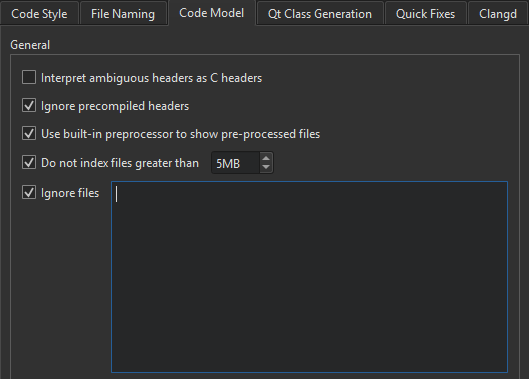
© 2023 The Qt Company Ltd. Documentation contributions included herein are the copyrights of their respective owners. The documentation provided herein is licensed under the terms of the GNU Free Documentation License version 1.3 as published by the Free Software Foundation. Qt and respective logos are trademarks of The Qt Company Ltd in Finland and/or other countries worldwide. All other trademarks are property of their respective owners.