Specifying Run Settings
Qt Creator automatically creates run configurations for your project. To view and modify the settings, select Projects > Build & Run > Run.
The settings to specify depend on the type of the project and on the kit that you build and run the project with.
Click Add to add run settings for a project and Remove to remove the current settings.
Specifying Run Settings for qmake Projects
The run configurations for qmake projects derive their executable from the parsed .pro files. For more information on how the commands are constructed, see Starting External Processes.
Creating Run Configurations for Subprojects
To prevent Qt Creator from automatically creating run configurations for SUBDIRS projects, specify the following variable in the .pro file of the SUBDIRS project: CONFIG += qtc_runnable.
Qt Creator creates run configurations only for subprojects that also have CONFIG += qtc_runnable set in their .pro files.
Specifying Run Settings for Desktop Device Types
You can specify command line arguments to be passed to the executable and the working directory to use. The working directory defaults to the directory of the build result.
For console applications, check the Run in Terminal check box. If you need to run with special environment variables set up, you also do it in the run configuration settings.
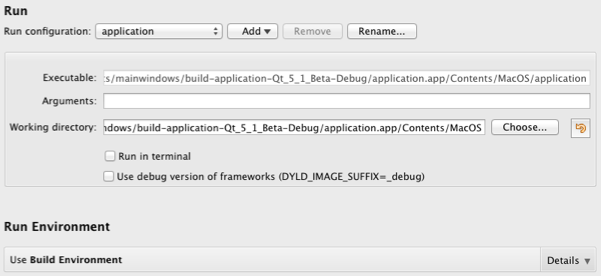
The Use debug version of frameworks (DYLD_IMAGE_SUFFIX=_debug) option (only available on OS X) enables you to debug (for example, step into) linked frameworks, such as the Qt framework itself. You do not need this option for debugging your application code.
You can also create custom executable run configurations where you can set the executable to be run. For more information, see Specifying a Custom Executable to Run.
Specifying Valgrind Settings
Qt Creator integrates Valgrind code analysis tools for detecting memory leaks and profiling function execution. You can configure the tools according to your needs.
You can specify Valgrind settings either globally for all projects or separately for each project.
To specify Valgrind settings for the current project:
- In the Valgrind Settings section, select Custom.
- Specify Valgrind settings for the project.
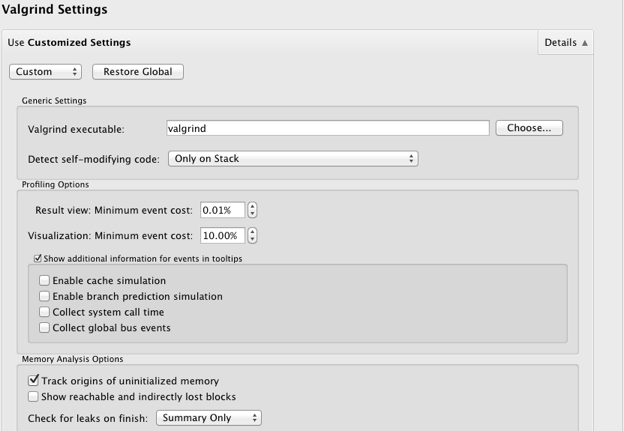
For more information about the settings, see:
Click Restore Global to revert to the global settings.
To specify global Valgrind settings, select Tools > Options > Analyzer.
Specifying Debugger Settings

To select the languages to debug, select the Enable C++ and Enable QML check boxes. The Debug port is the port to communicate with the debugger. You can use any free port in the registered or dynamic port range.
Note: Opening a socket at a well-known port presents a security risk. Anyone on the Internet could connect to the application that you are debugging and execute any JavaScript functions. Therefore, you must make sure that the port is properly protected by a firewall.
If you debug more than one application at a time, you might receive an error message stating that the port is already in use. Specify a free port number in Debug port and try again.
For more information about debugging, see Debugging.
Specifying Run Settings for Linux-Based Devices
To run and debug an application on a Linux-based device, you must create connections from the development host to the device and add the device configurations to kits. Click Manage Kits to add devices to kits. For more information, see Connecting Embedded Linux Devices.
When you run the application, Qt Creator copies the files to the connected device.
The run settings display the path to the executable file on the development host and on the device. To specify that another application launches your application, for example, enter the command in the Alternate executable on device field and select the Use this command instead check box.
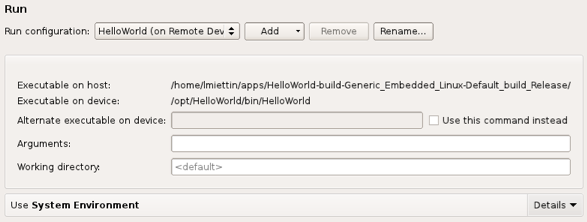
You can specify command line arguments to pass to your application in the Arguments field.
Specifying Run Settings for QNX Devices
To run and debug an application on a QNX or BlackBerry device, you must create connections from the development PC to the device. Click Manage device configurations to create a connection. For more information, see Connecting QNX Devices.
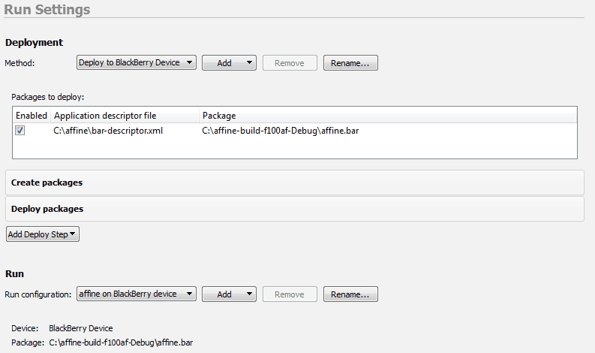
Specifying run settings for QNX Neutrino devices is very similar to Specifying Run Settings for Linux-Based Devices.
Specifying Run Settings for Blackberry 10 Devices
When you run the application on the BlackBerry 10 device, Qt Creator first creates a BAR package using the settings in the Application Descriptor File. The default is to create the BAR package in the build directory. The BAR package is then deployed to the selected device. For more information, see Deploying Applications to BlackBerry 10 Devices.
Selecting the Run Environment
Qt Creator automatically selects the environment used for running the application based on the device type. You can edit the environment or select another environment in the Run Environment section.
You can edit existing environment variables or add, reset and unset new variables.
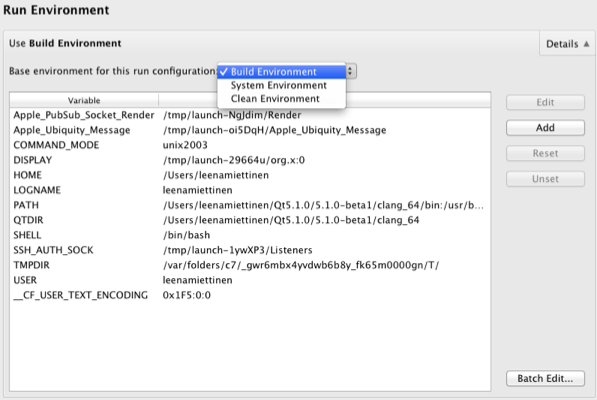
When running on the desktop, the Build Environment is used by default, but you can also use the System Environment without the additions made to the build environment. For more information, see Build Environment.
To run in a clean system environment, select Clean Environment.
When running on a mobile device connected to the development host, Qt Creator fetches information about the Device Environment from the device. Usually, it does not make sense to edit the device environment.
To modify the environment variable values for the run environment, select Batch Edit. For more information, see Batch Editing.
Specifying a Custom Executable to Run
If you use CMake or the generic project type in Qt Creator, or want to run a custom desktop executable, create a Custom Executable run configuration for your project. For example, when working on a library, you can run a test application that links against the library.
Specify the executable to run, command line arguments, working directory, and environment variables to use.
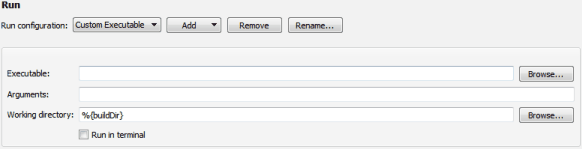
Specifying Run Settings for Qt Quick UI Projects
You can specify run settings for kits with Desktop device type:
- In the Arguments field, you can specify command line arguments to be passed to the executable.
- In the Main QML file, select the file that Qt QML Viewer will be started with.
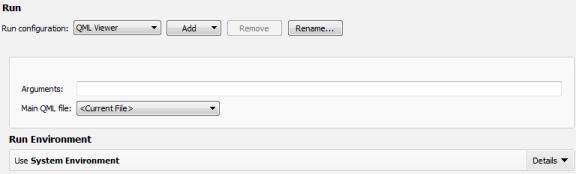
© 2015 The Qt Company Ltd. Documentation contributions included herein are the copyrights of their respective owners. The documentation provided herein is licensed under the terms of the GNU Free Documentation License version 1.3 as published by the Free Software Foundation. Qt and respective logos are trademarks of The Qt Company Ltd in Finland and/or other countries worldwide. All other trademarks are property of their respective owners.
