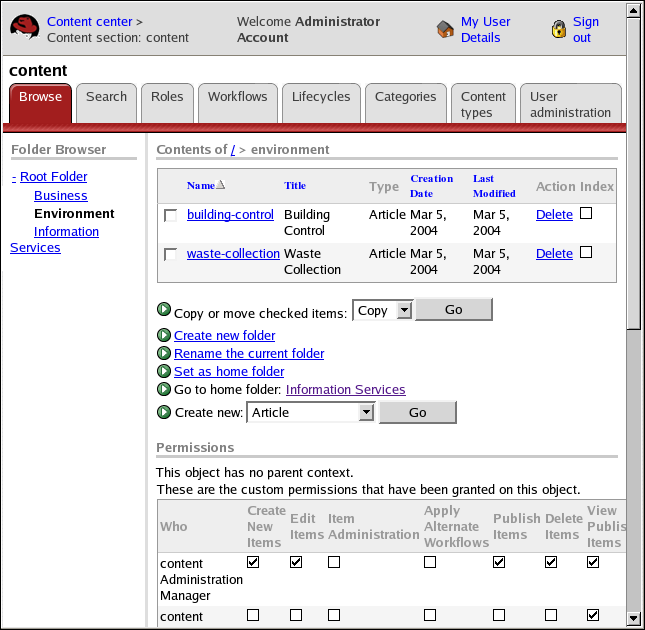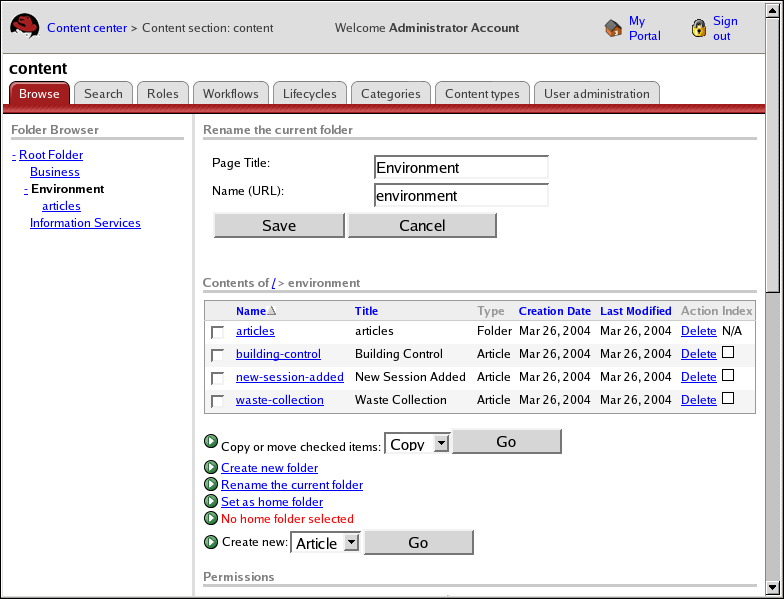Chapter 5. Permissions
This chapter discusses the settings available on the Browse tab in a content section. You can search the user database, assign custom permissions or restore default permissions to a folder, and add or remove an administrator.
Refer to Section 4.12 Permissions and Privileges for more information on permissions.
Before using the information in this chapter, the Browse tab must be active in a content section.
To activate the Browse tab:
Open a content section. The Browse tab is displayed by default. Refer to the Red Hat Content Management System User Guide for more information.
If you are already working in the content section, select the Browse tab.
5.1. Administrator Folder Actions
With two exceptions, users and administrators can use the same folder actions. The exceptions are:
Renaming a folder
Deleting a folder
Refer to CMS User Guide for information about the other folder actions.
5.1.1. Renaming a Folder
To rename a folder:
In the Folder Browser, click the folder name of the folder you want to rename.
Click Rename the current folder. The screen is redisplayed with the Rename the current folder section at the top.
Type the new name in the Page Title field.
Type the new name of the page in the Name (URL) field.
Click Save.