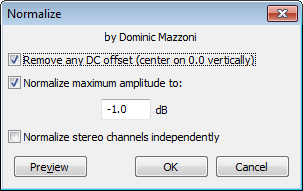Normalize
From Audacity Manual
Remove any DC offset
When this box is checked Normalize attempts to remove any DC offset in the selection by centering the waveform on the 0.0 amplitude level. Technically, it does this by finding the average of all the sample values in the selection, then subtracting that average value from all the samples.
Removing any DC offset (and preventing it occurring in your hardware in the first place) is important. DC offset can cause clicks or distortion and limits the headroom available for normalization, thus restricting the loudness that can be achieved. See our Wiki page about DC offset for more help.
If you are sure your tracks have no offset, unchecking this option will speed up Normalize to some extent.
- Right-click over the speaker icon in the , or click , then the "Recording" tab
- Right-click over empty space, show disabled and disconnected devices, then right-click over each device and enable it
- Right-click or select each device, choose "Properties" then look in the "Enhancements" tab
- If there is no "Enhancements" tab, look in the sound device's own control panel in "Hardware and Sound".
Normalize Maximum Amplitude to
Enter the value for the maximum amplitude you would like the processed selection to have. The initial default setting is -1 dB, but you can change this. Your choice of settings will be remembered for next use of Normalize any time you change it. A level of -1 dB is just below the maximum amplitude (0 dB) possible without clipping, but gives a little headroom for effects and distortion-free playback on all equipment. Enter a more negative value (for example, -3 dB) to normalize to lower amplitudes.
Entering a positive value is disallowed and causes the "OK" and "Preview" buttons to be disabled. Use if you need to increase amplitude above the 0 dB clipping level.
Normalize stereo channels independently
When this box is unchecked (the default), Normalize will work on the channels of a stereo track as a pair and change the level of both channels by the same amount. Use this if your audio is already correctly balanced as this mode will preserve its original stereo balance.
When this box is checked, Normalize will adjust the amplitude separately for the left and right channels of a stereo track. This is useful for correcting stereo recordings of LPs and cassettes which may be unbalanced, as long as significant clicks are removed first.
Tips
Workflow order
- Immediately after recording capture (or import) of your audio this effect should be used solely to remove any DC offset that may be present with no amplitude adjustment applied at this stage.
- Adjusting the audio's maximum amplitude with this effect is normally best performed as a final editing step prior to export of the production audio.
Normalizing multiple audio tracks
If you select multiple tracks and apply the Normalize effect, then all audio tracks will be independently normalised to the same peak level.
For example, if you set "Normalize Maximum Amplitude to:" 0.0 dB, every selected audio track will be normalized to 0.0 dB, irrespective of its original level. Whatever peak volume differences there were between the tracks will be removed.
Difference from the Amplify... effect
With Amplify, if you select multiple tracks and apply the effect, then all audio tracks will be amplified by the same amount thus preserving the balance between the tracks.
Normalize offers the option to remove DC offset, Amplify does not offer that option. Normalize does not allow clipping above 0 dB, but Amplify does.
For a more thorough discussion of differences between the Amplify and Normalize effects, see this page in the Audacity Wiki