res/You should always externalize application resources such as images and strings from your code, so that you can maintain them independently. You can also provide alternative resources for specific device configurations, by grouping them in specially-named resource directories. Android will then automatically apply the appropriate resource based on the current configuration. For instance, you might want to provide a different UI layout depending on the screen size.
Once you save your resources external to your application code, you can access them
using resource IDs that are generated in your project's R class. How to use
resources in your application is discussed in Accessing
Resources.
You should place each type of resource in a specific subdirectory of your project's
res/ directory. For example, here's the file hierarchy for a simple project:
MyProject/
src/
MyActivity.java
res/
drawable/
icon.png
layout/
main.xml
info.xml
values/
strings.xml
The res/ directory contains all the resources (in subdirectories): an image resource, two
layout resources, and a string resource file. The resource directory names are important and are
described in table 1.
Table 1. Resource directories
supported inside project res/ directory.
| Directory | Resource Type |
|---|---|
anim/ |
XML files that define tween animations. See Animation Resources. |
color/ |
XML files that define a state list of colors. See Color State List Resource |
drawable/ |
Bitmap files (
See Drawable Resources. |
layout/ |
XML files that define a user interface layout. See Layout Resource. |
menu/ |
XML files that define application menus, such as an Options Menu, Context Menu, or Sub Menu. See Menu Resource. |
raw/ |
Arbitrary files to save in their raw form. Files in here are not compressed by the
system. To open these resources with a raw However, if you need access to original file names and file hierarchy, you might consider
saving some resources in the |
values/ |
XML files that contain simple values, such as strings, integers, and colors. Whereas XML resource files in other Because each resource is defined with its own XML element, you can name the file whatever you want and place different resource types in one file. However, for clarity, you might want to place unique resource types in different files. For example, here are some filename conventions for resources you can create in this directory:
See String Resources, Style Resource, and More Resource Types. |
xml/ |
Arbitrary XML files that can be read at runtime by calling Resources.getXML(). Various XML configuration files
must be saved here, such as a searchable configuration.
|
Note: You should never save resource files directly inside the
res/ directory.
For more information about certain types of resources, see the Resource Types documentation.
How to access resources in the res/ subdirectories is discussed in Accessing Resources.
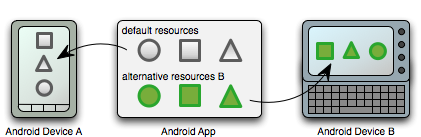
Figure 1. Two device configurations, one using alternative resources.
Almost every application should provide alternative resources to support specific device configurations. For instance, you should include alternative drawable resources for different screen densities and alternative string resources for different languages. At runtime, Android automatically detects the current device configuration and loads the appropriate resources.
To specify configuration-specific alternatives for a set of resources:
res/ named in the form <resources_name>-<config_qualifier>.
<resources_name> is the directory name of the corresponding default
resources.<config_qualifier> is a name that specifies a configuration
for which these resources are to be used.You can append more than one <config_qualifier>. Separate each
one with a dash.
For example, here are some default and alternative resources:
res/
drawable/
icon.png
background.png
drawable-hdpi/
icon.png
background.png
The hdpi qualifier indicates that the resources in that directory are for devices with a
high-density screen. While the images in each drawable directory are sized for a specific screen
density, the filenames are
the same. This way, the resource ID that you use to reference the icon.png or background.png image is always the same, but Android selects the
version of that drawable that best matches the current device configuration.
Android supports several configuration qualifiers and you can add multiple qualifiers to one directory name, by separating each qualifier with a dash. Table 2 lists the valid configuration qualifiers, in order of precedence—if you use multiple qualifiers, they must be added to the directory name in the order they are listed in the table.
Table 2. Alternative resource qualifier names.
| Qualifier | Values | Description |
|---|---|---|
| MCC and MNC | Examples:mcc310mcc208-mnc00etc. |
The mobile country code (MCC), optionally followed by mobile network code (MNC)
from the SIM card in the device. For example, If the device uses a radio connection (GSM phone), the MCC comes from the SIM, and the MNC comes from the network to which the device is connected. You can also use the MCC alone (for example, to include country-specific legal resources in your application). If you need to specify based on the language only, then use the language and region qualifier instead (discussed next). If you decide to use the MCC and MNC qualifier, you should do so with care and test that it works as expected. Also see the configuration fields |
| Language and region | Examples:enfren-rUSfr-rFRfr-rCAetc. |
The language is defined by a two-letter ISO
639-1 language code, optionally followed by a two letter
ISO
3166-1-alpha-2 region code (preceded by lowercase "
The codes are not case-sensitive; the This can change during the life of your application if the user changes his or her language in the system settings. See Handling Runtime Changes for information about how this can affect your application during runtime. See Localization for a complete guide to localizing your application for other langauges. Also see the |
| Screen size |
smallnormallarge
|
See Supporting Multiple Screens for more information. Also see the |
| Wider/taller screens |
longnotlong
|
This is based purely on the aspect ratio of the screen (a "long" screen is wider). This is not related to the screen orientation. Also see the |
| Screen orientation |
portland
|
This can change during the life of your application if the user rotates the screen. See Handling Runtime Changes for information about how this affects your application during runtime. Also see the |
| Dock mode |
cardesk
|
Added in API Level 8. This can change during the life of your application if the user places the device in a
dock. You can eneable or disable this mode using |
| Night mode |
nightnotnight
|
Added in API Level 8. This can change during the life of your application if night mode is left in
auto mode (default), in which case the mode changes based on the time of day. You can eneable
or disable this mode using |
| Screen pixel density (dpi) |
ldpimdpihdpinodpi
|
There is thus a 4:3 scaling factor between each density, so a 9x9 bitmap in ldpi is 12x12 in mdpi and 16x16 in hdpi. When Android selects which resource files to use, it handles screen density differently than the other qualifiers. In step 1 of How Android finds the best matching directory (below), screen density is always considered to be a match. In step 4, if the qualifier being considered is screen density, Android selects the best final match at that point, without any need to move on to step 5. See Supporting Multiple Screens for more information about how to handle screen sizes and how Android might scale your bitmaps. |
| Touchscreen type |
notouchstylusfinger
|
Also see the |
| Keyboard availability |
keysexposedkeyssoft
|
If you provide This can change during the life of your application if the user opens a hardware keyboard. See Handling Runtime Changes for information about how this affects your application during runtime. Also see the configuration fields |
| Primary text input method |
nokeysqwerty12key
|
Also see the |
| Navigation key availability |
navexposednavhidden
|
This can change during the life of your application if the user reveals the navigation keys. See Handling Runtime Changes for information about how this affects your application during runtime. Also see the |
| Primary non-touch navigation method |
nonavdpadtrackballwheel
|
Also see the |
| API Level | Examples:v4v5v6v7etc. |
The API Level supported by the device, for example |
Here are some rules about using resource qualifier names:
drawable-en-rUS-land applies to US-English devices in landscape
orientation.drawable-hdpi-port/drawable-port-hdpi/res/drawable/drawable-en/.drawable-rES-rFR/. Instead you need two resource directories, such as
drawable-rES/ and drawable-rFR/, which contain the appropriate files.
However, you are not required to actually duplicate the same files in both locations. Instead, you
can create an alias to a resource. See Creating
alias resources below.After you save alternative resources into directories named with these qualifiers, Android automatically applies the resources in your application based on the current device configuration. Each time a resource is requested, Android checks for alternative resource directories that contain the requested resource file, then finds the best-matching resource (discussed below).
When you have a resource that you'd like to use for more than one device configuration (but not for all configurations), you do not need to put the same resource in each alternative resource directory. Instead, you can (in some cases) create an alternative resource that acts as an alias for a resource saved in your default resource directory.
Note: Not all resources offer a mechanism by which you can
create an alias to another resource. In particular, animation, menu, raw, and other unspecified
resources in the xml/ directory do not offer this feature.
For example, imagine you have an application icon, icon.png, and need unique version of
it for different locales. However, two locales, English-Canadian and French-Canadian, need to
use the same version. You might assume that you need to copy the same image
into the resource directory for both English-Canadian and French-Canadian, but it's
not true. Instead, you can save the image that's used for both as icon_ca.png (any
name other than icon.png) and put
it in the default res/drawable/ directory. Then create an icon.xml file in res/drawable-en-rCA/ and res/drawable-fr-rCA/ that refers to the icon_ca.png
resource using the <bitmap> element. This allows you to store just one version of the
PNG file and two small XML files that point to it. (An example XML file is shown below.)
To create an alias to an existing drawable, use the <bitmap> element.
For example:
<?xml version="1.0" encoding="utf-8"?>
<bitmap xmlns:android="http://schemas.android.com/apk/res/android"
android:src="@drawable/icon_ca" />
If you save this file as icon.xml (in an alternative resource directory, such as
res/drawable-en-rCA/), it is compiled into a resource that you
can reference as R.drawable.icon, but is actually an alias for the R.drawable.icon_ca resource (which is saved in res/drawable/).
To create an alias to an existing layout, use the <include>
element, wrapped in a <merge>. For example:
<?xml version="1.0" encoding="utf-8"?>
<merge>
<include layout="@layout/main_ltr"/>
</merge>
If you save this file as main.xml, it is compiled into a resource you can reference
as R.layout.main, but is actually an alias for the R.layout.main_ltr
resource.
To create an alias to an existing string, simply use the resource ID of the desired string as the value for the new string. For example:
<?xml version="1.0" encoding="utf-8"?>
<resources>
<string name="hello">Hello</string>
<string name="hi">@string/hello</string>
</resources>
The R.string.hi resource is now an alias for the R.string.hello.
Other simple values work the same way. For example, a color:
<?xml version="1.0" encoding="utf-8"?>
<resources>
<color name="yellow">#f00</color>
<color name="highlight">@color/red</color>
</resources>
When you request a resource for which you provide alternatives, Android selects which alternative resource to use at runtime, depending on the current device configuration. To demonstrate how Android selects an alternative resource, assume the following drawable directories each contain different versions of the same images:
drawable/ drawable-en/ drawable-fr-rCA/ drawable-en-port/ drawable-en-notouch-12key/ drawable-port-ldpi/ drawable-port-notouch-12key/
And assume the following is the device configuration:
Locale = en-GB
Screen orientation = port
Screen pixel density = hdpi
Touchscreen type = notouch
Primary text input method = 12key
By comparing the device configuration to the available alternative resources, Android selects
drawables from drawable-en-port. It arrives at this decision using the following logic:
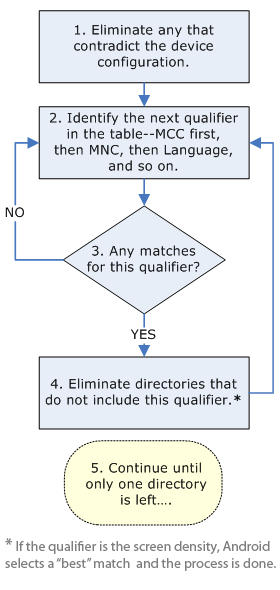
Figure 2. Flowchart of how Android finds the best-matching resource.
The drawable-fr-rCA/ directory is eliminated, because it
contradicts the en-GB locale.
drawable/ drawable-en/drawable-fr-rCA/drawable-en-port/ drawable-en-notouch-12key/ drawable-port-ldpi/ drawable-port-notouch-12key/
Exception: Screen pixel density is the one qualifier that is not
eliminated due to a contradiction. Even though the screen density of the device is mdpi,
drawable-port-ldpi/ is not eliminated because every screen density is
considered to be a match at this point. More information is available in the Supporting Multiple
Screens document.
drawable/drawable-en/ drawable-en-port/ drawable-en-notouch-12key/drawable-port-ldpi/drawable-port-notouch-12key/
Exception: If the qualifier in question is screen pixel density, Android selects the option that most closely matches the device, and the selection process is complete. In general, Android prefers scaling down a larger original image to scaling up a smaller original image. See Supporting Multiple Screens.
drawable-en/drawable-en-port/drawable-en-notouch-12key/
The remaining directory is drawable-en-port.
Though this procedure is executed for each resource requested, the system further optimizes some aspects. One such optimization is that once the device configuration is known, it might eliminate alternative resources that can never match. For example, if the configuration language is English ("en"), then any resource directory that has a language qualifier set to something other than English is never included in the pool of resources checked (though a resource directory without the language qualifier is still included).
Note: The precedence of the qualifier (in table 2) is more important
than the number of qualifiers that exactly match the device. For example, in step 4 above, the last
choice on the list includes three qualifiers that exactly match the device (orientation, touchscreen
type, and input method), while drawable-en has only one parameter that matches
(language). However, language has a higher precedence than these other qualifiers, so
drawable-port-notouch-12key is out.
To learn more about how to use resources in your application, continue to Accessing Resources.