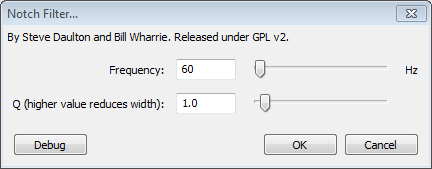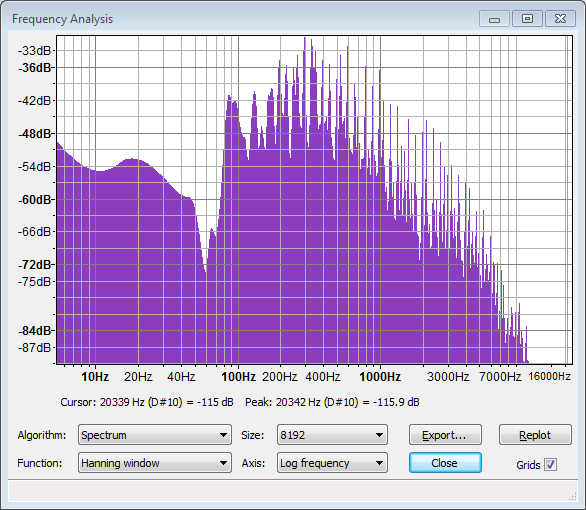Notch Filter
From Audacity Manual
Frequency
Use the slider to choose any frequency up to 10000 Hz (default is 60 Hz). Frequencies above 10000 Hz can be entered by typing in the text box. You cannot enter a frequency greater than half the sample rate of the track, because a track can only contain frequencies up to half its sample rate.
Q factor
This determines the width of the notch cut from your audio (default value is 1). Use the slider to choose a Q factor between 0.1 and 20. Values above 1 create a narrower notch, and values below 1 create a wider notch. Values outside the slider range can be entered by typing in the text box (the Q Factor must be at least 0.01).
Usage Example for Mains Hum Removal:
Recorded hum often contains noisy harmonic frequencies above the fundamental frequency of the hum. A good approach is thus to apply Notch Filter to the fundamental hum frequency (for example, 50 Hz or 60 Hz), then use to identify other broad noise spikes (for example, at 180 Hz and 300 Hz). You may want to increase the spectrum Size and use the "Log" Axis to see more clearly. Run Notch Filter again at each of the other noise frequencies, then use at mild settings to remove any residual harmonics.
- It is recommended to increase the Q factor when removing higher harmonics so as to lessen possible audio artifacts. Generally, a Q of between 2 and 10 works well for mains hum removal. Choosing appropriate Frequency and Q factor settings from the noise spikes in Plot Spectrum is an approximation, due to inevitable interpolation errors from whichever "windowing" function is chosen. However a good method for calculating Frequency and Q factor from Plot Spectrum can be found in this Audacity Forum topic.
The below image shows a spectrum plot of some music from which a notch of 60 Hz hum has been cut. Before applying the effect, the hum displayed a prominent spike at this frequency, extending to the top of the graph.
Depending on the audio, you might find in this case that the spectrum had been notched too deeply, thus affecting the content, and that a higher Q factor would have been preferred. You might want to notch the visible spikes at about 100 and 350 Hz as well. As always with Audacity, you can and experiment with different notch filter settings.