Edit Permissions to a Folder
Steps
-
Go to Persona Bar > Content > Assets.

➊
➋
-
Go to the folder that contains the asset or subfolder.
-
If the containing folder is within the current folder, select it from the cards.

-
Otherwise, select it from the folder dropdown, which displays the hierarchy of all folders.
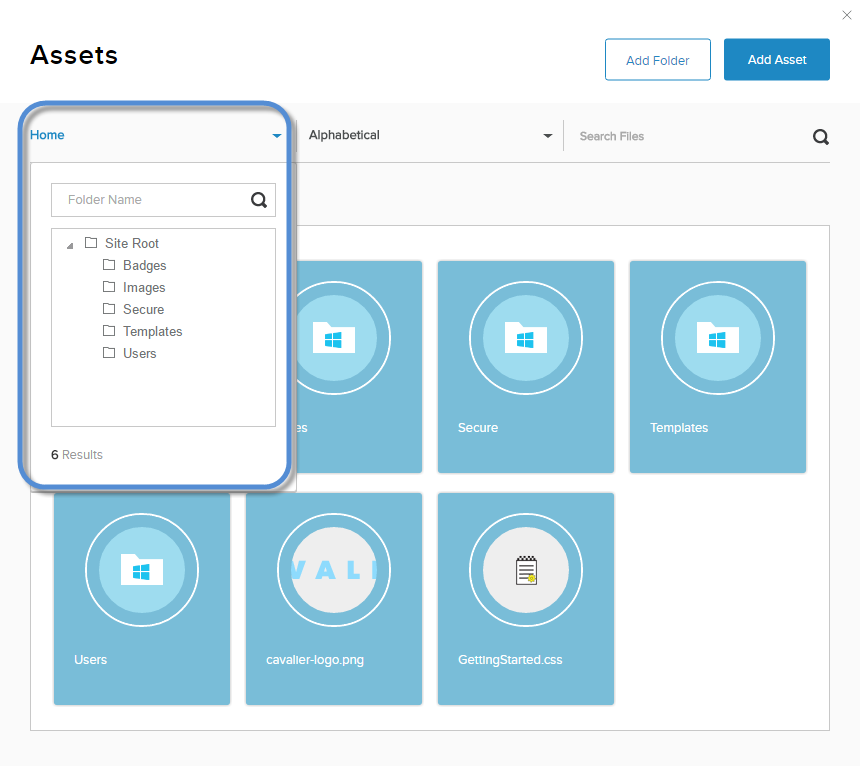
Tip:The breadcrumbs show your current location in the folder hierarchy.
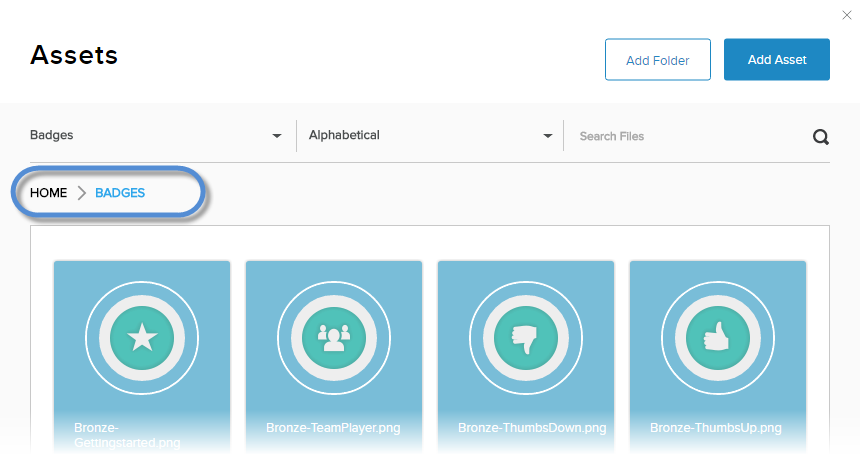
-
-
Hover over the folder card in the grid to expose the vertical icon bar. Click/Tap the pencil icon.
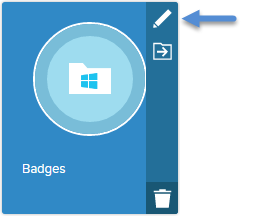
-
In the Permissions tab, assign permissions to different roles.
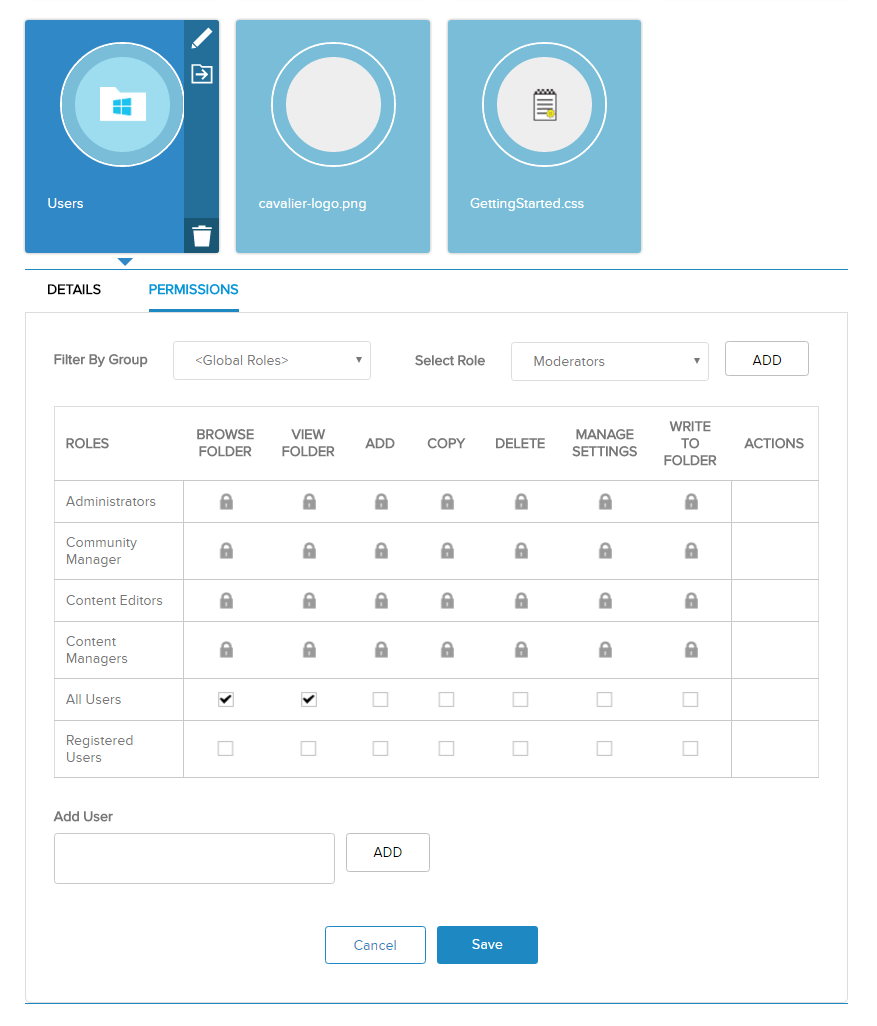
- To filter the displayed roles, select the role group from the Filter By Group dropdown.
- To add another role to the list, choose the additional role from the Select Role dropdown, and click/tap Add.
- To add a specific user to the list, enter part of their display name, select the correct user from the list, and click/tap Add.
- Check the appropriate checkboxes to enable each role to perform actions.


