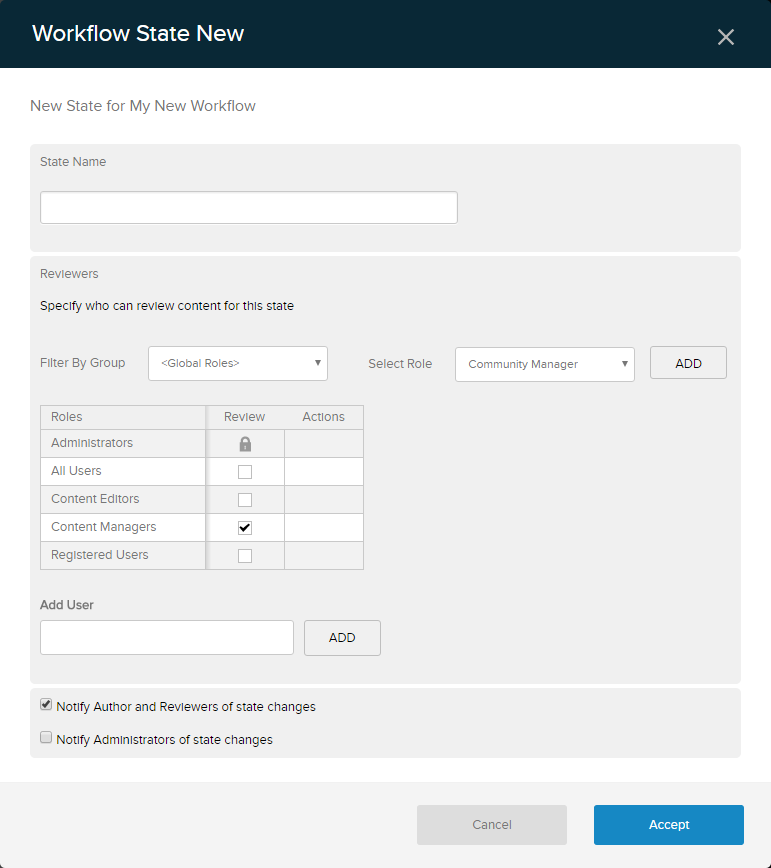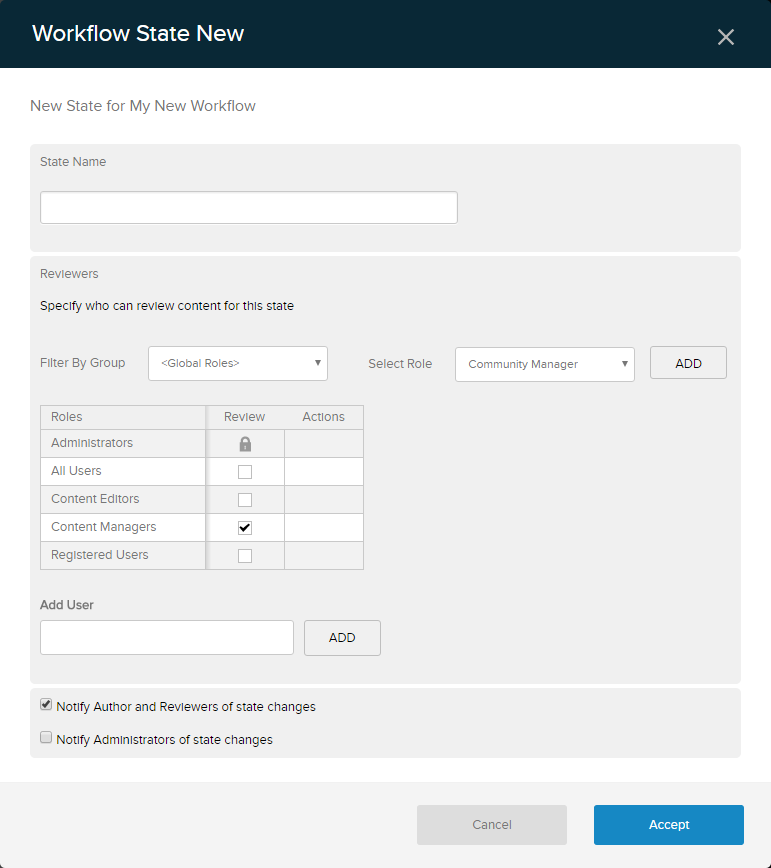Configure a Workflow State
Steps
- Add/Edit a workflow and add/edit a state to the workflow.
- Enter the name of the state.
-
Select the roles that need to review the content at this stage of the process.
- To filter the displayed roles, select the role group from the Filter By Group dropdown.
- To add another role to the list, choose the additional role from the Select Role dropdown, and click/tap Add.
- To add a specific user to the list, enter part of their display name, select the correct user from the list, and click/tap Add.
- Check the appropriate checkboxes to enable each role to perform actions.
- Choose whom to notify if the state changes.