Edit the Properties of a Folder
Steps
-
Go to Persona Bar > Content > Assets.

➊
➋
-
Go to the folder that contains the asset or subfolder.
-
If the containing folder is within the current folder, select it from the cards.

-
Otherwise, select it from the folder dropdown, which displays the hierarchy of all folders.
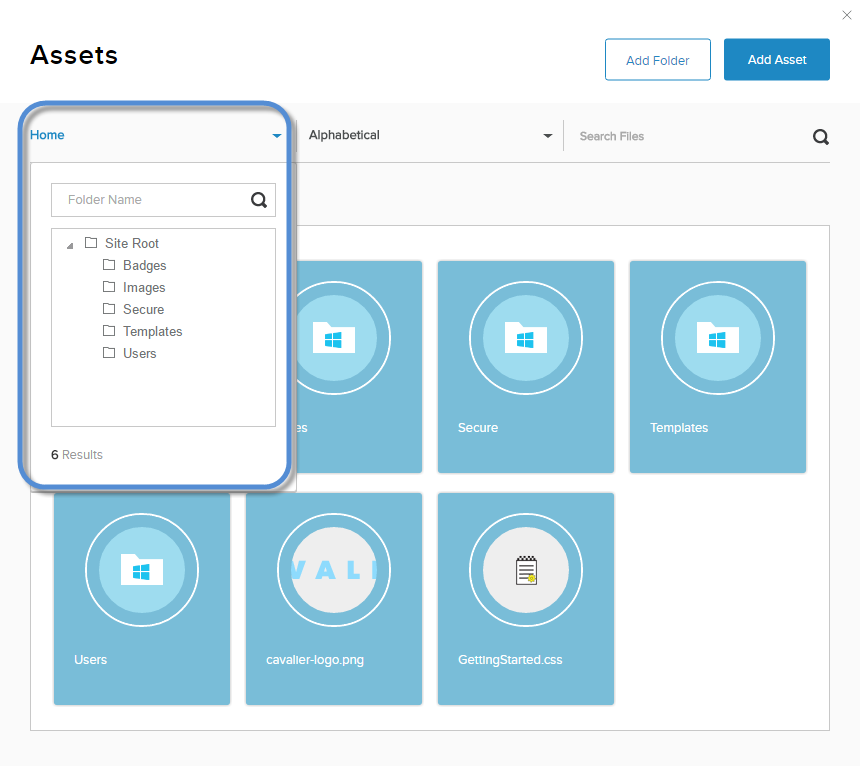
Tip:The breadcrumbs show your current location in the folder hierarchy.
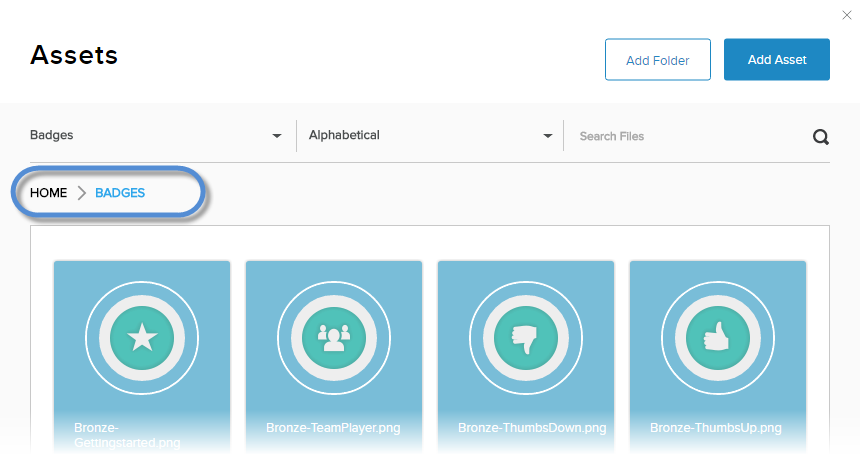
-
-
Hover over the folder card in the grid to expose the vertical icon bar. Click/Tap the pencil icon.
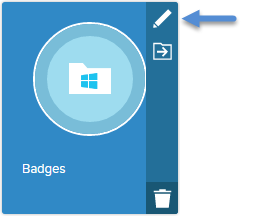
-
In the Details tab, edit the properties of the folder.
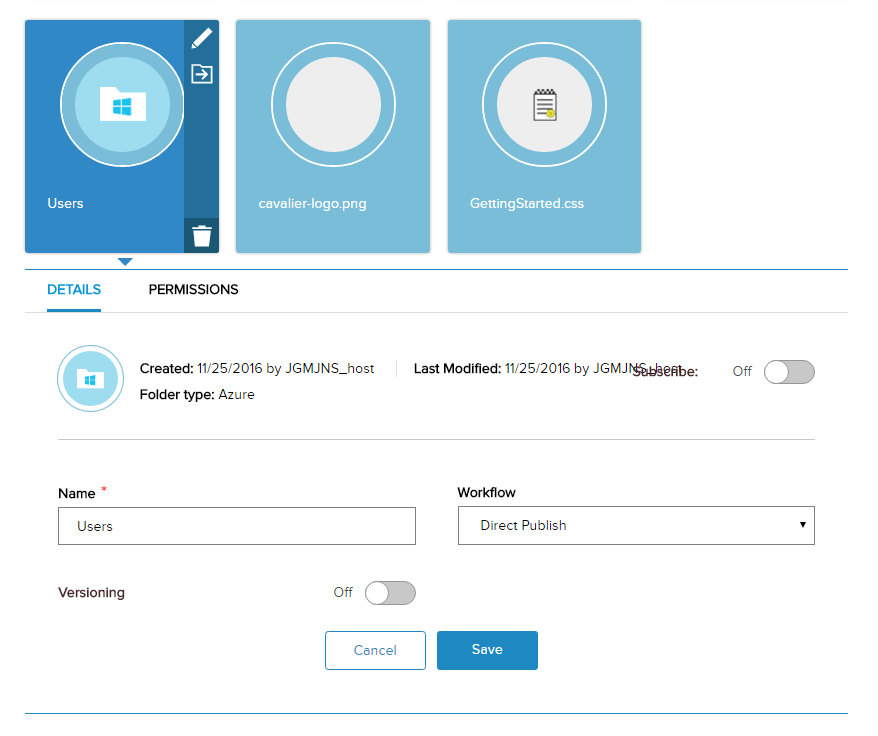
Field Description Created Not modifiable. The date that the asset was uploaded and by whom. Last Modified Not modifiable. The date that the asset was last modified and by whom. Folder type Not modifiable. The folder type selected when the folder was created. Subscribe If enabled (On), users can subscribe to updates to this asset. Name The asset's filename. Workflow Versioning If enabled (On), users can choose to view different versions of the asset.


