This document covers Continuous Deployment to custom servers using SSH and
rsync. Here is the configuration screen for SSH deployments:
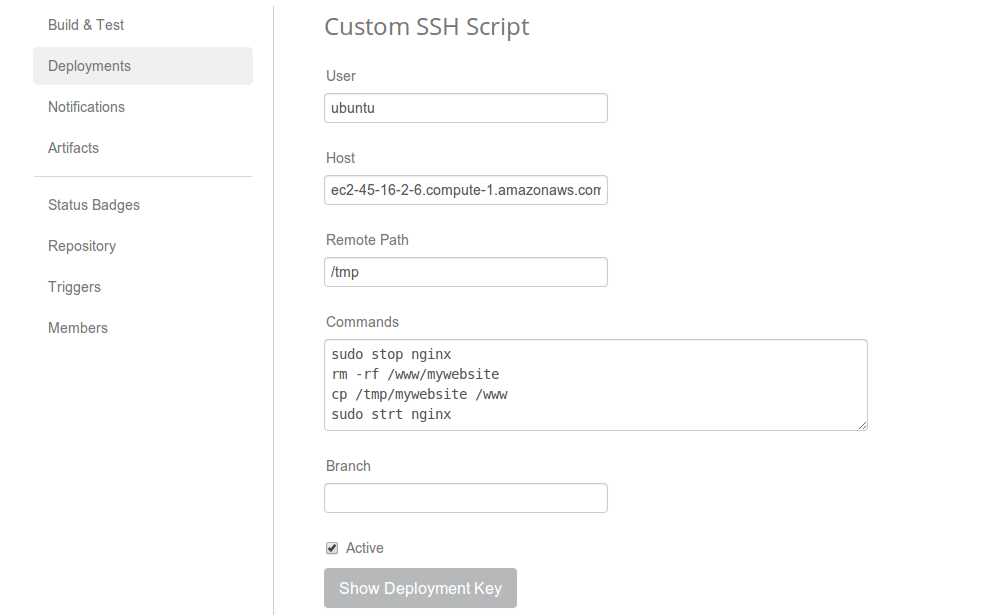
User and Host
SSH connects and logs in to the specified hostname (or IP address) using the specified user account. NOTE: your user account must be configured with passwordless authnetication (using an SSH Key).
Custom Port
You can override the default SSH port by appending your port to the
Hostname (or IP address) separated by a colon. For example:
ec2-22-109-35-208.compute-1.amazonaws.com:1022
Remote Path
The location on the server where your entire project will be copied. Drone will copy your entire repository, including any files generated during your build (i.e. your war file). IMPORTANT: make sure this directory exists on your remote server, and the user id has write priveleges.
Remote Commands
Commands that will be executed on your remote server. When executing these commands, the working directoy is set to the Remote Path.
Let’s assume the Remote Path was set to /home/ubuntu/temp, which is where your project is copied. You might use the following remote commands:
#stop nginx
/usr/bin/nginx -s stop
# remove existing app
rm -rf /www/myapp
# copy your app to the deployment directory
mkdir /www/myapp
cp -pr /home/ubuntu/temp/* /www/myapp
# start nginx back up
/usr/bin/nginx -s start
Branch Optional
If the Branch filter is empty, Drone will execute your deployment for all branches. If you only want certain branches to automatically deploy, you can specify them in this field as a comma-separated list.
Authorization
You will need to add the SSH Deploy Key to your server’s .ssh/authorized_keys
file. You can get the ssh key by clicking the Show Deployment Key button.
What you need to know about SSH + Rsync
Rsync is used to synchronize your repository directory with a directory on a remote server. As part of the synchronization process, and files on the destination server that do not exist in your repository directory will be deleted.
In some cases, this behavior might not be desired. As a workaround, we recommend pushing to a /tmp directory on your remote server, and then copying the files to the appropriate destination directory.