Console
The Fabric8 Console provides a rich HTML5 web application for working with Kubernetes. The front end code is based on the hawtio project which supports Kubernetes and reuses the various hawtio plugins.
Installing
Here is how to install the Console on Kubernetes / OpenShift
Getting Started
The console has a number of tabs that let you work with the various Kubernetes resources. We'll highlight the main ones you'll need to use:
Controllers
The main tab to get a feel for what's running in your system is the Controllers tab which shows all the replication controllers.
To scale up or down a controller to run more or less pods (containers) just increase or decrease the Desired Replicas value and hit Save and hey presto pods are created or destroyed.
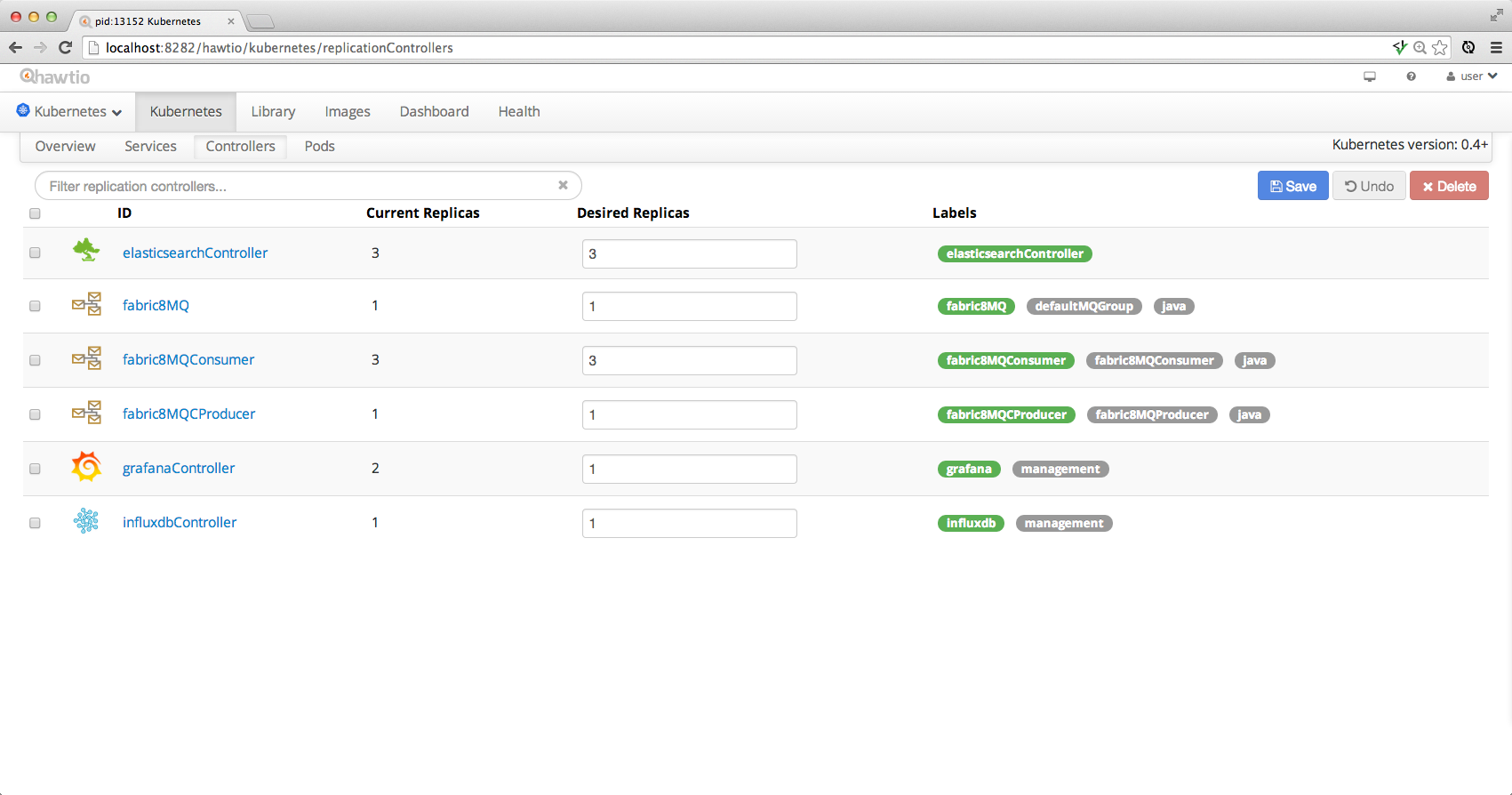
Overview
The Overview tab gives you a feel for how all the various services and replication controllers interact:
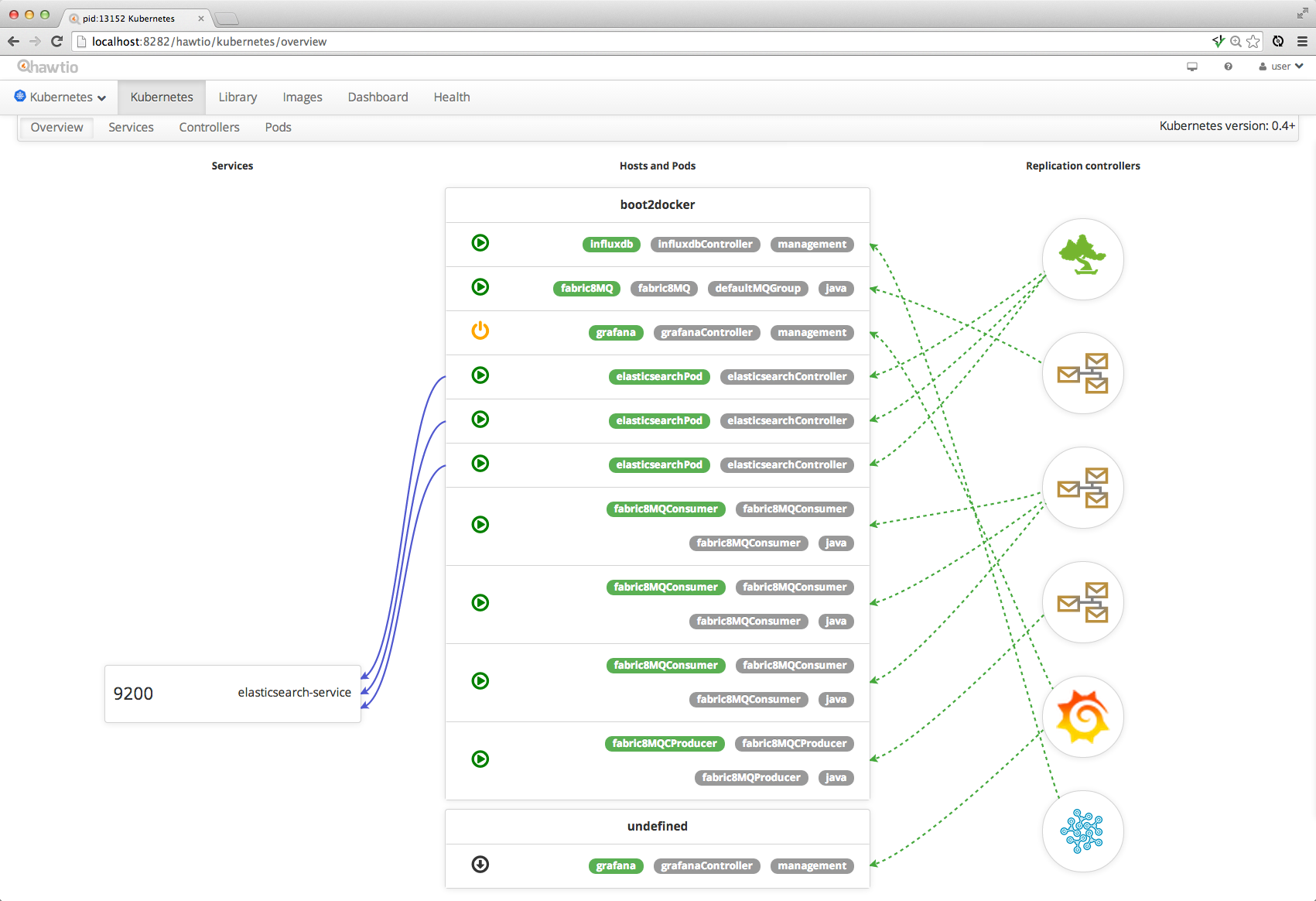
Library
The Library tab lets you drag and drop Apps into your library from downloaded App Zips so that you can see all the available applications you can run. Click on an app then hit Run to run them.
You can also drag folder from the Library to your desktop and local file system to save them.
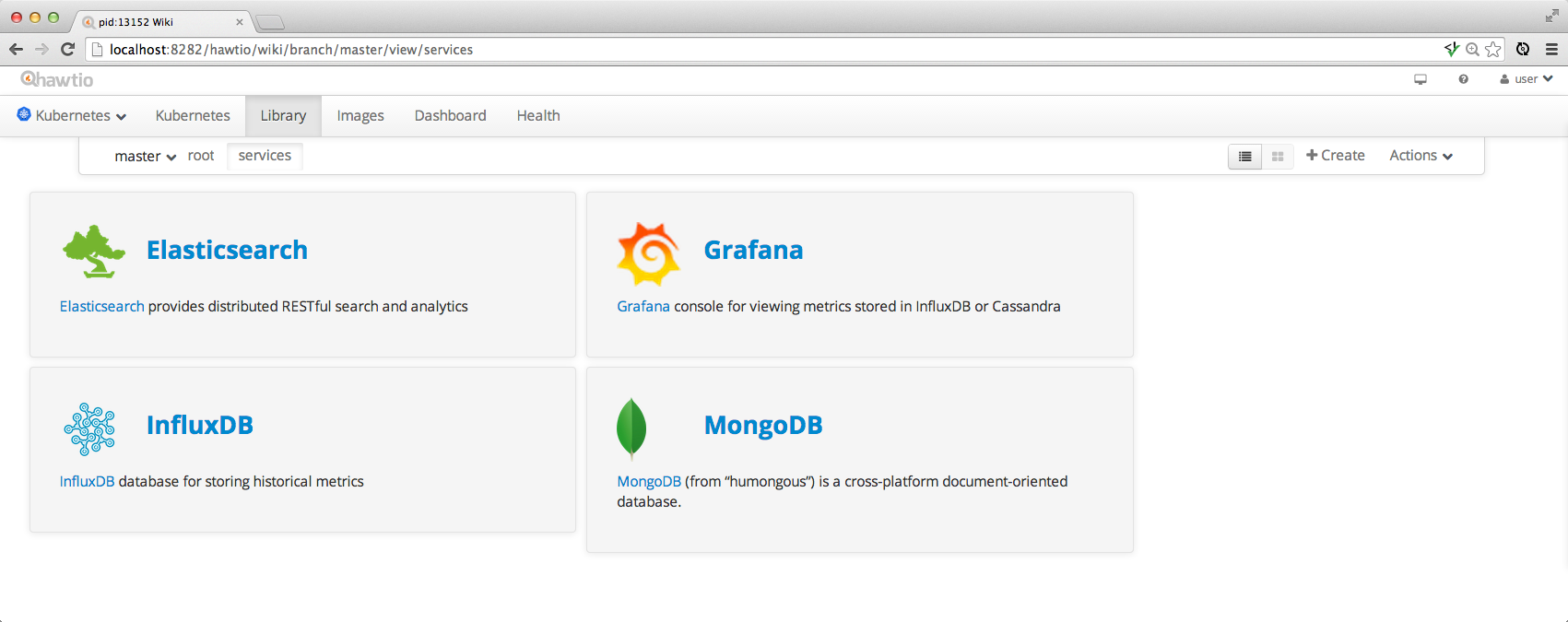
Using Kubernetes/OpenShift
If you are using Kubernetes or OpenShift you need to find the URL for the console service. From there you should be able to navigate to the tabs for pods, [replication controllers] and services.
If you use the Fabric8 Vagrant approach then the URL is http://fabric8.vagrant.f8/.
Otherwise you need to find the host name to use.
e.g. on OpenShift V3 you can find it via:
oc get route fabric8
Using Jube
If you are using Jube then the web console should be visible at http://localhost:8585/hawtio/. You can then view these tabs:
- Pods tab views all the available pods in your kubernetes environment
- Replication Controllers tab views all the available replication controllers in your kubernetes environment
- Services tab views all the available services in your kubernetes environment