Studio Home page
Studio is a web interface for the administration of OrientDB that comes in bundle with the OrientDB distribution.
If you run OrientDB in your machine the web interface can be accessed via the URL:
http://localhost:2480
This is the Studio 2.2 Homepage.

From here, you can :
- Connect to an existing database
- Drop an existing database
- Create a new database
- Import a public database
- Go to the Server Management UI
Connect to an existing database
To Login, select a database from the databases list and use any database user. By default reader/reader can read records from the database, writer/writer can read, create, update and delete records. admin/admin has all rights.
Drop an existing database
Select a database from the databases list and click the trash icon. Studio will open a confirmation popup where you have to insert
- Server User
- Server Password
and then click the "Drop database" button. You can find the server credentials in the $ORIENTDB_HOME/config/orientdb-server-config.xml file:
<users>
<user name="root" password="pwd" resources="*" />
</users>
Create a new database
To create a new database, click the "New DB" button from the Home Page
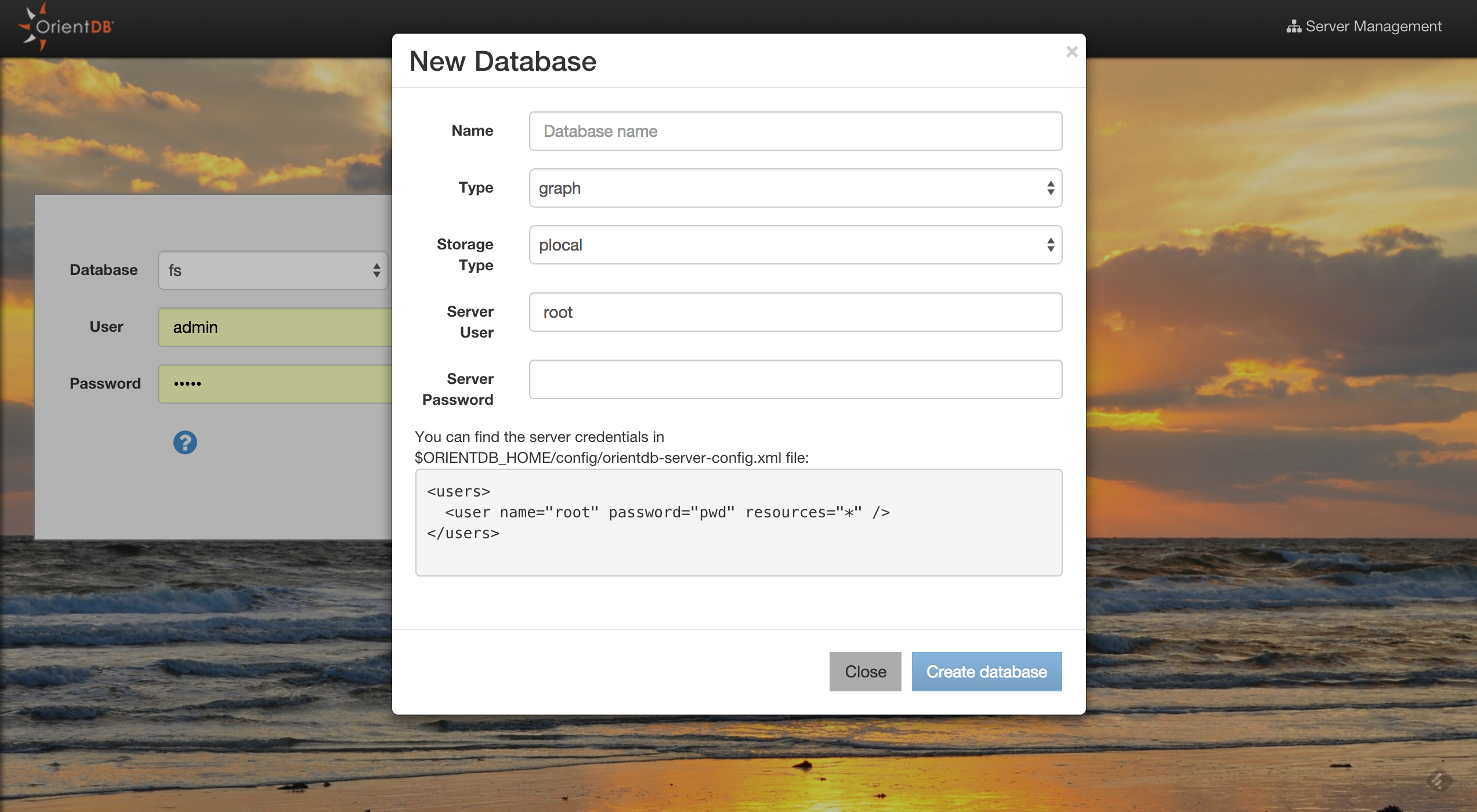
Some information is needed to create a new database:
- Database name
- Database type (Document/Graph)
- Storage type (plocal/memory)
- Server user
- Server password
You can find the server credentials in the $ORIENTDB_HOME/config/orientdb-server-config.xml file:
<users>
<user name="root" password="pwd" resources="*" />
</users>
Once created, Studio will automatically login to the new database.
Import a public database
Studio 2.2 allows you to import databases from a public repository. These databases contains public data and bookmarked queries that will allow you to start playing with OrientDB and OrientDB SQL. The classic bundle database 'GratefulDeadConcerts' will be moved to this public repository.
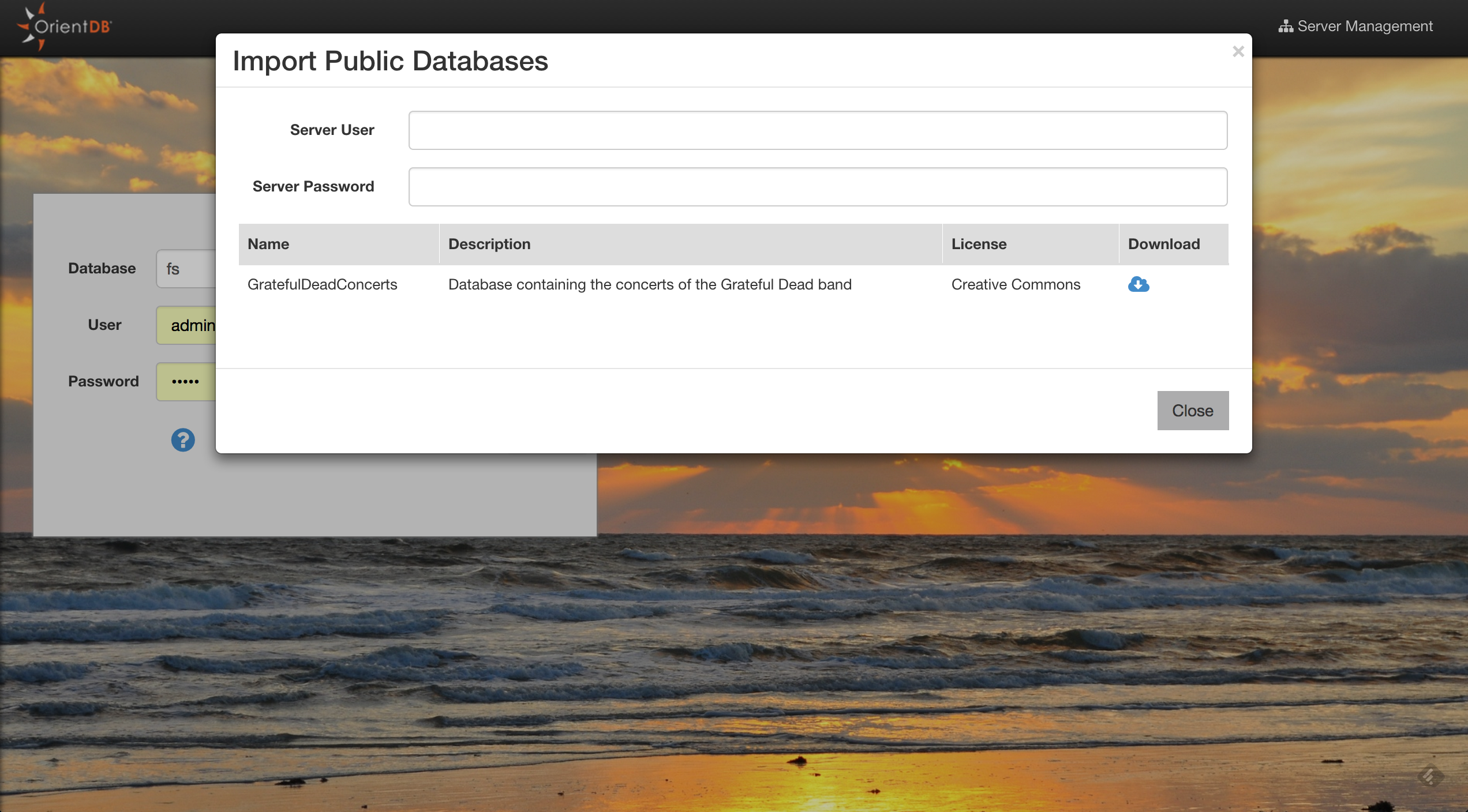
To install a public database, you will need the Server Credentials. Then, click the download button of the database that you are interested in. Then Studio will download and install in to your $ORIENTDB_HOME/databases directory. Once finished, Studio will automatically login to the newly installed database.