Browsing Project Contents
You can organize Qt Creator views in sidebars or as workspaces depending on the mode you are working in. Only views that are relevant to a mode are available in it.
Note: Usually, searching with the locator is the fastest way to find a particular project, file, class, or function, or almost anything else in your project.
Manage projects and files in the following views:
- Projects shows a list of projects open in the current session and the project files needed by the build system.
- File System shows all files in the currently selected directory.
- Open Documents shows currently open files.
- Bookmarks shows all bookmarks for the current session.
- Git Branches shows the local and remote branches for the project in the Git version control system.
- Outline shows an overview of defined types and other symbols, as well as their properties and hierarchy in a source file.
The following views display additional information about C++ code:
- Class View shows the class hierarchy of the currently open projects.
- Tests lists autotests and Qt Quick tests in the project.
- Type Hierarchy shows the base classes of a class.
- Include Hierarchy shows the files that the current file includes and those that include the current file.
The following sections describe the additional options in a particular view.
In some views, right-clicking opens a context menu that has functions for managing the objects listed in the view.
Viewing Defined Types and Symbols
The Outline view shows an overview of defined types and other symbols, as well as their properties and hierarchy in a source file. You can move the code for types and symbols around in the source file by dragging and dropping them in the outline.
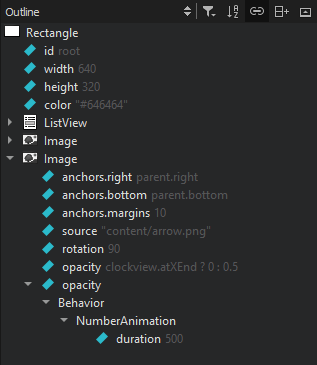
- To see a complete list of all bindings, select
 (Filter Tree) > Show All Bindings.
(Filter Tree) > Show All Bindings. - To sort types or symbols alphabetically, select
 (Sort Alphabetically).
(Sort Alphabetically). - To stop the synchronization with the type or symbol selected in the editor, deselect
 (Synchronize with Editor).
(Synchronize with Editor).
Viewing the Class Hierarchy
The Class View shows the class hierarchy of the currently open projects.
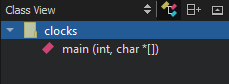
To organize the view by subprojects, click  (Show Subprojects).
(Show Subprojects).
To visit all parts of a namespace, double-click on the namespace item multiple times.
Viewing Call Hierarchy
The Call Hierarchy view shows information about incoming and outgoing function calls from a language server. Place the cursor on a function definition in the code editor to see lists of functions that call it and the functions it calls. This works recursively, so you can also see the caller of the caller. However, Clangd only lists incoming calls.
Select the  button on the editor toolbar, and then select Restart to collect call hierarchy information for the function.
button on the editor toolbar, and then select Restart to collect call hierarchy information for the function.
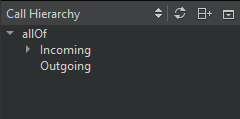
Viewing Type Hierarchy
To view the base classes and derived classes of a class, right-click the class in the code editor and select Open Type Hierarchy or press Ctrl+Shift+T.
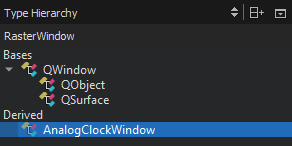
To navigate in the type hierarchy, double-click a class or select it, and then select Open Type Hierarchy in the context menu. The view highlights the previous class.
The definition of the selected class opens in the code editor. You can also select Open in Editor in the context menu to open it.
Viewing Include Hierarchy
To view the files that the current file includes and those that include the current file, right-click in the editor and select Open Include Hierarchy or press Ctrl+Shift+I.
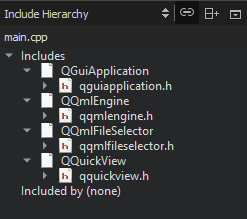
To keep the view synchronized with the file currently open in the editor, select ![]() (Synchronize with Editor).
(Synchronize with Editor).
© 2023 The Qt Company Ltd. Documentation contributions included herein are the copyrights of their respective owners. The documentation provided herein is licensed under the terms of the GNU Free Documentation License version 1.3 as published by the Free Software Foundation. Qt and respective logos are trademarks of The Qt Company Ltd in Finland and/or other countries worldwide. All other trademarks are property of their respective owners.