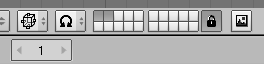Table of Contents
This chapter will guide you step-by-step through the animation of a small "Gingerbread Man" character. We'll describe all actions completely, but we'll assume that you have read the entire Chapter 3, Understanding the interface, and that you understand the conventions used throughout this book.
In the first 30 minutes of this tutorial we'll build a still gingerbread man. Then, in the next 30 minutes, we'll give him a skeleton and animate a walk cycle.
Relevant to Blender v2.31
Let's begin.
1. Fire up Blender
by double clicking its icon or running it from the command line.
Blender will open showing you, from top view, the default
set-up: a camera and a plane. The plane is pink,
meaning it is selected (Figure 4.1, “Blender window as soon as you start it.”).
Delete the plane with
XKEY and confirm by clicking
the Erase Selected entry in the
dialog which appears.
Now select the camera with RMB
and press MKEY. A small toolbox,
like the one in Figure 4.2, “Layer control toolbox.”,
will appear beneath your mouse,
with the first button checked. Check the rightmost
button on the top row and then the OK
button. This will move your camera to layer 10.
Blender provides you with 20 layers to help you organize your work. You can see which layers are currently visible from the group of twenty buttons in the 3D window toolbar (Figure 4.3, “Layer visibility controls.”). You can change the visible layer with LMB and toggle visibility with SHIFT-LMB.