Setting Up CMake
CMake automates the configuration of build systems. It controls the software compilation process by using simple configuration files, called CMakeLists.txt files. CMake generates native build configurations and workspaces that you can use in the compiler environment of your choice.
You can use CMake from Qt Creator to build applications for the desktop, as well as mobile and embedded devices. You can also build single files to test your changes.
Qt Creator automatically detects the CMake executable specified in the PATH. You can add paths to other CMake executables and use them in different build and run kits.
CMake documentation is installed in Qt help file format (.qch) when you install CMake. It is automatically registered by Qt Creator, and you can view it in the Help mode.
Qt Creator automatically runs CMake to refresh project information when you edit a CMakeLists.txt configuration file in a project. Project information is also automatically refreshed when you build the project. To disable this behavior, select Edit > Preferences > CMake > General, and then deselect the Autorun CMake check box.
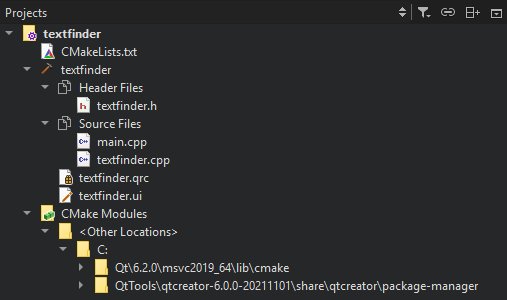
If Qt Creator cannot load the CMake project, the Projects view shows a <File System> project node to avoid scanning the file system and load the project faster. The node shows the same files as the File System view. Select Build > Clear CMake Configuration, and then select Build > Run CMake to reconfigure the project.
The Projects view shows the names of the subfolders where the source files are located. To hide the subfolder names and arrange the files only according to their source group, select Edit > Preferences > CMake > General, and then deselect the Show subfolders inside source group folders check box. The change takes effect after you select Build > Run CMake.
Adding CMake Tools
Qt Creator requires CMake's file-based API, and therefore you'll need CMake version 3.14, or later.
For systems with older versions of CMake, only workarounds are available:
- For CMake version 3.5 or later it is possible to generate a compilation database and open that in Qt Creator, as described in Using Compilation Databases.
- Create an ad-hoc project file for a qmake build using
qmake -projectand open that in Qt Creator. Be aware that this is typically not compilable without further manual changes. - Manually create an ad-hoc project file for a generic project and open that in Qt Creator. Be aware this is typically not compilable without further manual changes.
To view and specify settings for CMake:
- Select Edit > Preferences > CMake > Tools.
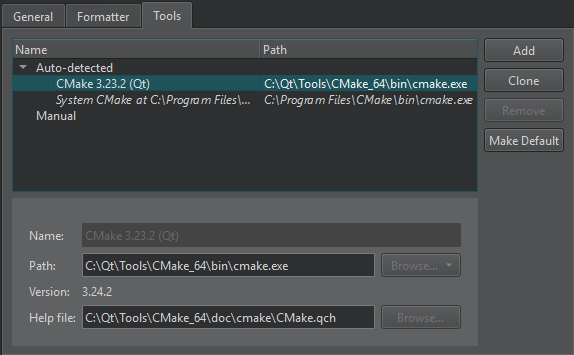
- The Name field displays a name for the CMake installation.
- The Path field displays the path to the CMake executable.
- The Help file field displays the path to the CMake help file (.qch) that comes with CMake.
- Select Apply to save your changes.
To add a path to a CMake executable that Qt Creator does not detect automatically, and to specify settings for it, select Add. To make changes to automatically detected installations, select Clone.
Qt Creator uses the default CMake if it does not have enough information to choose the CMake to use. To set the selected CMake executable as the default, select Make Default.
To remove the selected CMake executable from the list, select Remove.
To add the CMake tool to a build and run kit, select Edit > Preferences > Kits. The kit also specifies the CMake generator that is used for producing project files for Qt Creator and the initial configuration parameters:
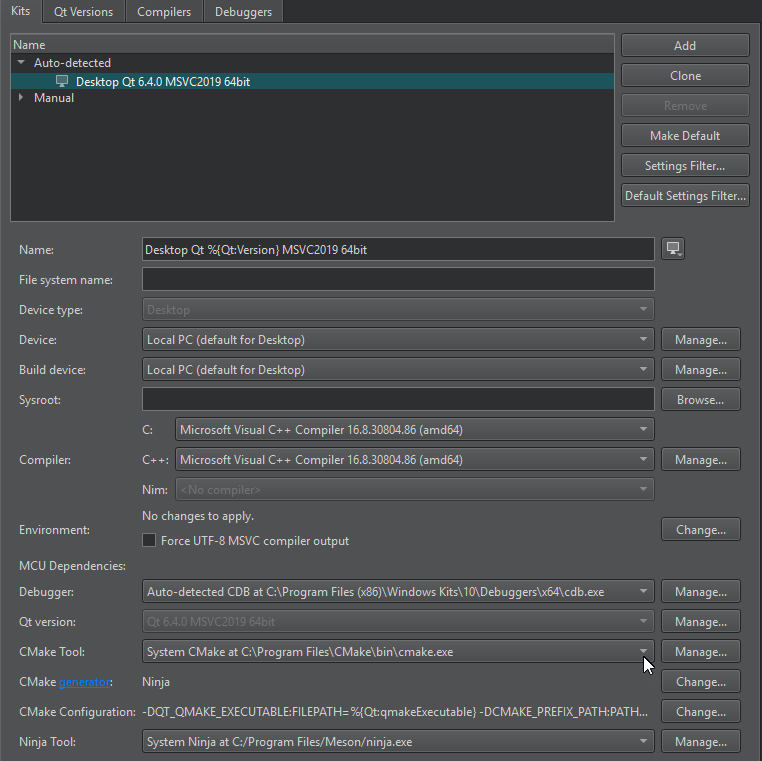
For more information, see Adding Kits.
Editing CMake Configuration Files
To open a CMakeLists.txt file for editing, right-click it in the Projects view and select Open With > CMake Editor.
You can also use the cmo filter in the locator to open the CMakeLists.txt file for the current run configuration in the editor. This is the same build target as when you select Build > Build for Run Configuration.
The following features are supported:
- Pressing F2 when the cursor is on a filename to open the file
- Keyword completion
- Code completion
- Path completion
- Auto-indentation
- Matching parentheses and quotes
Warnings and errors are displayed in Issues.
Formatting CMake Files
You can use the cmake-format tool to format any text in CMake files that you do not guard with a pair of fences. You must install the tool and tell Qt Creator where you installed it. For more information about the tool and how to install it, see cmake language tools.
To automatically format CMake files upon file save:
- Select Edit > Preferences > CMake > Formatter.
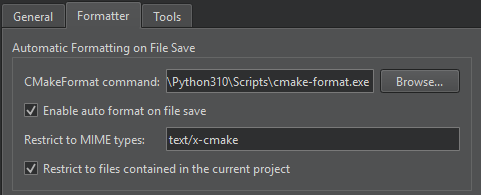
- In CMakeFormat command, enter the path to
cmake-format.exe. - Select Enable auto format on file save to automatically format CMake files when you save them.
- In Restrict to MIME types, add the MIME types of the files to format, separated by semicolons. The default value,
text/x-cmakeformats CMake files. If the field is empty, all files are formatted. - Select the Restrict to files contained in the current project check box to only format CMake files that belong to the current project.
Adding External Libraries to CMake Projects
Through external libraries, Qt Creator can support code completion and syntax highlighting as if they were part of the current project or the Qt library.
Qt Creator detects the external libraries using the find_package() macro. Some libraries come with the CMake installation. You can find those in the Modules directory of your CMake installation. For more information, see cmake-packages(7).
Syntax completion and highlighting work once your project successfully builds and links against the external library.
Related Topics
© 2023 The Qt Company Ltd. Documentation contributions included herein are the copyrights of their respective owners. The documentation provided herein is licensed under the terms of the GNU Free Documentation License version 1.3 as published by the Free Software Foundation. Qt and respective logos are trademarks of The Qt Company Ltd in Finland and/or other countries worldwide. All other trademarks are property of their respective owners.