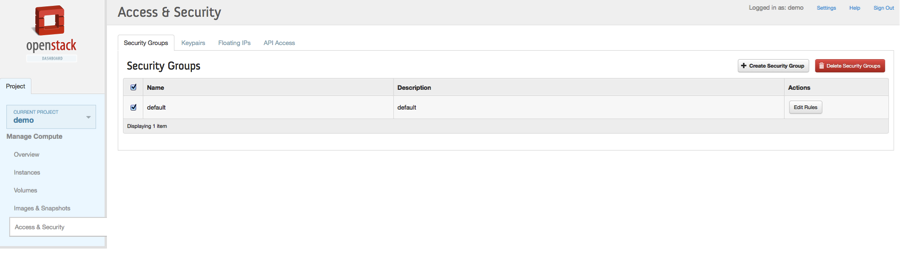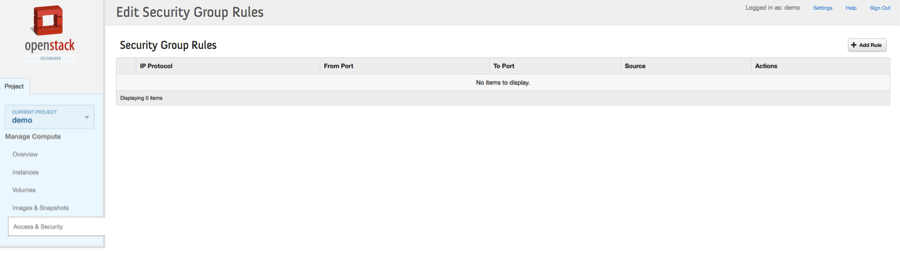The following procedure shows you how to add rules to the default security group.
To add rules to the default security group
Log in to the OpenStack dashboard.
If you are a member of multiple projects, select a project from the drop-down list at the top of the Project tab.
Click the Access & Security category.
The dashboard shows the security groups that are available for this project.
Select the default security group and click .
The Security Group Rules page appears:
Add a TCP rule
Click .
The Add Rule window appears.
In the IP Protocol list, select
TCP.In the Open list, select
Port.In the Port box, enter
22.In the Source list, select
CIDR.In the CIDR box, enter
0.0.0.0/0.Click .
Port 22 is now open for requests from any IP address.
If you want to accept requests from a particular range of IP addresses, specify the IP address block in the CIDR box.
Add an ICMP rule
Click .
The Add Rule window appears.
In the IP Protocol list, select
ICMP.In the Type box, enter
-1.In the Code box, enter
-1.In the Source list, select
CIDR.In the CIDR box, enter
0.0.0.0/0.Click .