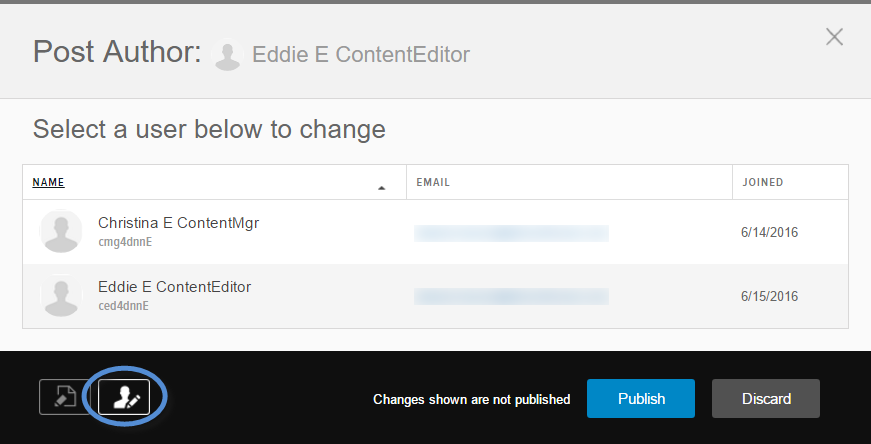Create an Article in the Publisher Module
An article can be announcements, news, press releases.
Steps
- Go to a page with the Publisher module.
-
Click/Tap Create Post.
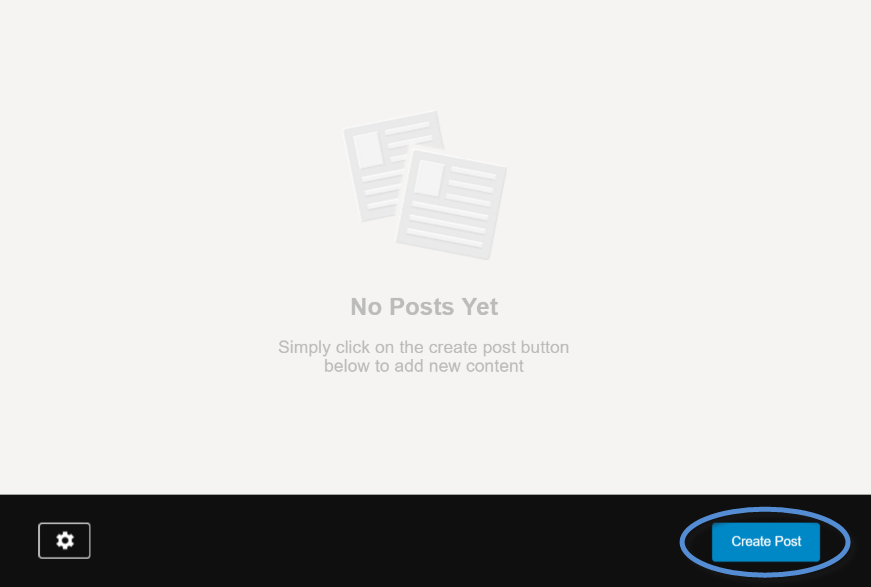
-
Create your article.
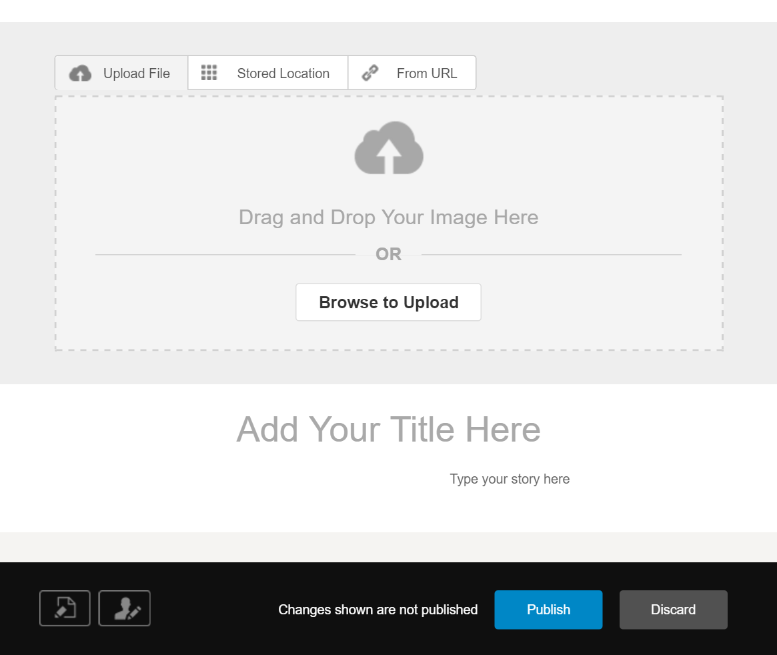
-
Add an image to be displayed above your article.
You can:
- upload a file,
- choose a file that is already in your site, or
- copy a file from the web.
Note: Please be mindful of copyrights when using images from the web. -
(Optional) After adding the image, you can replace or delete the image by clicking the pencil icon or X icon, respectively.
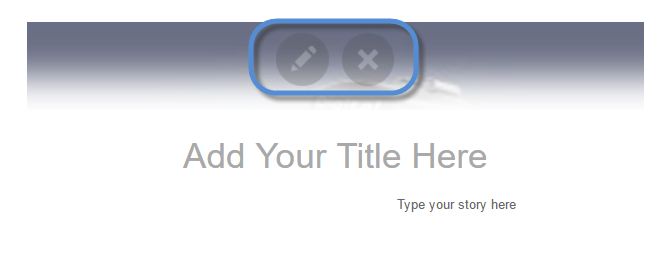
-
Enter the title and text for your topic.
Clicking/Tapping Type your story here opens a text-editing panel, where you can format the body of the text, create links, and add more images.
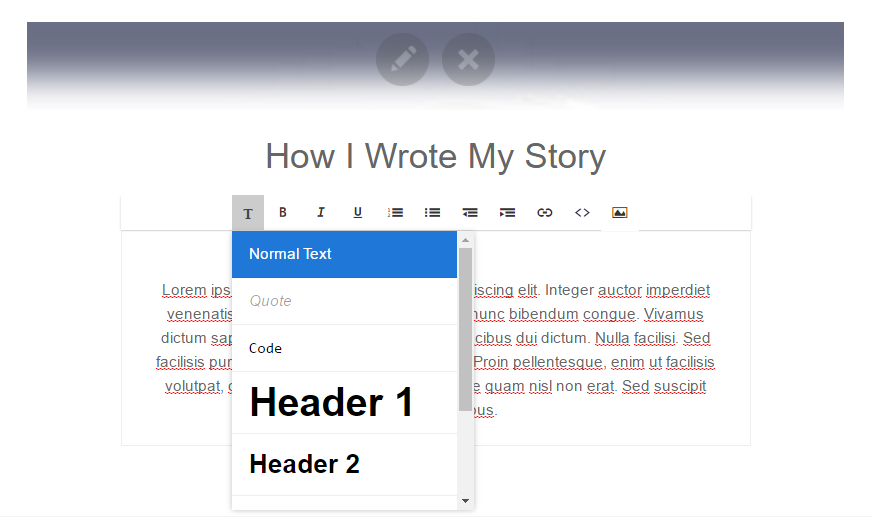
-
Add an image to be displayed above your article.
-
(Optional) Edit the properties of the article.
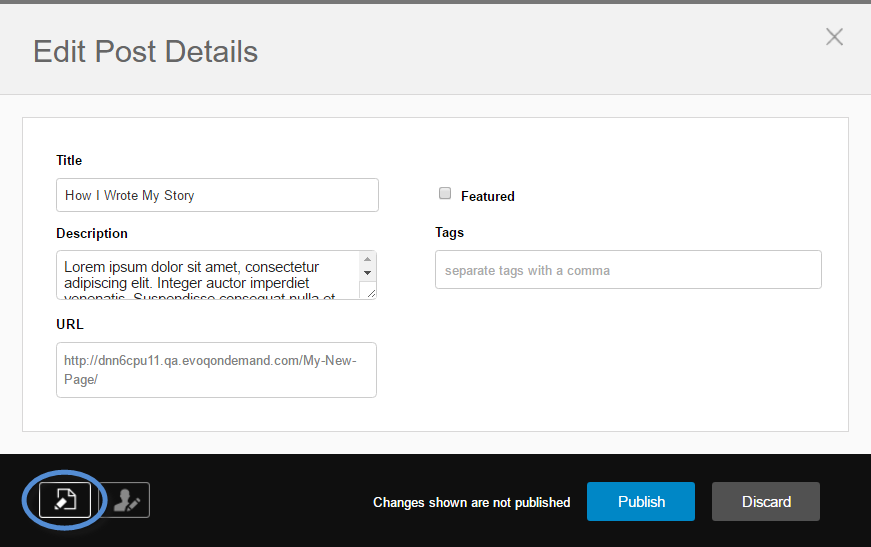
Field Description [Page] URL Custom URL for the page. Featured If checked, the article is listed in the featured article section of the module. Tags Comma-separated tags to associate with the article. -
(Optional) Change the author of the article.
By default, the current user is specified as the author of the article; however, you can override this setting and select a different author from the list.
Tip: If an author is not included in the list, verify that they belong to a role that has View permissions for the module.