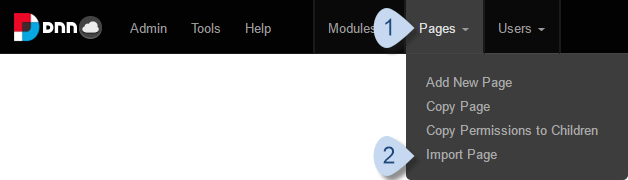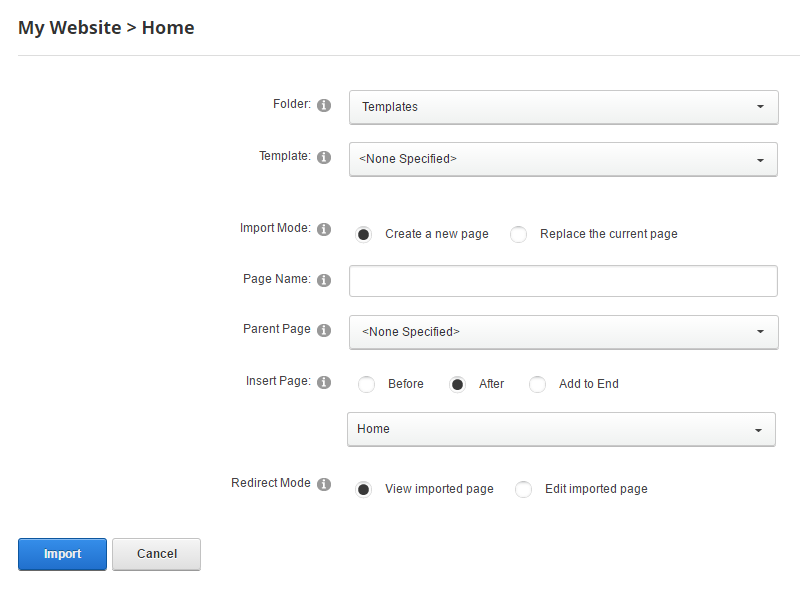Exporting and importing a page converts it to and from a template file, which is an XML file that contains pertinent information about the source page and about each module contained in it.
If a theme was applied specifically to an exported page, a reference to the theme is stored in the XML file, however, the theme package itself is not copied and must be installed on the target site separately.
Folders are not shared among sites, even within the same DNN site collection. Therefore, after exporting a page, an administrator must copy the resulting template file to the target site before it can be imported as a page.
The Control Bar is visible to administrators and hosts.
Steps
-
Go to .
-
Configure import settings.
| Field |
Description |
|
[Template] Folder
[Page] Template
|
The template to use for the new page. |
| Import Mode |
If Create a new page, you must specify a name for the page and its position in the hierarchy.
If Replace the current page, the imported page gets the same name and position of the current page. Existing data on the current page might be overwritten.
|
|
Parent Page
Insert Page
|
Choose under which page in the hierarchy to insert the page, and choose its position among its siblings. By default, a new page inherits permissions from the parent page. |
| Redirect Mode |
If View imported page, the imported page is displayed after import.
If Edit imported page, the imported page is opened for editing after import.
|
Results
The resulting page is displayed either for viewing or editing, depending on your choice in Redirect Mode.