Configure the Console Module
Steps
- Go to the page containing the module to configure. Edit the page.
-
In the module's action menu bar, go to Manage (gear icon) > Settings.
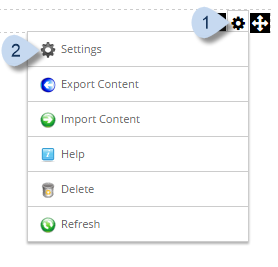
-
Go to the Console Settings tab.
Common settings
Field Description Mode The mode for the current module instance. - Normal. If selected, the module displays the child pages of the current page.
- Profile. If selected, the module displays the child pages of the current user's profile information.
- Group. If selected, the module displays the child pages of the group page.
Default View The initial configuration of the module's contents. - Simple View
- Detailed View
Allow View Change If checked, the user can toggle between the Simple View and the Detailed View. Show Tooltip If checked, displays a detailed description when the user hovers over each icon. Order Items by Hierarchy If checked, displays the child pages immediately after their respective parent pages. Otherwise, all pages are displayed alphabetically in a flat list. Include Hidden Pages If checked, the tree/list includes hidden pages. Width The maximum width (in pixels) of the icons to reduce the width of the module. If blank, the icons can expand horizontally based on the window size. Example: You can enter 400 to simulate a grid with two columns of icons. -
Mode: Normal
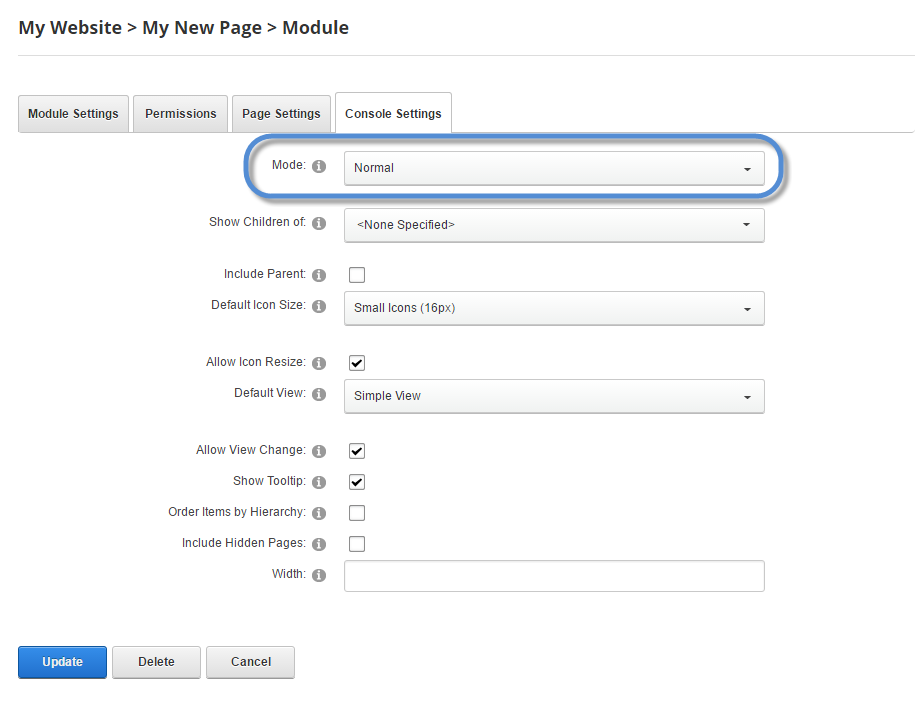
Field Description Show Children of The page whose children to display. Include Parent If checked, the parent is also included in the tree/list of its children. -
Mode: Profile
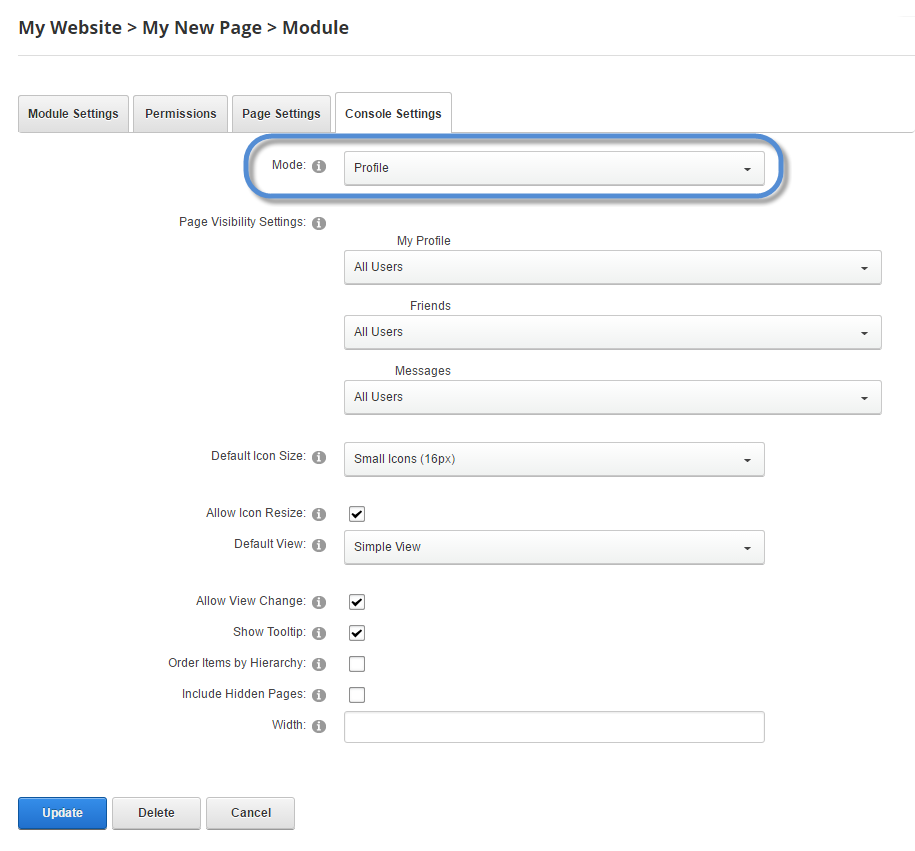
Field Description Page Visibility Settings Who can see each specified page. -
Mode: Group
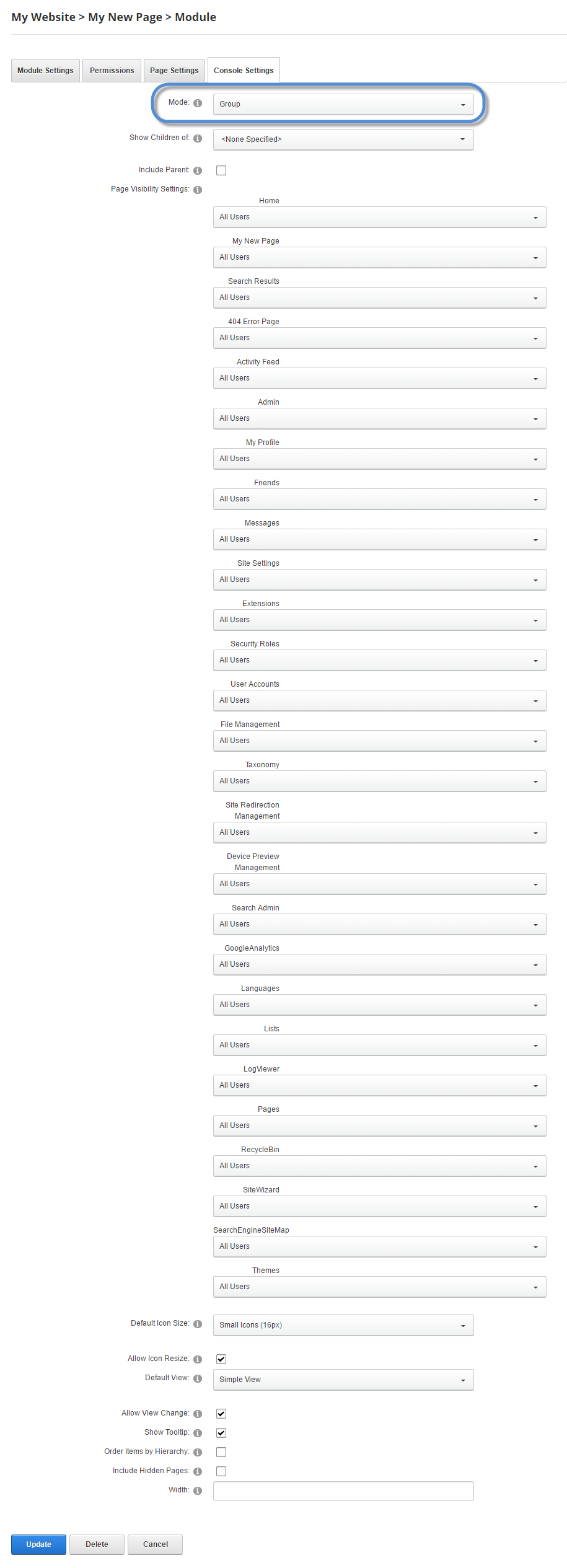
Field Description Show Children of The page whose children to display. Include Parent If checked, the parent is also included in the tree/list of its children. Page Visibility Settings Who can see each specified page.