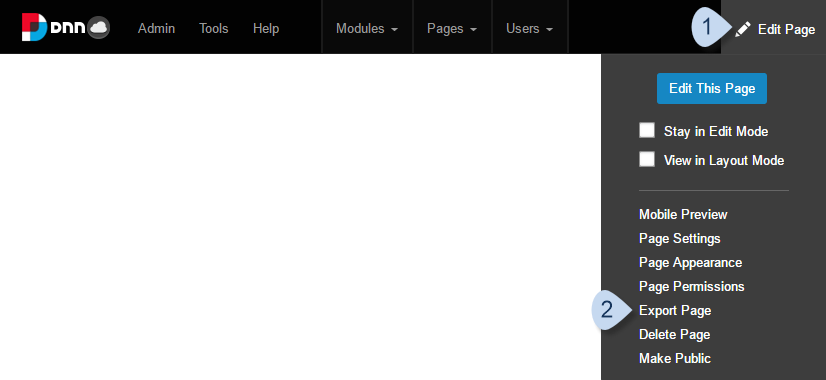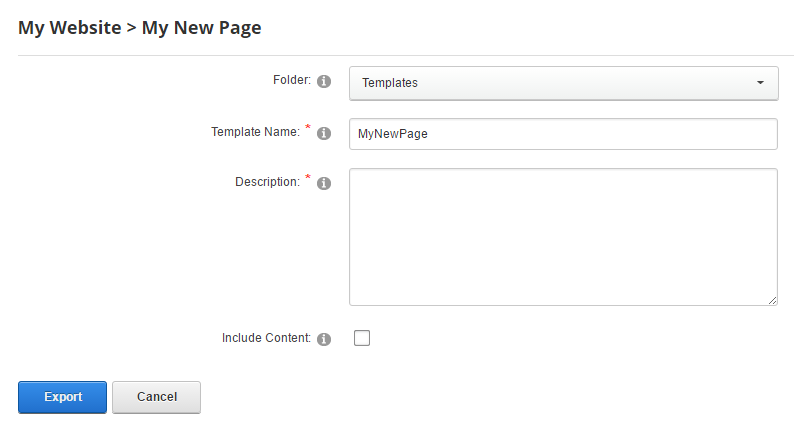Create a Template Based on an Page (Export Page) via the Control Bar
Exporting and importing a page converts it to and from a template file, which is an XML file that contains pertinent information about the source page and about each module contained in it.
If a theme was applied specifically to an exported page, a reference to the theme is stored in the XML file, however, the theme package itself is not copied and must be installed on the target site separately.
Folders are not shared among sites, even within the same DNN site collection. Therefore, after exporting a page, an administrator must copy the resulting template file to the target site before it can be imported as a page.
The Control Bar is visible to administrators and hosts. See Create a Template Based on an Page via the Persona Bar as a content manager.