- Introduction
- 1. Overview
- 2. Getting Started
- 3. Developing Microservices
- 4. Developer Reference
- 5. Microservices Platform
- 6. Integration
- 7. Quickstarts
-
8.
Tools
- 8.1. Forge
-
8.2.
Maven Plugin
-
8.2.1.
Old 2.x plugin
- 8.2.1.1. fabric8:migrate
- 8.2.1.2. docker:build
- 8.2.1.3. docker:push
- 8.2.1.4. fabric8:apply
- 8.2.1.5. fabric8:create-env
- 8.2.1.6. fabric8:create-routes
- 8.2.1.7. fabric8:delete-pods
- 8.2.1.8. fabric8:devops
- 8.2.1.9. fabric8:helm
- 8.2.1.10. fabric8:helm-push
- 8.2.1.11. fabric8:json
- 8.2.1.12. fabric8:recreate
- 8.2.1.13. fabric8:rolling
-
8.2.1.
Old 2.x plugin
- 8.3. Helm
- 9. Annotations
- 10. Architecture
- 11. Source Code
- 12. Changes from V1
- 13. FAQ
-
14.
Other Install Options
- 14.1. Kubernetes
- 14.2. OpenShift
- Published with GitBook
Getting Started with Kubernetes on Google Container Engine
It is very easy to get up and running with Google Container Engine and the docs are extremely well structured. Before you start you should read the overview and familiarise yourself with the pricing information.
Before you begin
To start you will need to sign up for an account, enable billing and install on your local machine the gcloud and kubectl client binaries. All this can be done by following the Google before you begin guide.
Creating a container cluster
Now you are ready to create a cluster on Google Container Engine. To start with we recommend creating a cluster of two or three instances which can be used to familiarise yourself with the architecture and components without incurring too much cost. You can easily build up the cluster later.
Go to Google Container Engine website, from here you can click to be taken to your Console.
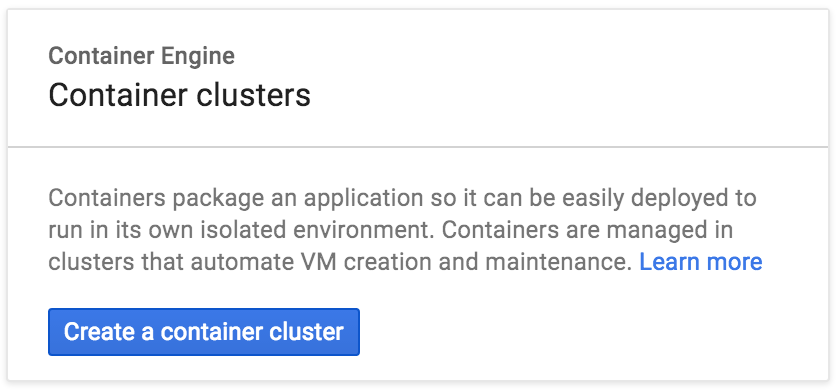
Now that you've created your cluster you should be able to use kubectl as described above to remotely connect and interact with your new Kubernetes cluster. For example to authenticate, set the following ENV VARS in a terminal taken from the Google Container Engine console.
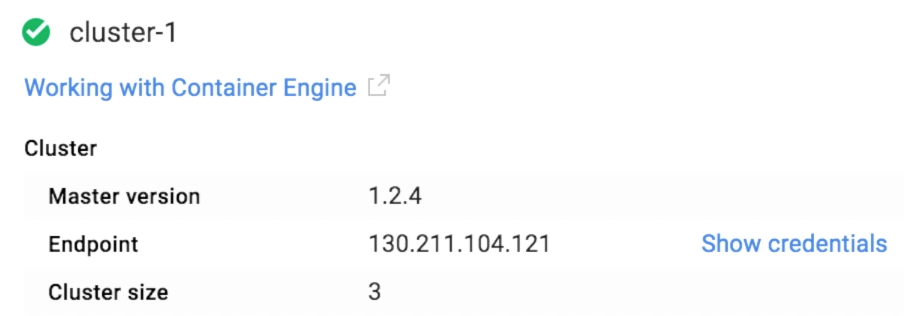
KUBERNETES_USERNAME=
KUBERNETES_PASSWORD=
KUBERNETES_SERVER=
Once the above ENV VARS are set you can authenticate against your new cluster from your local machine using
kubectl config set-credentials demo --username=$KUBERNETES_USERNAME --password=$KUBERNETES_PASSWORD
kubectl config set-cluster demo --insecure-skip-tls-verify=true --server=https://$KUBERNETES_SERVER
kubectl config set-context demo --user=demo --namespace=default --cluster=demo
kubectl config use-context demo
Check your nodes are running
kubectl get nodes
We will be deploying an NGINX Ingress controller so that we can access our applications running on Kubernetes. In order to access the contoller we will need to open up two firewalls on Google Cloud:
gcloud compute firewall-rules create fabric8-http --allow tcp:80,icmp
gcloud compute firewall-rules create fabric8-https --allow tcp:443,icmp
Persistence
A number of fabric8 applications require persistent storage so that we don't loose data when pods are restarted. Examples are Gogs, Jenkins, Nexus and ElasticSearch.
We use Kubernetes dynamic PersistentVolume provisioning to automatically create PVs when a PersistentVolumeClaim needs one.
Create a StorageClass that points to a persistence implementation for your cloud ensuring your StorageClass has a name name: standard see examples below. For a full explaination see persistence
Run:
cat <<EOF | kubectl create -f -
kind: StorageClass
apiVersion: storage.k8s.io/v1beta1
metadata:
name: standard
provisioner: kubernetes.io/gce-pd
parameters:
type: pd-standard
EOF
Install the fabric8 microservices platform default applications
Next we want to deploy the fabric8 microservices platform components on top of Kubernetes, get the latest gofabric8 binary from gofabric8 and run
gofabric8 deploy
gofabric8 will use the local credentials on your remote machine from ~/.kube/config after the authentication script above
It may make a few minutes to download a number of docker images but once the console is available the your browser should open and be taken to the dashboard.
Using the console
Here is a video showing you what you can do with the console on Google Container Engine
For more details check the console documentation
Container Registry
Your Google Container Engine project has a container registry that you can use to push images to and reference in you kubernetes configurations. This is useful if you want to avoid pulling images from dockerhub and also when developing custom images.
For example if your Google Container Engine project ID is fabric8-984, to Docker build, tag and push to your Google projects container registry
docker build --rm -t gcr.io/fabric8-984/fabric8-console .
gcloud docker push gcr.io/fabric8-984/fabric8-console
Google Container Engine Quotas
It's easy to exceed the default limits provided by Google Container Engine when starting out. Navigating to the Google Container Engine Admin dashboard allows you to see how you are doing with your quotas. For example it was easy to exceed the basic number of forwarding rules, static IP's and firewalls. Here are a few gcloud commands that can help find and optionally delete ALL resources
gcloud compute addresses list
gcloud compute target-pools list
gcloud compute firewall-rules list
gcloud compute forwarding-rules list
then you can delete any resources using the UID, e.g.
gcloud compute addresses delete ae1a489594dc311e6876942010af0009
or to delete ALL resources
gcloud compute addresses delete $(gcloud compute addresses list | cut -f 1 -d ' ')
gcloud compute target-pools delete $(gcloud compute target-pools list | cut -f 1 -d ' ')
gcloud compute firewall-rules delete $(gcloud compute firewall-rules list | cut -f 1 -d ' ')
gcloud compute forwarding-rules delete $(gcloud compute forwarding-rules list | cut -f 1 -d ' ')