- Introduction
- 1. Overview
- 2. Getting Started
- 3. Developing Microservices
- 4. Developer Reference
- 5. Microservices Platform
- 6. Integration
- 7. Quickstarts
-
8.
Tools
- 8.1. Forge
-
8.2.
Maven Plugin
-
8.2.1.
Old 2.x plugin
- 8.2.1.1. fabric8:migrate
- 8.2.1.2. docker:build
- 8.2.1.3. docker:push
- 8.2.1.4. fabric8:apply
- 8.2.1.5. fabric8:create-env
- 8.2.1.6. fabric8:create-routes
- 8.2.1.7. fabric8:delete-pods
- 8.2.1.8. fabric8:devops
- 8.2.1.9. fabric8:helm
- 8.2.1.10. fabric8:helm-push
- 8.2.1.11. fabric8:json
- 8.2.1.12. fabric8:recreate
- 8.2.1.13. fabric8:rolling
-
8.2.1.
Old 2.x plugin
- 8.3. Helm
- 9. Annotations
- 10. Architecture
- 11. Source Code
- 12. Changes from V1
- 13. FAQ
-
14.
Other Install Options
- 14.1. Kubernetes
- 14.2. OpenShift
- Published with GitBook
Install Fabric8
The easiest way to get started with Fabric8 on your laptop or against an existing Kubernetes or OpenShift cluster is via gofabric8
Prerequisites
Depending on your platform you may also need to install the following drivers:
- Windows users will need to run this command as Adminstrator and will need to enable Hyper-V on Windows 10 or Windows 7.
- OS X users will need to install the xhyve driver which we try to automatically install via
brewbut you may want to install it just in case ;) - Linux will need to install the kvm driver
Installing gofabric8
For OS X and Linux you can either install gofabric8 via this command:
curl -sS https://get.fabric8.io/download.txt | bash
Or you can download the gofabric8 binary for your platform and add it to your PATH
export PATH=$PATH:$HOME/.fabric8/bin
Starting the cluster
Start the cluster via this command:
gofabric8 start
This will download the necessary tools such as MiniKube to boot up a VM on your laptop to run a single node Kubernetes cluster, a docker daemon and install fabric8.
This will also install kubectl which is the main CLI tool for interacting with kubernetes clusters.
Using OpenShift
If you'd like to use OpenShift Origin instead of Kubernetes then just add the --minishift argument like this:
gofabric8 start --minishift
This will then use MiniShift instead of MiniKube to create the VM and setup a single node cluster.
This will also install oc which is the CLI tool for interacting with OpenShift specific resources in OpenShift clusters - you can also use kubectl for interacting with Kubernetes resources on OpenShift clusters.
Changing the VM Driver
By default the VM drivers used will be hyperv on Windows, xhyve on OS X and kvm on Linux.
If you wish to switch to a different VM driver you can specify the --vm-driver property.
For example if you have installed VirtualBox and wish to use that then type:
gofabric8 start --vm-driver=virtualbox
Note that we highly recommend using the default VM drivers (hyperv on Windows, xhyve on OS X and kvm on Linux) as they tend to work better and use less resources on your laptop than the alternatives.
Changing memory or cpus
Note due to current limitations of mini* you cannot change the default settings once a VM has beed created. Instead you will first need to delete the VM using minishift delete or minikube delete.
You can configure the number of cpus or memory for the VM via arguments. To see all the possible arguments type:
gofabric8 help start
e.g. to configure the memory in MB or number of CPUs:
gofabric8 start --memory=6000 --cpus=2
Validating your cluster
At any point you can validate your cluster via:
gofabric8 validate
Access the Fabric8 Developer Console
To open the Fabric8 Developer Console type the following:
gofabric8 console
Then a browse window will open for the console.
To see the URL so you can open it in another browser you can type:
gofabric8 service fabric8 --url
You can use the same command to open other consoles too like gogs, Jenkins or Nexus
gofabric8 service gogs
gofabric8 service jenkins
gofabric8 service nexus
Though from the Fabric8 Developer Console you can easily switch between all your development tools using the tool drop down menu at the top right of the screen:
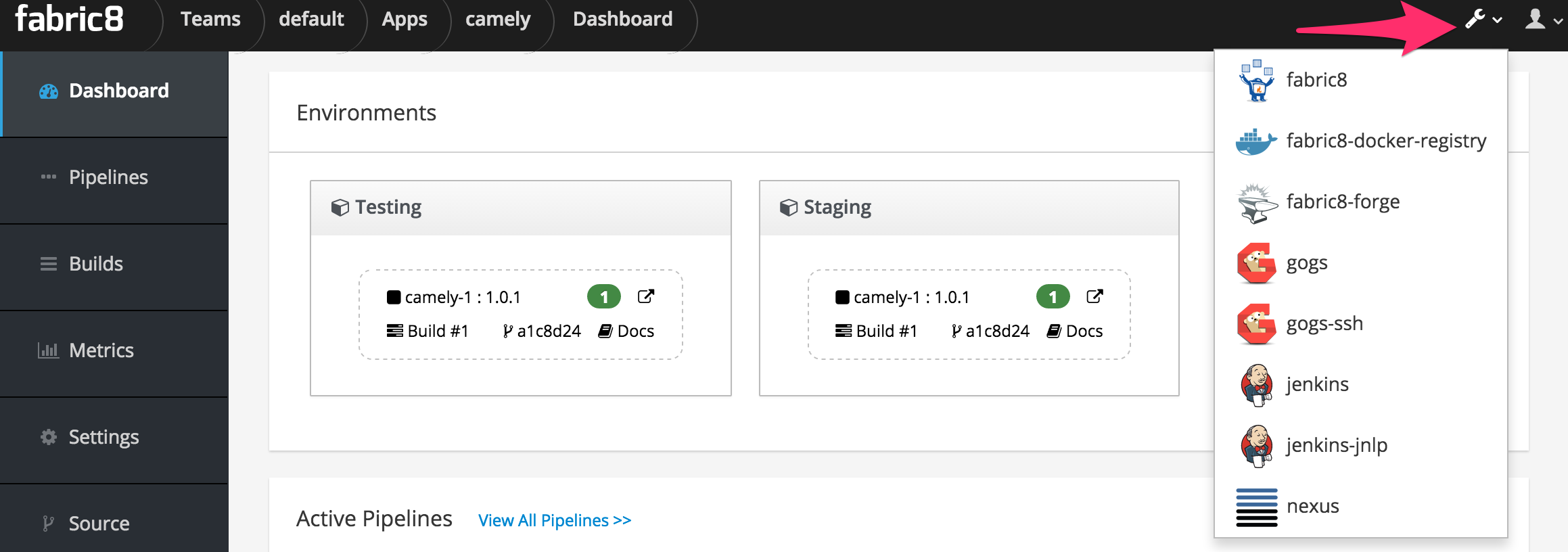
Configuring Docker
To use docker on your host communicating with the docker daemon inside your MiniKube cluster type:
eval $(gofabric8 docker-env)
Troubleshooting
Check out the troubleshooting guide for more help.