

| EditorGUILayout.FloatField |  Manual Manual |
 Reference Reference |
 Scripting Scripting |
||
|
|||||

 |
 |
|
 |
||||||||||
| Name | Description |
|---|---|
| label | Optional label to display in front of the float field. |
| value | The value to edit. |
| style | Optional GUIStyle. |
| options |
An optional list of layout options that specify extra layouting properties. Any values passed in here will override settings defined by the style. See Also: GUILayout.Width, GUILayout.Height, GUILayout.MinWidth, GUILayout.MaxWidth, GUILayout.MinHeight, GUILayout.MaxHeight, GUILayout.ExpandWidth, GUILayout.ExpandHeight |
float - The value entered by the user.
Make a text field for entering float values.
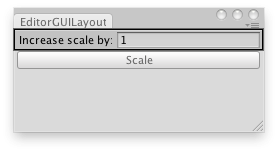
Multiply the scale of the selected GameObject.