The Android platform includes support for the Bluetooth network stack, which allows a device to wirelessly exchange data with other Bluetooth devices. The application framework provides access to the Bluetooth functionality through the Android Bluetooth APIs. These APIs let applications wirelessly connect to other Bluetooth devices, enabling point-to-point and multipoint wireless features.
Using the Bluetooth APIs, an Android application can perform the following:
This document describes how to us the Android Bluetooth APIs to accomplish the four major tasks necessary to communicate using Bluetooth: setting up Bluetooth, finding devices that are either paired or available in the local area, connecting devices, and transferring data between devices.
All of the Bluetooth APIs are available in the android.bluetooth
package. Here's a summary of the classes you will need to create Bluetooth
connections:
BluetoothAdapterBluetoothAdapter is the entry-point for all Bluetooth
interaction. Using this,
you can discover other Bluetooth devices, query a list of bonded (paired)
devices, instantiate a BluetoothDevice using a known
MAC address, and create a BluetoothServerSocket to
listen for communications
from other devices.BluetoothDeviceBluetoothSocket or
query information about the
device such as its name, address, class, and bonding state.BluetoothSocketSocket). This is the connection point that allows
an application to exchange data with another Bluetooth device via InputStream
and OutputStream.BluetoothServerSocketServerSocket). In order to connect two
Android devices, one device must open a server socket with this class. When a
remote Bluetooth device makes a connection request to the this device, the
BluetoothServerSocket will return a connected BluetoothSocket when the
connection is accepted.BluetoothClassIn order to use Bluetooth features in your application, you need to declare
at least one of two Bluetooth permissions: BLUETOOTH and BLUETOOTH_ADMIN.
You must request the BLUETOOTH permission
in order to perform any Bluetooth communication, such as requesting a
connection, accepting a connection, and transferring data.
You must request the BLUETOOTH_ADMIN
permission in order to initiate device discovery or manipulate Bluetooth
settings. Most applications need this permission solely for the
ability to discover local Bluetooth devices. The other abilities granted by this
permission should not be used, unless the application is a "power manager" that
will modify Bluetooth settings upon user request. Note: If you
use BLUETOOTH_ADMIN permission, then must
also have the BLUETOOTH permission.
Declare the Bluetooth permission(s) in your application manifest file. For example:
<manifest ... > <uses-permission android:name="android.permission.BLUETOOTH" /> ... </manifest>
See the <uses-permission> reference for more information about declaring application permissions.
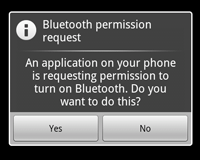 Figure 1: The enabling Bluetooth dialog.
Figure 1: The enabling Bluetooth dialog.
Before your application can communicate over Bluetooth, you need to verify that Bluetooth is supported on the device, and if so, ensure that it is enabled.
If Bluetooth is not supported, then you should gracefully disable any
Bluetooth features. If Bluetooth is supported, but disabled, then you can request that the
user enable Bluetooth without leaving your application. This setup is
accomplished in two steps, using the BluetoothAdapter.
BluetoothAdapter
The BluetoothAdapter is required for any and all Bluetooth
activity. To get the BluetoothAdapter, call the static getDefaultAdapter() method. This returns a
BluetoothAdapter that represents the device's own
Bluetooth adapter (the Bluetooth radio). There's one Bluetooth adapter for the
entire system, and your application can interact with it using this object. If
getDefaultAdapter() returns null,
then the device does not support Bluetooth and your story ends here. For example:
BluetoothAdapter mBluetoothAdapter = BluetoothAdapter.getDefaultAdapter();
if (mBluetoothAdapter == null) {
// Device does not support Bluetooth
}
Next, you need to ensure that Bluetooth is enabled. Call isEnabled() to check whether Bluetooth is
currently enable. If this method returns false, then Bluetooth is disabled. To
request that Bluetooth be enabled, call startActivityForResult()
with the ACTION_REQUEST_ENABLE action Intent.
This will issue a request to enable Bluetooth through the system settings (without
stopping your application). For example:
if (!mBluetoothAdapter.isEnabled()) {
Intent enableBtIntent = new Intent(BluetoothAdapter.ACTION_REQUEST_ENABLE);
startActivityForResult(enableBtIntent, REQUEST_ENABLE_BT);
}
A dialog will appear requesting user permission to enable Bluetooth, as shown in Figure 1. If the user responds "Yes," the system will begin to enable Bluetooth and focus will return to your application once the process completes (or fails).
If enabling Bluetooth succeeds, your Activity will receive the RESULT_OK result code in the onActivityResult()
callback. If Bluetooth was not enabled
due to an error (or the user responded "No") then the result code will be RESULT_CANCELED.
Optionally, your application can also listen for the
ACTION_STATE_CHANGED broadcast Intent, which
the system will broadcast whenever the Bluetooth state has changed. This broadcast contains
the extra fields EXTRA_STATE and EXTRA_PREVIOUS_STATE, containing the new and old
Bluetooth states, respectively. Possible values for these extra fields are
STATE_TURNING_ON, STATE_ON, STATE_TURNING_OFF, and STATE_OFF. Listening for this
broadcast can be useful to detect changes made to the Bluetooth state while your
app is running.
Tip: Enabling discoverability will automatically enable Bluetooth. If you plan to consistently enable device discoverability before performing Bluetooth activity, you can skip step 2 above. Read about enabling discoverability, below.
Using the BluetoothAdapter, you can find remote Bluetooth
devices either through device discovery or by querying the list of paired (bonded)
devices.
Device discovery is a scanning procedure that searches the local area for Bluetooth enabled devices and then requesting some information about each one (this is sometimes referred to as "discovering," "inquiring" or "scanning"). However, a Bluetooth device within the local area will respond to a discovery request only if it is currently enabled to be discoverable. If a device is discoverable, it will respond to the discovery request by sharing some information, such as the device name, class, and its unique MAC address. Using this information, the device performing discovery can then choose to initiate a connection to the discovered device.
Once a connection is made with a remote device for the first time, a pairing request is automatically presented to the user. When a device is paired, the basic information about that device (such as the device name, class, and MAC address) is saved and can be read using the Bluetooth APIs. Using the known MAC address for a remote device, a connection can be initiated with it at any time without performing discovery (assuming the device is within range).
Remember there is a difference between being paired and being connected. To be paired means that two devices are aware of each other's existence, have a shared link-key that can be used for authentication, and are capable of establishing an encrypted connection with each other. To be connected means that the devices currently share an RFCOMM channel and are able to transmit data with each other. The current Android Bluetooth API's require devices to be paired before an RFCOMM connection can be established. (Pairing is automatically performed when you initiate an encrypted connection with the Bluetooth APIs.)
The following sections describe how to find devices that have been paired, or discover new devices using device discovery.
Note: Android-powered devices are not discoverable by default. A user can make the device discoverable for a limited time through the system settings, or an application can request that the user enable discoverability without leaving the application. How to enable discoverability is discussed below.
Before performing device discovery, its worth querying the set
of paired devices to see if the desired device is already known. To do so,
call getBondedDevices(). This
will return a Set of BluetoothDevices representing
paired devices. For example, you can query all paired devices and then
show the name of each device to the user, using an ArrayAdapter:
Set<BluetoothDevice> pairedDevices = mBluetoothAdapter.getBondedDevices();
// If there are paired devices
if (pairedDevices.size() > 0) {
// Loop through paired devices
for (BluetoothDevice device : pairedDevices) {
// Add the name and address to an array adapter to show in a ListView
mArrayAdapter.add(device.getName() + "\n" + device.getAddress());
}
}
All that's needed from the BluetoothDevice object
in order to initiate a connection is the MAC address. In this example, it's saved
as a part of an ArrayAdapter that's shown to the user. The MAC address can later
be extracted in order to initiate the connection. You can learn more about creating
a connection in the section about Connecting Devices.
To start discovering devices, simply call startDiscovery(). The
process is asynchronous and the method will immediately return with a boolean
indicating whether discovery has successfully started. The discovery process
usually involves an inquiry scan of about 12 seconds, followed by a page scan of
each found device to retrieve its Bluetooth name.
Your application must register a BroadcastReceiver for the
ACTION_FOUND Intent in
order to receive information about each
device discovered. For each device, the system will broadcast the
ACTION_FOUND Intent. This
Intent carries the extra fields
EXTRA_DEVICE and
EXTRA_CLASS, containing a
BluetoothDevice and a BluetoothClass, respectively. For example, here's how you can
register to handle the broadcast when devices are discovered:
// Create a BroadcastReceiver for ACTION_FOUND
private final BroadcastReceiver mReceiver = new BroadcastReceiver() {
public void onReceive(Context context, Intent intent) {
String action = intent.getAction();
// When discovery finds a device
if (BluetoothDevice.ACTION_FOUND.equals(action)) {
// Get the BluetoothDevice object from the Intent
BluetoothDevice device = intent.getParcelableExtra(BluetoothDevice.EXTRA_DEVICE);
// Add the name and address to an array adapter to show in a ListView
mArrayAdapter.add(device.getName() + "\n" + device.getAddress());
}
}
};
// Register the BroadcastReceiver
IntentFilter filter = new IntentFilter(BluetoothDevice.ACTION_FOUND);
registerReceiver(mReceiver, filter); // Don't forget to unregister during onDestroy
All that's needed from the BluetoothDevice object
in order to initiate a
connection is the MAC address. In this example, it's saved as a part of an
ArrayAdapter that's shown to the user. The MAC address can later be extracted in
order to initiate the connection. You can learn more about creating a connection
in the section about Connecting Devices.
Caution: Performing device discovery is
a heavy procedure for the Bluetooth
adapter and will consume a lot of its resources. Once you have found a device to
connect, be certain that you always stop discovery with
cancelDiscovery() before
attempting a connection. Also, if you
already hold a connection with a device, then performing discovery can
significantly reduce the bandwidth available for the connection, so you should
not perform discovery while connected.
If you would like to make the local device discoverable to other devices,
call startActivityForResult(Intent, int) with the
ACTION_REQUEST_DISCOVERABLE action Intent.
This will issue a request to enable discoverable mode through the system settings (without
stopping your application). By default, the device will become discoverable for
120 seconds. You can define a different duration by adding the
EXTRA_DISCOVERABLE_DURATION Intent extra
(maximum duration is 300 seconds). For example:
Intent discoverableIntent = new Intent(BluetoothAdapter.ACTION_REQUEST_DISCOVERABLE); discoverableIntent.putExtra(BluetoothAdapter.EXTRA_DISCOVERABLE_DURATION, 300); startActivity(discoverableIntent);
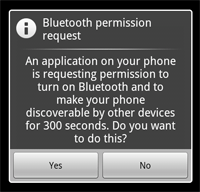 Figure 2: The enabling discoverability dialog.
Figure 2: The enabling discoverability dialog.
A dialog will be displayed, requesting user permission to make the device
discoverable, as shown in Figure 2. If the user responds "Yes," then the device
will become discoverable for the specified amount of time. Your Activity will
then receive a call to the onActivityResult()) callback, with the result code equal to the duration that the device
is discoverable. If the user responded "No" or if an error occurred, the result code will
be Activity.RESULT_CANCELLED.
Note: If Bluetooth has not been enabled on the device, then enabling device discoverability will automatically enable Bluetooth.
The device will silently remain in discoverable mode for the allotted time.
If you would like to be notified when the discoverable mode has changed, you can
register a BroadcastReceiver for the ACTION_SCAN_MODE_CHANGED
Intent. This will contain the extra fields EXTRA_SCAN_MODE and
EXTRA_PREVIOUS_SCAN_MODE, which tell you the
new and old scan mode, respectively. Possible values for each are
SCAN_MODE_CONNECTABLE_DISCOVERABLE,
SCAN_MODE_CONNECTABLE, or SCAN_MODE_NONE,
which indicate that the device is either in discoverable mode, not in
discoverable mode but still able to receive connections, or not in discoverable
mode and unable to receive connections, respectively.
You do not need to enable device discoverability if you will be initiating the connection to a remote device. Enabling discoverability is only necessary when you want your application to host a server socket that will accept incoming connections, because the remote devices must be able to discover the device before it can initiate the connection.
In order to create a connection between your application on two devices, you
must implement both the server-side and client-side mechanisms, because one
device must open a server socket and the other one must initiate the connection
(using the server device's MAC address to initiate a connection). The server and
client are considered connected to each other when they each have a connected
BluetoothSocket on the same RFCOMM channel. At this
point, each device can obtain input and output streams and data transfer can
begin, which is discussed in the section about Managing a Connection. This section describes how
to initiate the connection between two devices.
The server device and the client device each obtain the required BluetoothSocket in different ways. The server will receive it
when an incoming connection is accepted. The client will receive it when it
opens an RFCOMM channel to the server.
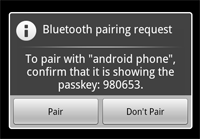 Figure 3: The Bluetooth pairing dialog.
Figure 3: The Bluetooth pairing dialog.
One implementation technique is to automatically prepare each device as a server, so that each one has a server socket open and listening for connections. Then either device can initiate a connection with the other and become the client. Alternatively, one device can explicitly "host" the connection and open a server socket on demand and the other device can simply initiate the connection.
Note: If the two devices have not been previously paired, then the Android framework will automatically show a pairing request notification or dialog to the user during the connection procedure, as shown in Figure 3. So when attempting to connect devices, your application does not need to be concerned about whether or not the devices are paired. Your RFCOMM connection attempt will block until the user has successfully paired, or will fail if the user rejects pairing, or if pairing fails or times out.
When you want to connect two devices, one must act as a server by holding an
open BluetoothServerSocket. The purpose of the server
socket is to listen for incoming connection requests and when one is accepted,
provide a connected BluetoothSocket. When the BluetoothSocket is acquired from the BluetoothServerSocket,
the BluetoothServerSocket can (and should) be
discarded, unless you want to accept more connections.
A Universally Unique Identifier (UUID) is a standardized 128-bit format for a string
ID used to uniquely identify information. The point of a UUID is that it's big
enough that you can select any random and it won't clash. In this case, it's
used to uniquely identify your application's Bluetooth service. To get a UUID to
use with your application, you can use one of the many random UUID generators on
the web, then initialize a UUID with fromString(String).
Here's the basic procedure to set up a server socket and accept a connection:
BluetoothServerSocket by calling the
listenUsingRfcommWithServiceRecord(String, UUID).
The string is an identifiable name of your service, which the system will automatically write to a new Service Discovery Protocol (SDP) database entry on the device (the name is arbitrary and can simply be your application name). The UUID is also included in the SDP entry and will be the basis for the connection agreement with the client device. That is, when the client attempts to connect with this device, it will carry a UUID that uniquely identifies the service with which it wants to connect. These UUIDs must match in order for the connection to be accepted (in the next step).
accept().
This is a blocking call. It will return when either a connection has been
accepted or an exception has occurred. A connection is accepted only when a
remote device has sent a connection request with a UUID matching the one
registered with this listening server socket. When successful, accept() will
return a connected BluetoothSocket.
close().
This releases the server socket and all its resources, but does not close the
connected BluetoothSocket that's been returned by accept(). Unlike TCP/IP, RFCOMM only allows one
connected client per channel at a time, so in most cases it makes sense to call close() on the BluetoothServerSocket immediately after accepting a connected
socket.
The accept() call should not
be executed in the main Activity UI thread because it is a blocking call and
will prevent any other interaction with the application. It usually makes
sense to do all work with a BluetoothServerSocket or BluetoothSocket in a new
thread managed by your application. To abort a blocked call such as accept(), call close() on the BluetoothServerSocket (or BluetoothSocket) from another thread and the blocked call will
immediately return. Note that all methods on a BluetoothServerSocket or BluetoothSocket
are thread-safe.
Here's a simplified thread for the server component that accepts incoming connections:
private class AcceptThread extends Thread {
private final BluetoothServerSocket mmServerSocket;
public AcceptThread() {
// Use a temporary object that is later assigned to mmServerSocket,
// because mmServerSocket is final
BluetoothServerSocket tmp = null;
try {
// MY_UUID is the app's UUID string, also used by the client code
tmp = mAdapter.listenUsingRfcommWithServiceRecord(NAME, MY_UUID);
} catch (IOException e) { }
mmServerSocket = tmp;
}
public void run() {
BluetoothSocket socket = null;
// Keep listening until exception occurs or a socket is returned
while (true) {
try {
socket = mmServerSocket.accept();
} catch (IOException e) {
break;
}
// If a connection was accepted
if (socket != null) {
// Do work to manage the connection (in a separate thread)
manageConnectedSocket(socket);
mmServerSocket.close();
break;
}
}
}
/** Will cancel the listening socket, and cause the thread to finish */
public void cancel() {
try {
mmServerSocket.close();
} catch (IOException e) { }
}
}
In this example, only one incoming connection is desired, so as soon as a
connection is accepted and the BluetoothSocket is
acquired, the application
sends the acquired BluetoothSocket to a separate
thread, closes the
BluetoothServerSocket and breaks the loop.
Note that when accept()
returns the BluetoothSocket, the socket is already
connected, so you should not call connect() (as you do from the
client-side).
manageConnectedSocket() is a fictional method in the application
that will
initiate the thread for transferring data, which is discussed in the section
about Managing a Connection.
You should usually close your BluetoothServerSocket
as soon as you are done listening for incoming connections. In this example, close() is called as soon
as the BluetoothSocket is acquired. You may also want
to provide a public method in your thread that can close the private BluetoothSocket in the event that you need to stop listening on the
server socket.
In order to initiate a connection with a remote device (a device holding an
open
server socket), you must first obtain a BluetoothDevice object that represents the remote device.
(Getting a BluetoothDevice is covered in the above
section about Finding Devices.) You must then use the
BluetoothDevice to acquire a BluetoothSocket and initiate the connection.
Here's the basic procedure:
BluetoothDevice, get a BluetoothSocket by calling createRfcommSocketToServiceRecord(UUID).
This initializes a BluetoothSocket that will
connect to the BluetoothDevice. The UUID passed here
must match the UUID used by the server device when it opened its
BluetoothServerSocket (with listenUsingRfcommWithServiceRecord(String, UUID)). Using the same UUID is simply a matter of hard-coding the UUID string
into your application and then referencing it from both the server and client
code.
connect().
Upon this call, the system will perform an SDP lookup on the remote device in
order to match the UUID. If the lookup is successful and the remote device
accepts the connection, it will share the RFCOMM channel to use during the
connection and connect() will return. This method is a
blocking call. If, for
any reason, the connection fails or the connect() method times out (after about
12 seconds), then it will throw an exception.
Because connect() is a blocking call, this connection
procedure should always be performed in a thread separate from the main Activity
thread.
Note: You should always ensure that the device is not performing
device discovery when you call connect(). If discovery is in progress, then
the
connection attempt will be significantly slowed and is more likely to fail.
Here is a basic example of a thread that initiates a Bluetooth connection:
private class ConnectThread extends Thread {
private final BluetoothSocket mmSocket;
private final BluetoothDevice mmDevice;
public ConnectThread(BluetoothDevice device) {
// Use a temporary object that is later assigned to mmSocket,
// because mmSocket is final
BluetoothSocket tmp = null;
mmDevice = device;
// Get a BluetoothSocket to connect with the given BluetoothDevice
try {
// MY_UUID is the app's UUID string, also used by the server code
tmp = device.createRfcommSocketToServiceRecord(MY_UUID);
} catch (IOException e) { }
mmSocket = tmp;
}
public void run() {
// Cancel discovery because it will slow down the connection
mAdapter.cancelDiscovery();
try {
// Connect the device through the socket. This will block
// until it succeeds or throws an exception
mmSocket.connect();
} catch (IOException connectException) {
// Unable to connect; close the socket and get out
try {
mmSocket.close();
} catch (IOException closeException) { }
return;
}
// Do work to manage the connection (in a separate thread)
manageConnectedSocket(mmSocket);
}
/** Will cancel an in-progress connection, and close the socket */
public void cancel() {
try {
mmSocket.close();
} catch (IOException e) { }
}
}
Notice that cancelDiscovery() is called
before the connection is made. You should always do this before connecting and it is safe
to call without actually checking whether it is running or not (but if you do want to
check, call isDiscovering()).
manageConnectedSocket() is a fictional method in the application
that will initiate the thread for transferring data, which is discussed in the section
about Managing a Connection.
When you're done with your BluetoothSocket, always
call close() to clean up.
Doing so will immediately close the connected socket and clean up all internal
resources.
When you have successfully connected two (or more) devices, each one will
have a connected BluetoothSocket. This is where the fun
begins because you can share data between devices. Using the BluetoothSocket, the general procedure to transfer arbitrary data is
simple:
InputStream and OutputStream that
handle transmissions through the socket, via getInputStream() and
getOutputStream(), respectively.read(byte[]) and write(byte[]).That's it.
There are, of course, implementation details to consider. First and foremost,
you should use a dedicated thread for all stream reading and writing. This is
important because both read(byte[]) and write(byte[]) methods are blocking calls. read(byte[]) will block until there is something to read
from the stream. write(byte[]) does not usually
block, but can block for flow control if the remote device is not calling read(byte[]) quickly enough and the intermediate buffers are full.
So, your main loop in the thread should be dedicated to reading from the InputStream. A separate public method in the thread can be used to initiate
writes to the OutputStream.
Here's an example of how this might look:
private class ConnectedThread extends Thread {
private final BluetoothSocket mmSocket;
private final InputStream mmInStream;
private final OutputStream mmOutStream;
public ConnectedThread(BluetoothSocket socket) {
mmSocket = socket;
InputStream tmpIn = null;
OutputStream tmpOut = null;
// Get the input and output streams, using temp objects because
// member streams are final
try {
tmpIn = socket.getInputStream();
tmpOut = socket.getOutputStream();
} catch (IOException e) { }
mmInStream = tmpIn;
mmOutStream = tmpOut;
}
public void run() {
byte[] buffer = new byte[1024]; // buffer store for the stream
int bytes; // bytes returned from read()
// Keep listening to the InputStream until an exception occurs
while (true) {
try {
// Read from the InputStream
bytes = mmInStream.read(buffer);
// Send the obtained bytes to the UI Activity
mHandler.obtainMessage(MESSAGE_READ, bytes, -1, buffer)
.sendToTarget();
} catch (IOException e) {
break;
}
}
}
/* Call this from the main Activity to send data to the remote device */
public void write(byte[] bytes) {
try {
mmOutStream.write(bytes);
} catch (IOException e) { }
}
/* Call this from the main Activity to shutdown the connection */
public void cancel() {
try {
mmSocket.close();
} catch (IOException e) { }
}
}
The constructor acquires the necessary streams and once executed, the thread
will wait for data to come through the InputStream. When read(byte[]) returns with
bytes from the stream, the data is sent to the main Activity using a member
Handler from the parent class. Then it goes back and waits for more bytes from
the stream.
Sending outgoing data is as simple as calling the thread's
write() method from the main Activity and passing in the bytes to
be sent. This method then simply calls write(byte[]) to send the data to the remote device.
The thread's cancel() method is important so that the connection
can be
terminated at any time by closing the BluetoothSocket.
This should always be called when you're done using the Bluetooth
connection.
For a complete demonstration using the Bluetooth APIs, see the Bluetooth Chat sample app.