res/You should always externalize application resources such as images and strings from your code, so that you can maintain them independently. You should also provide alternative resources for specific device configurations, by grouping them in specially-named resource directories. At runtime, Android uses uses the appropriate resource based on the current configuration. For example, you might want to provide a different UI layout depending on the screen size or different strings depending on the language setting.
Once you externalize your application resources, you can access them
using resource IDs that are generated in your project's R class. How to use
resources in your application is discussed in Accessing
Resources. This document shows you how to group your resources in your Android project and
provide alternative resources for specific device configurations.
You should place each type of resource in a specific subdirectory of your project's
res/ directory. For example, here's the file hierarchy for a simple project:
MyProject/
src/
MyActivity.java
res/
drawable/
icon.png
layout/
main.xml
info.xml
values/
strings.xml
As you can see in this example, the res/ directory contains all the resources (in
subdirectories): an image resource, two layout resources, and a string resource file. The resource
directory names are important and are described in table 1.
Table 1. Resource directories
supported inside project res/ directory.
| Directory | Resource Type |
|---|---|
anim/ |
XML files that define tween animations. See Animation Resources. |
color/ |
XML files that define a state list of colors. See Color State List Resource |
drawable/ |
Bitmap files (
See Drawable Resources. |
layout/ |
XML files that define a user interface layout. See Layout Resource. |
menu/ |
XML files that define application menus, such as an Options Menu, Context Menu, or Sub Menu. See Menu Resource. |
raw/ |
Arbitrary files to save in their raw form. To open these resources with a raw
However, if you need access to original file names and file hierarchy, you might consider
saving some resources in the |
values/ |
XML files that contain simple values, such as strings, integers, and colors. Whereas XML resource files in other Because each resource is defined with its own XML element, you can name the file whatever you want and place different resource types in one file. However, for clarity, you might want to place unique resource types in different files. For example, here are some filename conventions for resources you can create in this directory:
See String Resources, Style Resource, and More Resource Types. |
xml/ |
Arbitrary XML files that can be read at runtime by calling Resources.getXML(). Various XML configuration files
must be saved here, such as a searchable configuration.
|
Caution: Never save resource files directly inside the
res/ directory—it will cause a compiler error.
For more information about certain types of resources, see the Resource Types documentation.
The resources that you save in the subdirectories defined in table 1 are your "default" resources. That is, these resources define the default design and content for your application. However, different types of Android-powered devices might call for different types of resources. For example, if a device has a larger than normal screen, then you should provide different layout resources that take advantage of the extra screen space. Or, if a device has a different language setting, then you should provide different string resources that translate the text in your user interface. To provide these different resources for different device configurations, you need to provide alternative resources, in addition to your default resources.
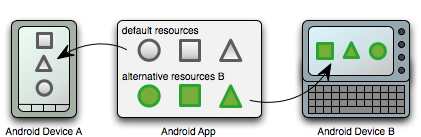
Figure 1. Two different devices, one using alternative resources.
Almost every application should provide alternative resources to support specific device configurations. For instance, you should include alternative drawable resources for different screen densities and alternative string resources for different languages. At runtime, Android detects the current device configuration and loads the appropriate resources for your application.
To specify configuration-specific alternatives for a set of resources:
res/ named in the form <resources_name>-<config_qualifier>.
<resources_name> is the directory name of the corresponding default
resources (defined in table 1).<qualifier> is a name that specifies an individual configuration
for which these resources are to be used (defined in table 2).You can append more than one <qualifier>. Separate each
one with a dash.
For example, here are some default and alternative resources:
res/
drawable/
icon.png
background.png
drawable-hdpi/
icon.png
background.png
The hdpi qualifier indicates that the resources in that directory are for devices with a
high-density screen. The images in each of these drawable directories are sized for a specific
screen density, but the filenames are exactly
the same. This way, the resource ID that you use to reference the icon.png or background.png image is always the same, but Android selects the
version of each resource that best matches the current device, by comparing the device
configuration information with the qualifiers in the alternative resource directory name.
Android supports several configuration qualifiers and you can add multiple qualifiers to one directory name, by separating each qualifier with a dash. Table 2 lists the valid configuration qualifiers, in order of precedence—if you use multiple qualifiers for one resource directory, they must be added to the directory name in the order they are listed in the table.
Note: Some configuration qualifiers were added after Android 1.0, so not all versions of Android support all the qualifiers listed in table 2. New qualifiers indicate the version in which they were added. To avoid any issues, always include a set of default resources for resources that your application uses. For more information, see the section about Providing the Best Device Compatibility with Resources.
Table 2. Configuration qualifier names.
| Qualifier | Values | Description |
|---|---|---|
| MCC and MNC | Examples:mcc310mcc208-mnc00etc. |
The mobile country code (MCC), optionally followed by mobile network code (MNC)
from the SIM card in the device. For example, If the device uses a radio connection (GSM phone), the MCC comes from the SIM, and the MNC comes from the network to which the device is connected. You can also use the MCC alone (for example, to include country-specific legal resources in your application). If you need to specify based on the language only, then use the language and region qualifier instead (discussed next). If you decide to use the MCC and MNC qualifier, you should do so with care and test that it works as expected. Also see the configuration fields |
| Language and region | Examples:enfren-rUSfr-rFRfr-rCAetc. |
The language is defined by a two-letter ISO
639-1 language code, optionally followed by a two letter
ISO
3166-1-alpha-2 region code (preceded by lowercase "
The codes are not case-sensitive; the This can change during the life of your application if the user changes his or her language in the system settings. See Handling Runtime Changes for information about how this can affect your application during runtime. See Localization for a complete guide to localizing your application for other languages. Also see the |
| Screen size |
smallnormallargexlarge
|
Added in API Level 4. See Supporting Multiple Screens for more information. Also see the |
| Screen aspect |
longnotlong
|
Added in API Level 4. This is based purely on the aspect ratio of the screen (a "long" screen is wider). This is not related to the screen orientation. Also see the |
| Screen orientation |
portland
|
This can change during the life of your application if the user rotates the screen. See Handling Runtime Changes for information about how this affects your application during runtime. Also see the |
| Dock mode |
cardesk
|
Added in API Level 8. This can change during the life of your application if the user places the device in a
dock. You can enable or disable this mode using |
| Night mode |
nightnotnight
|
Added in API Level 8. This can change during the life of your application if night mode is left in
auto mode (default), in which case the mode changes based on the time of day. You can enable
or disable this mode using |
| Screen pixel density (dpi) |
ldpimdpihdpixhdpinodpi
|
Added in API Level 4. There is thus a 3:4:6 scaling ratio between the three densities, so a 9x9 bitmap in ldpi is 12x12 in mdpi and 18x18 in hdpi. When Android selects which resource files to use, it handles screen density differently than the other qualifiers. In step 1 of How Android finds the best matching directory (below), screen density is always considered to be a match. In step 4, if the qualifier being considered is screen density, Android selects the best final match at that point, without any need to move on to step 5. See Supporting Multiple Screens for more information about how to handle screen sizes and how Android might scale your bitmaps. |
| Touchscreen type |
notouchstylusfinger
|
Also see the |
| Keyboard availability |
keysexposedkeyssoft
|
If you provide This can change during the life of your application if the user opens a hardware keyboard. See Handling Runtime Changes for information about how this affects your application during runtime. Also see the configuration fields |
| Primary text input method |
nokeysqwerty12key
|
Also see the |
| Navigation key availability |
navexposednavhidden
|
This can change during the life of your application if the user reveals the navigation keys. See Handling Runtime Changes for information about how this affects your application during runtime. Also see the |
| Primary non-touch navigation method |
nonavdpadtrackballwheel
|
Also see the |
| System Version (API Level) | Examples:v3v4v7etc. |
The API Level supported by the device. For example, Caution: Android 1.5 and 1.6 only match resources with this qualifier when it exactly matches the system version. See the section below about Known Issues for more information. |
Here are some rules about using configuration qualifier names:
drawable-en-rUS-land applies to US-English devices in landscape
orientation.drawable-hdpi-port/drawable-port-hdpi/res/drawable/drawable-en/.drawable-rES-rFR/. Instead you need two resource directories, such as
drawable-rES/ and drawable-rFR/, which contain the appropriate files.
However, you are not required to actually duplicate the same files in both locations. Instead, you
can create an alias to a resource. See Creating
alias resources below.After you save alternative resources into directories named with these qualifiers, Android automatically applies the resources in your application based on the current device configuration. Each time a resource is requested, Android checks for alternative resource directories that contain the requested resource file, then finds the best-matching resource (discussed below). If there are no alternative resources that match a particular device configuration, then Android uses the corresponding default resources (the set of resources for a particular resource type that does not include a configuration qualifier).
When you have a resource that you'd like to use for more than one device configuration (but do not want to provide as a default resource), you do not need to put the same resource in more than one alternative resource directory. Instead, you can (in some cases) create an alternative resource that acts as an alias for a resource saved in your default resource directory.
Note: Not all resources offer a mechanism by which you can
create an alias to another resource. In particular, animation, menu, raw, and other unspecified
resources in the xml/ directory do not offer this feature.
For example, imagine you have an application icon, icon.png, and need unique version of
it for different locales. However, two locales, English-Canadian and French-Canadian, need to
use the same version. You might assume that you need to copy the same image
into the resource directory for both English-Canadian and French-Canadian, but it's
not true. Instead, you can save the image that's used for both as icon_ca.png (any
name other than icon.png) and put
it in the default res/drawable/ directory. Then create an icon.xml file in res/drawable-en-rCA/ and res/drawable-fr-rCA/ that refers to the icon_ca.png
resource using the <bitmap> element. This allows you to store just one version of the
PNG file and two small XML files that point to it. (An example XML file is shown below.)
To create an alias to an existing drawable, use the <bitmap> element.
For example:
<?xml version="1.0" encoding="utf-8"?>
<bitmap xmlns:android="http://schemas.android.com/apk/res/android"
android:src="@drawable/icon_ca" />
If you save this file as icon.xml (in an alternative resource directory, such as
res/drawable-en-rCA/), it is compiled into a resource that you
can reference as R.drawable.icon, but is actually an alias for the R.drawable.icon_ca resource (which is saved in res/drawable/).
To create an alias to an existing layout, use the <include>
element, wrapped in a <merge>. For example:
<?xml version="1.0" encoding="utf-8"?>
<merge>
<include layout="@layout/main_ltr"/>
</merge>
If you save this file as main.xml, it is compiled into a resource you can reference
as R.layout.main, but is actually an alias for the R.layout.main_ltr
resource.
To create an alias to an existing string, simply use the resource ID of the desired string as the value for the new string. For example:
<?xml version="1.0" encoding="utf-8"?>
<resources>
<string name="hello">Hello</string>
<string name="hi">@string/hello</string>
</resources>
The R.string.hi resource is now an alias for the R.string.hello.
Other simple values work the same way. For example, a color:
<?xml version="1.0" encoding="utf-8"?>
<resources>
<color name="yellow">#f00</color>
<color name="highlight">@color/red</color>
</resources>
In order for your application to support multiple device configurations, it's very important that you always provide default resources for each type of resource that your application uses.
For example, if your application supports several languages, always include a values/ directory (in which your strings are saved) without a language and region qualifier. If you instead put all your string files
in directories that have a language and region qualifier, then your application will crash when run
on a device set to a language that your strings do not support. But, as long as you provide default
values/ resources, then your application will run properly (even if the user doesn't
understand that language—it's better than crashing).
Likewise, if you provide different layout resources based on the screen orientation, you should
pick one orientation as your default. For example, instead of providing layout resources in layout-land/ for landscape and layout-port/ for portrait, leave one as the default, such as
layout/ for landscape and layout-port/ for portrait.
Providing default resources is important not only because your application might run on a
configuration you had not anticipated, but also because new versions of Android sometimes add
configuration qualifiers that older versions do not support. If you use a new resource qualifier,
but maintain code compatibility with older versions of Android, then when an older version of
Android runs your application, it will crash if you do not provide default resources, because it
cannot use the resources named with the new qualifier. For example, if your minSdkVersion is set to 4, and you qualify all of your drawable resources using night mode (night or notnight, which were added in API
Level 8), then an API Level 4 device cannot access your drawable resources and will crash. In this
case, you probably want notnight to be your default resources, so you should exclude that
qualifier so your drawable resources are in either drawable/ or drawable-night/.
So, in order to provide the best device compatibility, always provide default resources for the resources your application needs to perform properly. Then create alternative resources for specific device configurations using the configuration qualifiers.
There is one exception to this rule: If your application's minSdkVersion is 4 or
greater, you do not need default drawable resources when you provide alternative drawable
resources with the screen density qualifier. Even without default
drawable resources, Android can find the best match among the alternative screen densities and scale
the bitmaps as necessary. However, for the best experience on all types of devices, you should
provide alternative drawables for all three types of density. If your minSdkVersion is
less than 4 (Android 1.5 or lower), be aware that the screen size, density, and aspect
qualifiers are not supported on Android 1.5 or lower, so you might need to perform additional
compatibility for these versions.
Android 1.5 (and lower) does not support the following configuration qualifers:
ldpi, mdpi, ldpi, and nodpismall, normal, and largelong and notlongThese configuration qualifiers were introduced in Android 1.6, so Android 1.5 (API Level 3) and lower does not support them. If you use these configuration qualifiers and do not provide corresponding default resources, then an Android 1.5 device might use any one of the resource directories named with the above screen configuration qualifiers, because it ignores these qualifiers and uses whichever otherwise-matching drawable resource it finds first.
For example, if your application supports Android 1.5 and includes drawable resources for
each density type (drawable-ldpi/, drawable-mdpi/, and drawable-ldpi/),
and does not include default drawable resources (drawable/), then
an Android 1.5 will use drawables from any one of the alternative resource directories, which
can result in a user interface that's less than ideal.
So, to provide compatibility with Android 1.5 (and lower) when using the screen configuration qualifiers:
Because all Android 1.5 devices have medium-density, normal, not-long screens, you can
place these kinds of resources in the corresponding default resource directory. For example, put all
medium density drawable resources in drawable/ (instead of drawable-mdpi/),
put normal size resources in the corresponding default resource directory, and notlong resources in the corresponding default resource directory.
You need SDK Tools, Revision 6 (or greater), because it includes a new packaging tool that
automatically applies an appropriate version qualifier to any
resource directory named with a qualifier that does not exist in Android 1.0. For example, because
the density qualifier was introduced in Android 1.6 (API Level 4), when the packaging tool
encounters a resource directory using the density qualifier, it adds v4 to the directory
name to ensure that older versions do not use those resources (only API Level 4 and higher support
that qualifier). Thus, by putting your medium-density resources in a directory without the
mdpi qualifier, they are still accessible by Android 1.5, and any device that supports the
density qualifer and has a medium-density screen also uses the default resources (which are mdpi)
because they are the best match for the device (instead of using the ldpi or hdpi
resources).
Note: Later versions of Android, such as API Level 8, introduce other configuration qualifiers that older version do not support. To provide the best compatibility, you should always include a set of default resources for each type of resource that your application uses, as discussed above to provide the best device compatibility.
When you request a resource for which you provide alternatives, Android selects which alternative resource to use at runtime, depending on the current device configuration. To demonstrate how Android selects an alternative resource, assume the following drawable directories each contain different versions of the same images:
drawable/ drawable-en/ drawable-fr-rCA/ drawable-en-port/ drawable-en-notouch-12key/ drawable-port-ldpi/ drawable-port-notouch-12key/
And assume the following is the device configuration:
Locale = en-GB
Screen orientation = port
Screen pixel density = hdpi
Touchscreen type = notouch
Primary text input method = 12key
By comparing the device configuration to the available alternative resources, Android selects
drawables from drawable-en-port. It arrives at this decision using the following logic:
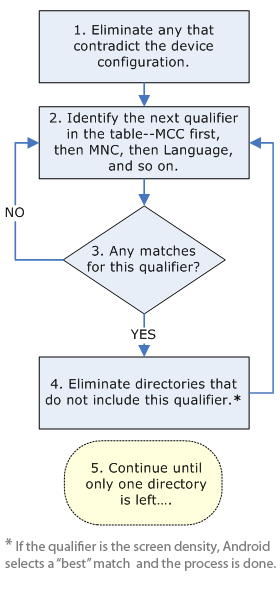
Figure 2. Flowchart of how Android finds the best-matching resource.
The drawable-fr-rCA/ directory is eliminated, because it
contradicts the en-GB locale.
drawable/ drawable-en/drawable-fr-rCA/drawable-en-port/ drawable-en-notouch-12key/ drawable-port-ldpi/ drawable-port-notouch-12key/
Exception: Screen pixel density is the one qualifier that is not
eliminated due to a contradiction. Even though the screen density of the device is hdpi,
drawable-port-ldpi/ is not eliminated because every screen density is
considered to be a match at this point. More information is available in the Supporting Multiple
Screens document.
drawable/drawable-en/ drawable-en-port/ drawable-en-notouch-12key/drawable-port-ldpi/drawable-port-notouch-12key/
Exception: If the qualifier in question is screen pixel density, Android selects the option that most closely matches the device screen density. In general, Android prefers scaling down a larger original image to scaling up a smaller original image. See Supporting Multiple Screens.
drawable-en/drawable-en-port/drawable-en-notouch-12key/
The remaining directory is drawable-en-port.
Though this procedure is executed for each resource requested, the system further optimizes some aspects. One such optimization is that once the device configuration is known, it might eliminate alternative resources that can never match. For example, if the configuration language is English ("en"), then any resource directory that has a language qualifier set to something other than English is never included in the pool of resources checked (though a resource directory without the language qualifier is still included).
Note: The precedence of the qualifier (in table 2) is more important
than the number of qualifiers that exactly match the device. For example, in step 4 above, the last
choice on the list includes three qualifiers that exactly match the device (orientation, touchscreen
type, and input method), while drawable-en has only one parameter that matches
(language). However, language has a higher precedence than these other qualifiers, so
drawable-port-notouch-12key is out.
To learn more about how to use resources in your application, continue to Accessing Resources.
The correct behavior is for the system to match resources marked with a version qualifier equal to or less than the system version on the device, but on Android 1.5 and 1.6, (API Level 3 and 4), there is a bug that causes the system to match resources marked with the version qualifier only when it exactly matches the version on the device.
The workaround: To provide version-specific resources, abide by this behavior. However, because this bug is fixed in versions of Android available after 1.6, if you need to differentiate resources between Android 1.5, 1.6, and later versions, then you only need to apply the version qualifier to the 1.6 resources and one to match all later versions. Thus, this is effectively a non-issue.
For example, if you want drawable resources that are different on each Android 1.5, 1.6,
and 2.0.1 (and later), create three drawable directories: drawable/ (for 1.5 and lower),
drawable-v4 (for 1.6), and drawable-v6 (for 2.0.1 and later—version 2.0, v5,
is no longer available).