Important
This module is only available in the Enterprise Edition.
The plan editor report provides an interactive Gantt chart where the user can interactively review and edit the plan.
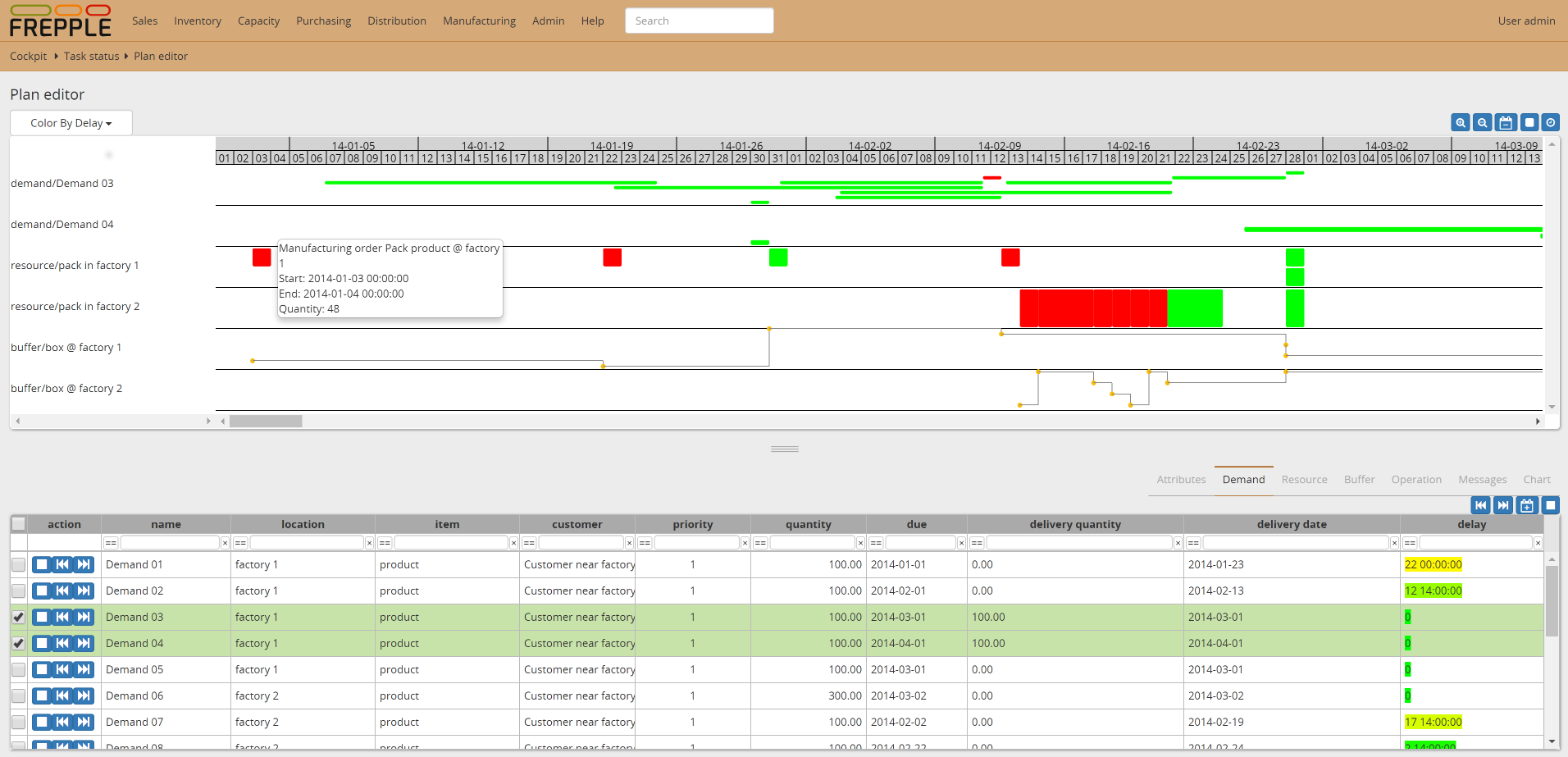
Every user can personalize the report by selecting entities from the bottom lists and adding them to the chart.
The report all interactive replanning of demands.

The plan can visualized in different ways:
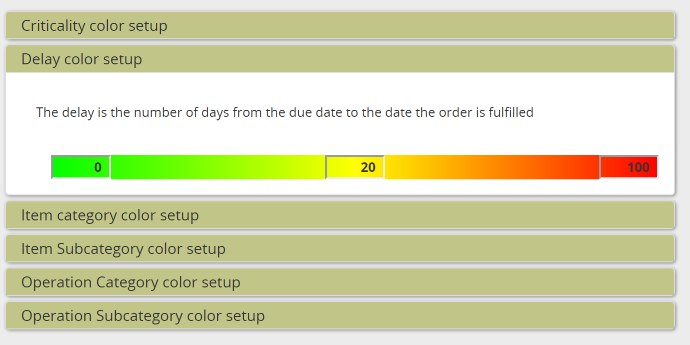
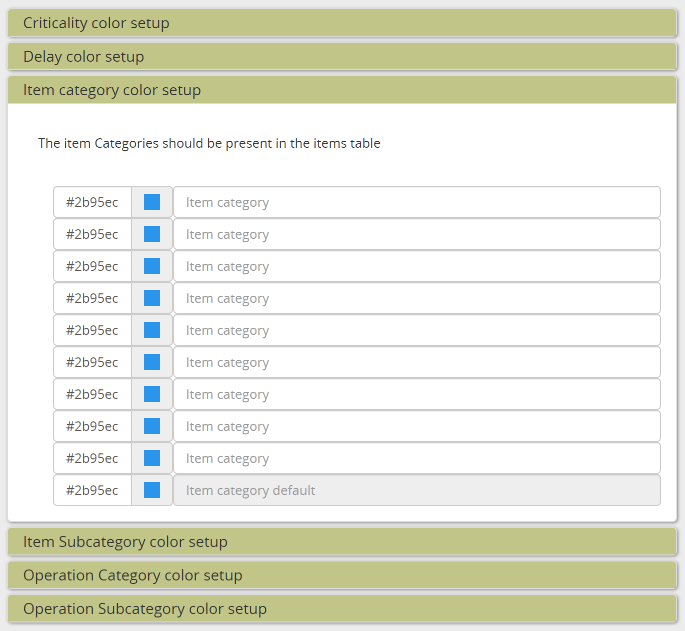
The color configuration is automatically saved when a user with superuser privileges changes them. To assure that all users apply the same color conventions, the settings are shared.