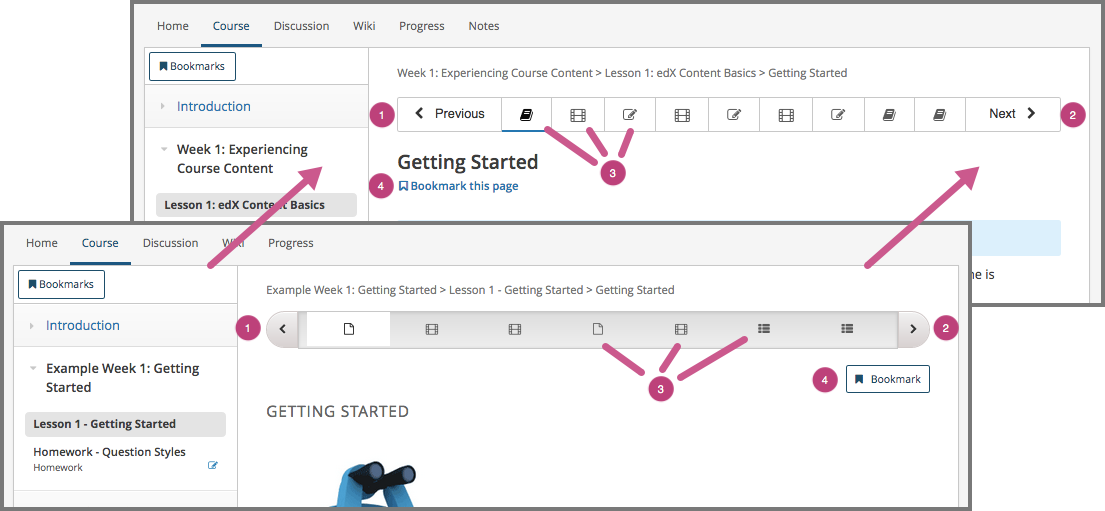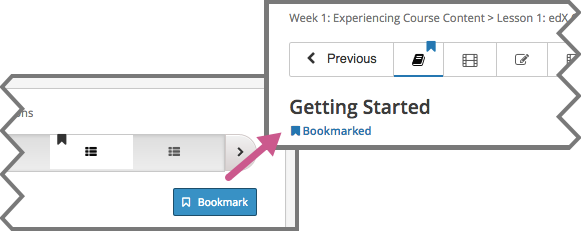EdX Learning Management System¶
The following information summarizes what is new in the edX LMS.
- Week of 19 December 2016
- Week of 5 December 2016
- Week of 28 November 2016
- Week of 14 November 2016
- Week of 7 November 2016
- Week of 31 October 2016
- Week of 24 October 2016
- Week of 17 October 2016
- Week of 10 October 2016
- Week of 3 October 2016
- Week of 19 September 2016
- Week of 5 September 2016
- Week of 29 August 2016
- Week of 22 August 2016
- Week of 15 August 2016
- Week of 8 August 2016
- Week of 1 August 2016
- Week of 25 July 2016
- Week of 18 July 2016
- Week of 11 July 2016
- Week of 27 June 2016
- Week of 20 June 2016
- Week of 13 June 2016
- Week of 6 June 2016
- Week of 30 May 2016
- Week of 23 May 2016
- Week of 16 May 2016
- Week of 9 May 2016
- Week of 2 May 2016
- Week of 25 April 2016
- Week of 18 April 2016
- Week of 11 April 2016
- Week of 28 March 2016
- Week of 21 March 2016
- Week of 14 March 2016
- Week of 7 March 2016
- Week of 3 March 2016
- Week of 22 February 2016
- Week of 15 February 2016
- Week of 8 February 2016
- Week of 3 February 2016
- Week of 26 January 2016
- Week of 18 January 2016
- Week of 11 January 2016
- 6 January 2016
- 16 December 2015
- 8 December 2015
- 1 December 2015
- 4 November 2015
- 27 October 2015
- 1 October 2015
- 23 September 2015
- 16 September 2015
- 9 September 2015
- 3 September 2015
- 25 August 2015
- 19 August 2015
- 12 August 2015
- 4 August 2015
- 28 July 2015
- 17 July 2015
- 8 July 2015
- 1 July 2015
- 16 June 2015
- 2 June 2015
- 28 May 2015
- 19 May 2015
- 12 May 2015
- 5 May 2015
- 28 April 2015
- 22 April 2015
- 31 March 2015
- 25 March 2015
- 11 March 2015
- 5 March 2015
- 2 March 2015
- 12 February 2015
- 4 February 2015
- 28 January 2015
- 14 January 2015
- 8 January 2015
Week of 19 December 2016¶
When videos were viewed in high contrast mode, the video playback slider and the volume slider were not visible. This problem has been resolved. AC-458
To allow learners to make informed decisions about which discussion posts to expand and read, discussions now offer a post listing view and a post details view. In the post listing view, learners see a list that includes the title and approximately one line of each post.
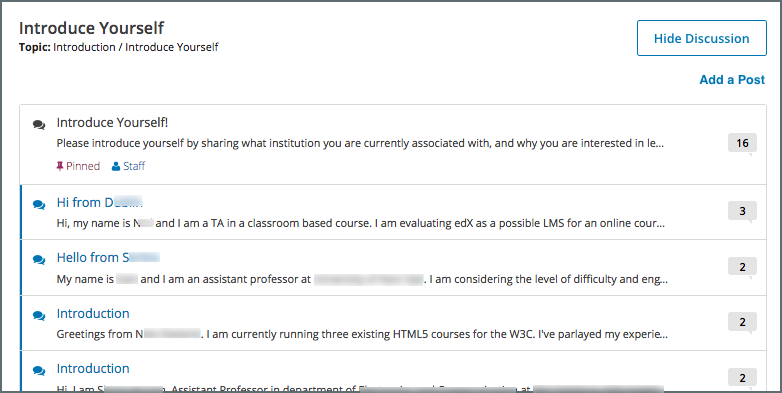
When a learner selects a post, the post, comments, and responses open in the post details view. Learners can return to the post listing view by selecting the All Posts link in the post details view.
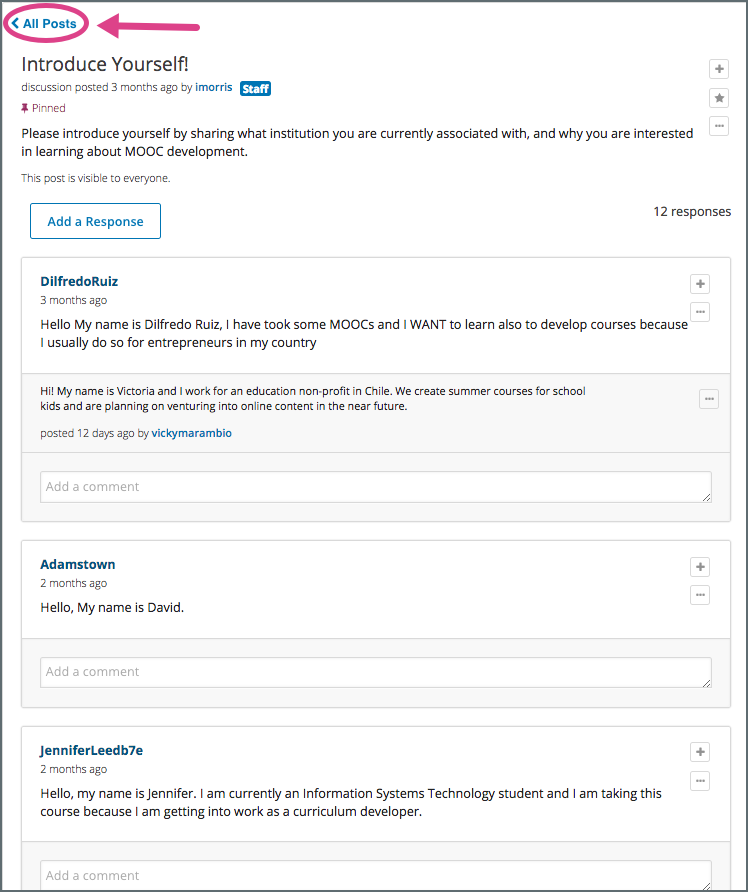
Both views are available in inline discussions, on the Teams page, and on the Discussions page, creating a consistent discussion experience in all three locations.
For more information, see Inline Discussion Improvements (partners) on the edX partner portal or Inline Discussion Improvements (Open edX) on the Open edX portal. TNL-4759
Week of 5 December 2016¶
- The grade report and the problem grade report include two new values. “Not Attempted” indicates that a learner has not attempted the problem. “Not Available” indicates that the problem was not available to learners, such as when a problem is available only for a particular cohort. For more information, see Generate a Grade Report for Enrolled Learners (All Courses). (TNL-5577)
- Permissions for the Staff role have been updated. Course team members with the Staff role can now access and modify grades for individual learners. Course team members with the Admin role can access and modify grades for all learners in a course. For more information, see Administrative Team Roles. (TNL-5907)
- On the learner Progress page, the details in the visual chart are now accessible to keyboard and screen reader users. (TNL-5891)
Week of 28 November 2016¶
- When learners submit or save another response after seeing feedback for a previous response, the feedback now correctly refreshes to indicate whether the new response is correct or incorrect. Previously, the problem continued to show feedback for the previous response. (TNL-1955)
- Course start and end dates in the “Basic Course Information” section of the Course Info tab on the instructor dashboard and in the sidebar on course Home pages are now displayed in your account’s time zone or, if you have not specified a local time zone, in your browser’s time zone. (TNL-5960)
- In course discussions, each post in the discussion navigation pane now includes a one line preview. (TNL-5807) For more information about course discussions, see Anatomy of Course Discussions in the EdX Learner’s Guide and Managing Course Discussions in the Building and Running an edX Course guide.
- Open response assessment (ORA) exercises have been improved with accessibility fixes, including color contrast and screen reader enhancements. (TNL-5104, TNL-5786)
Week of 14 November 2016¶
Learners who have not specifically selected a time zone in their edX account settings now see times and dates on their dashboards, in the body of their courses, and on their Progress pages in the time zone that their browser specifies. Browser dates and times appear in military time and are followed by a time zone indicator: for example, 17:00 Sept 5, 2016 IOT. Other dates and times in their courses appear in Coordinated Universal Time (UTC), and do not have a time zone indicator.
Week of 7 November 2016¶
This release resolves an issue where tasks that were in progress on the Data Download tab in the Instructor Dashboard (such as generating problem reports) did not display in the table of pending tasks. The Pending Tasks table now correctly displays tasks that are in progress. (TNL-5858)
Week of 31 October 2016¶
- This release updates the course Progress page to improve the accessibility of the page for learners who use screen readers. This page now has a logical and meaningful HTML structure, and heading levels and indentation are now consistently applied. (AC-582)
- Course team members who use the bulk email feature can now review details for the messages they send by selecting Instructor, Email, Email Task History, and then Show Sent Email History. Previously, the message did not open as expected in a dialog box. (TNL-5840)
- When you view your course as a student, custom pages that you defined to be hidden from students no longer appear in the LMS. (OSPR-1528)
Week of 24 October 2016¶
- This release adds a new option for rescoring specific course problems to the Student Admin page on the Instructor Dashboard and to the Staff Debug Info option for each problem. Course teams can use the Rescore Only if Score Improves option (for an individual learner) or the Rescore Only if Scores Improve option (for all learners) when they want to rescore a problem in a course, but scores are only updated if the scores improve. If rescoring the problem causes a learner’s score to decrease, the edX grader does not rescore the problem for that learner. (TNL-5046)
- This release also updates, streamlines, and clarifies text and options on the Student Admin page on the Instructor Dashboard.
Week of 17 October 2016¶
In open response assessments, when you override a learner’s grade by performing a staff assessment, any steps that the learner did not complete for the assignment are now marked as complete. Previously, steps that required action from the learner remained open and the assignment was left in an incomplete state. (TNL-4696)
For more information about overriding a learner’s grade in an ORA assignment, see Override a Learner’s Assessment Grade.
For courses that require ID verification, learners who have valid verifications are no longer prompted to renew their verifications. (ECOM-2979)
Week of 10 October 2016¶
Updated Options for Answering Problems¶
To improve the experience of learners when they answer problems, this release includes several changes to the user interface controls for core problem types. A summary of the changes follows.
- The Check and Final Check options have been consolidated and relabeled Submit.
- Options for secondary actions, including Save, Hint, Reset, and Show Answer, are separated from Submit through both different visual presentation and spatial separation.
- A message that identifies the problem as graded or ungraded appears under the problem’s display name.
- A banner now shows the correct or incorrect feedback message in addition to the green check mark or red X next to the answer. For learners who access the course with a screen reader or a keyboard only, this banner includes additional options for navigation within the problem.
The following image illustrates the changes in the appearance of a graded problem before you attempt an answer.
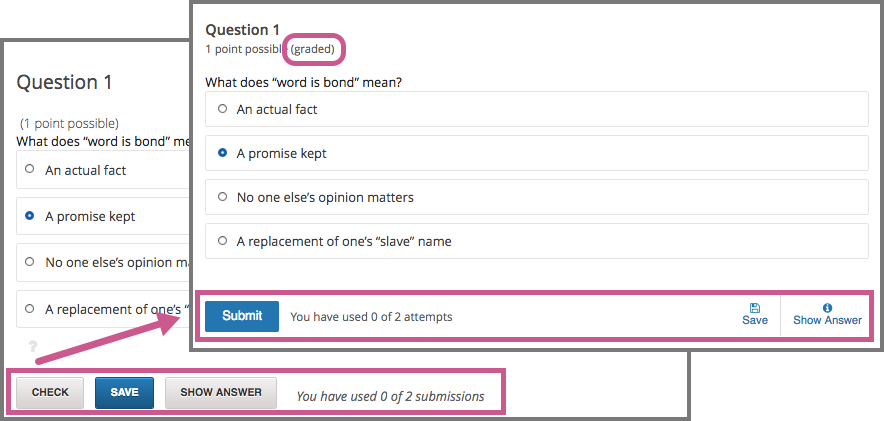
The following image shows the same problem after you submit the correct answer and select Show Answer.
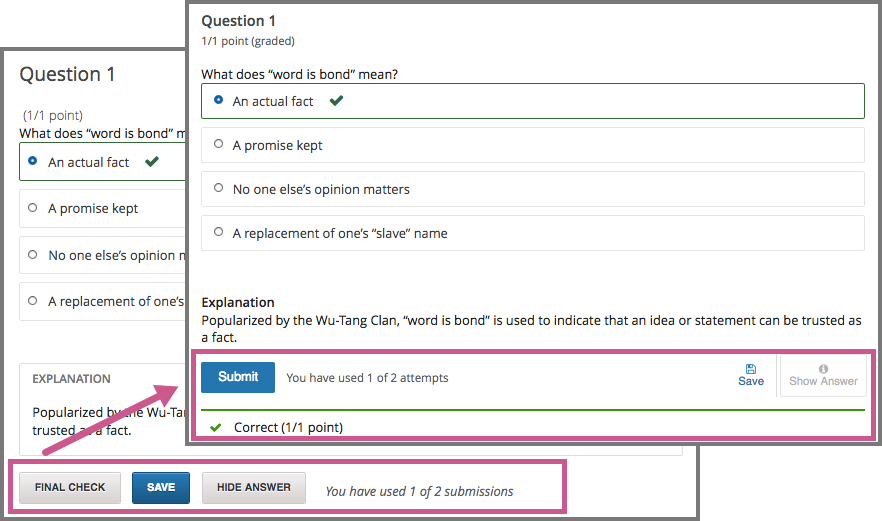
For more information, see “Coming Soon: Enhancements for Standard Problem Types (partners)” on the edX partner portal, or “Coming Soon: Enhancements for Standard Problem Types (Open edX)” on the Open edX portal.
Other Changes¶
- In courses with proctored exams, learners who have not yet verified their identities, or whose identity verifications have expired, must now complete ID verification before they can open a proctored exam. (TNL-5083)
- For discussion posts, the preview window that shows rendered mathematical notation now displays each rendered line in the same order that the MathJax formatting was entered in the body of the post. (TNL-5451)
Week of 3 October 2016¶
- The contrast used on the sign in page for Open edX sites has changed. When visitors move their cursors onto a course tile on this page, the contrast used for the Learn More link that appears now meets accessibility standards. AC-586
- In the survey tool, available response options are now correctly associated with their respective text labels and with the survey question. Additionally, when a response is accepted from a learner who uses a screen reader, focus moves to the beginning of the survey so the learner can review the survey results. For more information about the survey tool, see Survey Tool in Building and Running an edX Course or Survey Tool in Building and Running an Open edX Course. SOL-2059
- When learners select Help in an edx.org course, the EdX Learner’s Guide now opens to a related topic.
Week of 19 September 2016¶
This release includes the following updates to the LMS.
- New users who register an account while using a screen reader can now access the edX terms and services page and the edX honor code of conduct page. (AC-578)
- On both the registration and sign in pages, the contrast has been increased for the informational text that appears below form fields, such as the Email and Password fields. (AC-577)
- Learners who use a screen reader to access a survey created by the Survey Tool now hear the relevant question and answer text for each poll answer option.
Week of 5 September 2016¶
Drag and Drop Problems¶
The following changes have been made to drag and drop problems.
- Drag and drop problems now align all items in a target zone after learners drop them. Previously, aligning dropped items was optional.
- The behavior of drag and drop problems in the recently-added assessment mode has changed. Now drag and drop problems display feedback messages after a learner selects Submit to grade a problem. Previously, drag and drop problems suppressed feedback messages in assessment mode.
- Usability and accessibility improvements have been made to the drag and drop problem editor in Studio. (SOL-1979 and SOL-1980)
Week of 29 August 2016¶
Course Discussions¶
This release includes various updates for course discussions.
- An issue that caused some responses to posts to appear in the wrong discussion threads has been fixed. (TNL-5249)
- An issue that prevented comments from being added to responses has been fixed. (TNL-5389)
- To prevent confusion, the Add a Response text box is no longer available during course discussion blackout dates. (TNL-5111)
Accessibility Improvements¶
Improvements for keyboard and screen reader navigation have been made in the photo verification, account settings, submission history, and staff debug info pages in the LMS. (ECOM-4186, ECOM-4188, ECOM-5184, ECOM-5303)
Fixes were made to improve accessibility in the course discussions Markdown editor and the Preview area. (TNL-5161, TNL-5168)
Week of 22 August 2016¶
Updates to Options on the Discussion Page¶
To improve learner and course team experiences with course discussions, this release includes several improvements to options on the Discussion page. The following images compare the placement of several options on this page.
Before this change:
- Add a Post
- Search All Posts
- List of posts
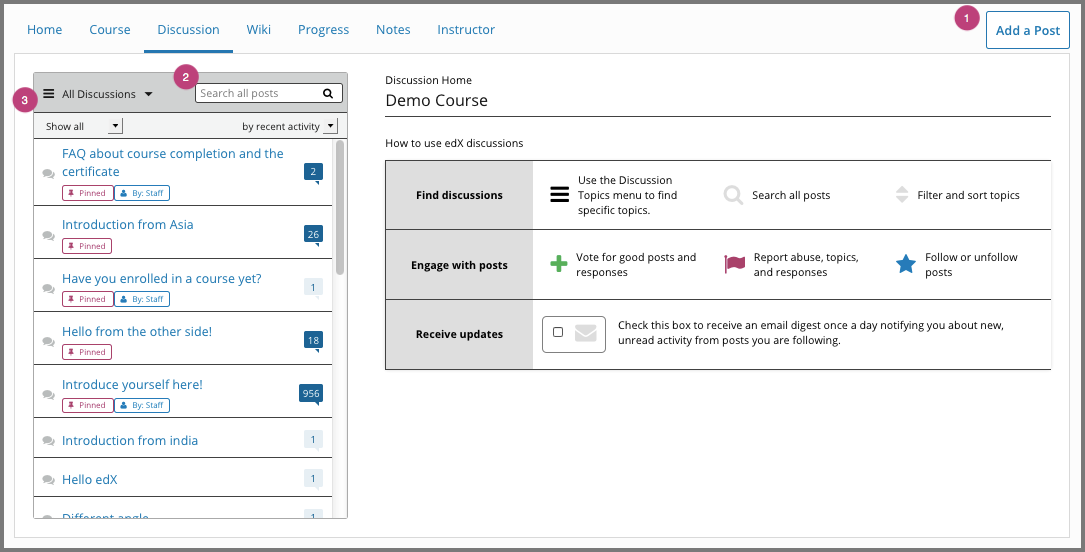
After this change:
- Add a Post
- Search All Posts
- List of topics, with options to show all posts instead, or to filter the list.
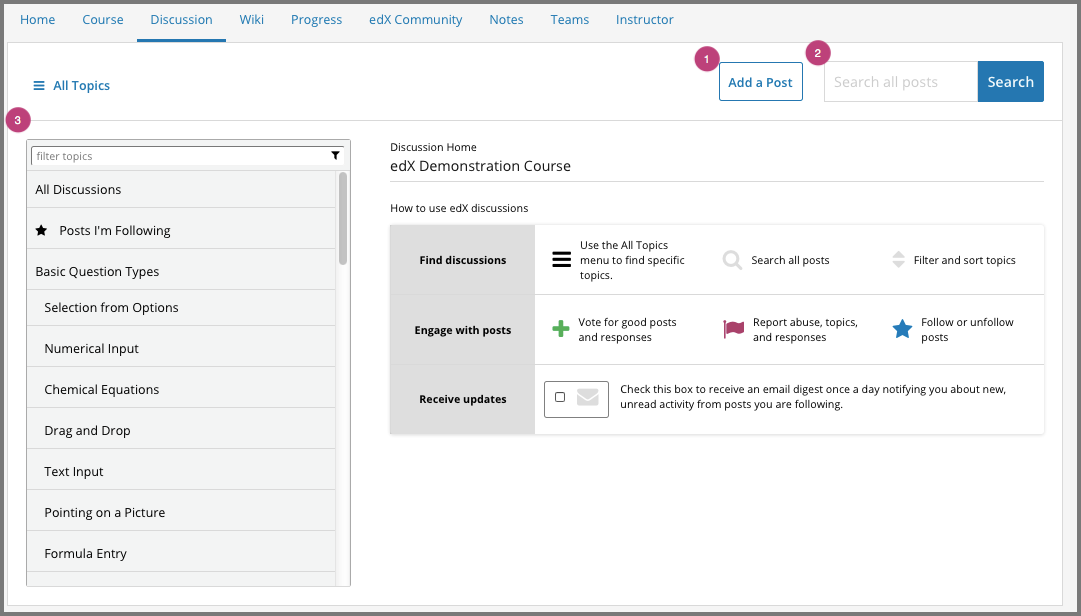
For more information, see “Navigation Changes to Discussion Forum (partners)” on the edX partner portal, or “Navigation Changes to Discussion Forum (Open edX)” on the Open edX portal.
Performance Improvements for Grade Computations¶
Over the last two months, a series of incremental improvements have been made to grade computations. As a result, system performance for loading the learner Progress page has increased significantly over the past three weeks.
The graph that follows shows the effect of the first of these changes, which released at approximately 1:00 pm EDT on 29 Jun 2016. The graph shows a significant drop in response time, from eight seconds to approximately four seconds, immediately after the initial phase of the work was released.
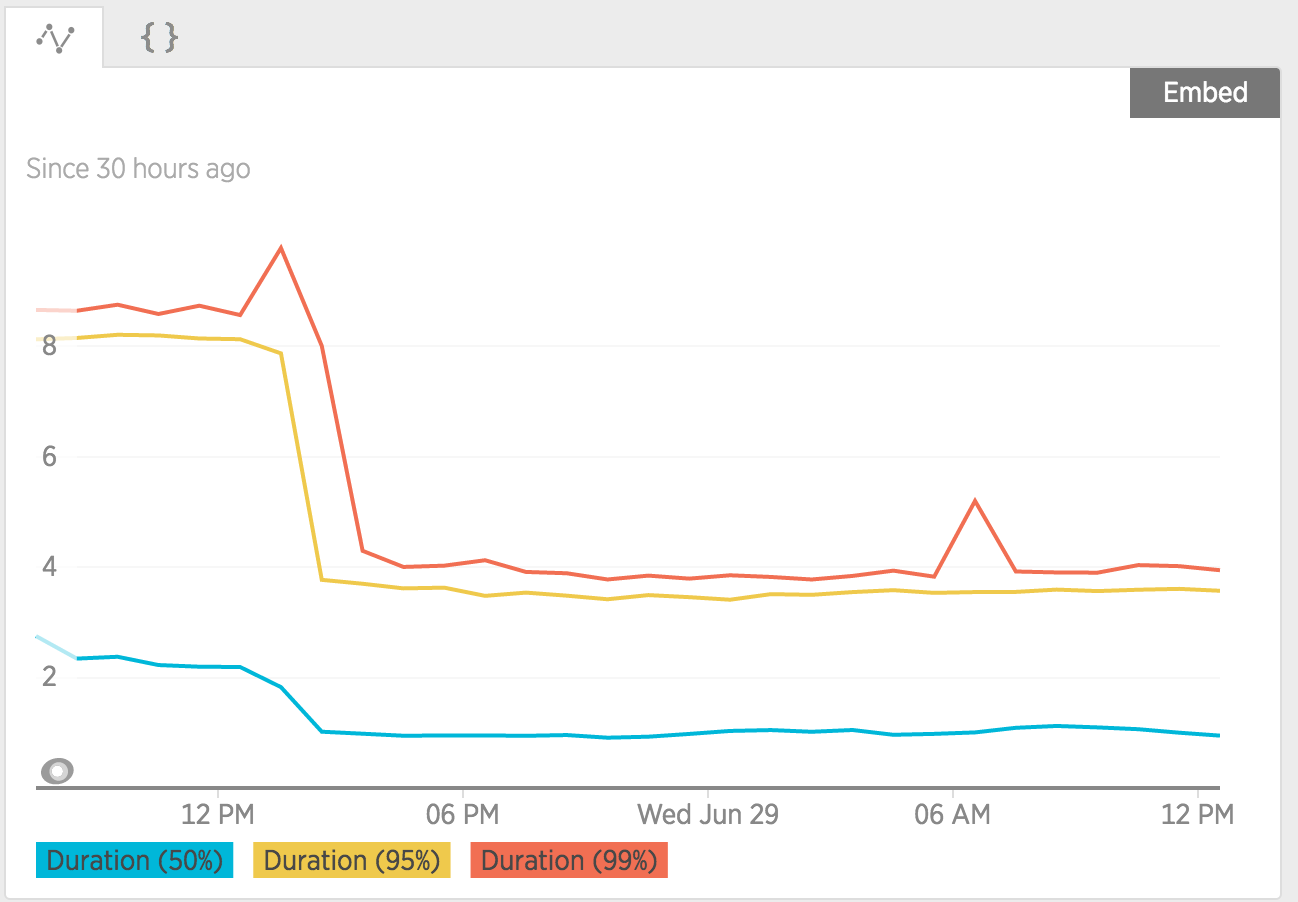
Subsequent performance improvements were then made that built upon this initial transformative change.
The graph that follows shows a comparison of how long it took to load the page, in seconds, for the two week period from 29 Jul 2016 to 11 Aug 2016 to the period two weeks immediately prior. The graph on the top compares median durations, and the graph on the bottom compares 95th percentile durations for these time periods.
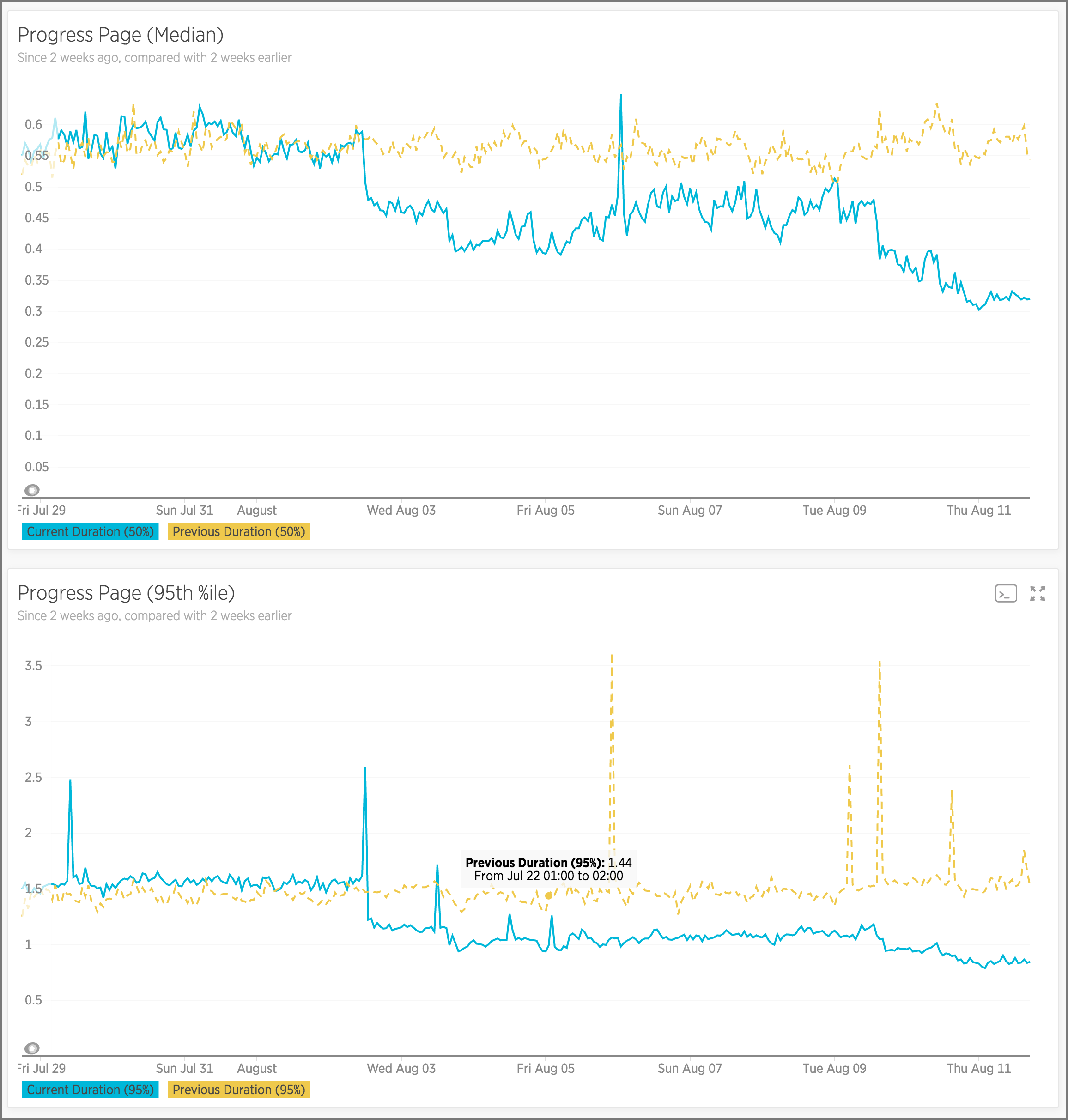
Other Changes¶
- The Staff Debug Info option now appears only next to assessment types that allow course team members to reset the number of attempts or rescore the problem, such as the core CAPA problem types. (SOL-1809)
- This release includes changes to enhance the accessibility of page navigation elements. Button elements now replace links and “href” elements where appropriate. (AC-530)
- An error that prevented learners from being able to preview discussion posts has been resolved. Posts, including those with Markdown formatting, can now be previewed. (TNL-5198)
Week of 15 August 2016¶
- In account settings, after learners specify their country or region and then select the time zone field, the time zones are now sorted to show time zones applicable to the selected country at the top of the list. (TNL-4791)
- The learner dashboard now displays programs of any type. Course runs listed on the dashboard link to related programs, and program cards are no longer limited to XSeries only. (ECOM-4638)
- For some courses, course teams reported that selecting a discussion post failed to show its responses and comments as expected. The defect that caused this problem in the course discussions has been corrected. (TNL-5173)
- An error in the way that some numerical input problems appeared to learners has been corrected. Trailing text is now responsive, meaning that it appears next to the response field if there is sufficient space. Trailing text appears below the response field only if the browser window or mobile device screen is too narrow to show them side by side. (TNL-4584)
- Learners were unable to use the Safari browser to verify their identification. This error has been corrected. (ECOM-5149)
Week of 8 August 2016¶
- All course updates, including those added on the same date, now appear in reverse chronological order (most recent first). Previously, if several updates were added on the same date, they were listed in chronological order. (TNL-4204)
- When CAPA (computer assisted personalized approach) problems display in right- to-left languages, math equation response fields now correctly allow learners to input mathematical or scientific expressions from left to right. (OSPR-1349)
Accessibility¶
Various accessibility enhancements were made in the LMS.
- To improve navigation for screen reader users, checkboxes on the Certificates page on the instructor dashboard are now programmatically grouped so that screen readers identify these options as a group. (AC-543)
- To improve accessibility and readability by increasing contrast, edX has modified the pink color used in Studio and the LMS. This color is used in user interface elements such as the View Unit in Studio and the Staff Debug Info buttons. (AC-549)
Week of 1 August 2016¶
When a course team member views the course in the LMS as staff, subsections that have prerequisites now include a banner as a reminder that learners cannot access that subsection until they have completed the prerequisites. (TNL-4926)
Week of 25 July 2016¶
- Learners can now specify their local time zones in their account settings. If a learner sets a time zone, that learner sees all course dates and times displayed in the specified time zone rather than in UTC. In Studio, course teams continue to set dates in UTC. (TNL-4594)
- Program cards on the learner dashboard’s Programs page now link to program details pages. On these new pages, learners will be able to view more information about a specific program, enroll in program courses, view any certificates that they have earned, and view their progress through the program. (ECOM-3193)
- The How it Works, Find Courses, and Schools & Partners links no longer appear on the Account Settings page for learners. Courses and Programs are now the only links at the top of the Account Settings page. (ECOM-4787)
- This release resolves an error that prevented learners from seeing the number of votes that their own discussion posts had received. (TNL-5011)
Week of 18 July 2016¶
To improve accessibility and readability by increasing contrast, edX has adjusted some colors in Studio and the LMS. The change is most noticeable for buttons that appear in green or blue. For example, the following image shows the options for new components in Studio before and after this change. (AC-517)
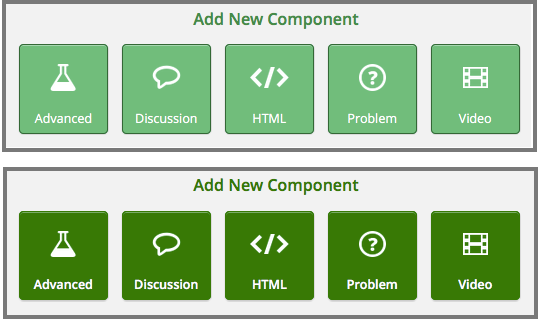
The edX tabbed component has been updated to follow World Wide Web Consortium (W3C) recommendations and to be more accessible. Learners can navigate the individual tabs with the arrow keys, while the Enter and Spacebar keys activate the tab, and the Tab key enters the tab panel content. This tabbed component is currently used in the teams feature and the learner profile, and will be added to more areas of the edX platform. (AC-486)
Week of 11 July 2016¶
To anticipate and answer learners’ questions about certificate availability, the Progress page now includes the following message for learners who are enrolled in the audit track.
“You are enrolled in the audit track for this course. The audit track does not include a certificate.”
An error in the way that responses to questions were presented in the course discussions has been corrected. The error caused responses to retain the “marked as answer {time frame} by {username}” message even after a discussion moderator or the original poster had unmarked them. This message no longer appears for responses that have been unmarked. (TNL-4392)
For more information about marking answers as correct, see Answer Questions and Mark Questions as Answered.
The footer for the edx.org website includes a set of links to different social media sites. To give these options more structural meaning for people who use screen readers to visit the site, these links are now organized into a list instead of a collection of links.
The edX video player no longer renders all transcript files, including HTML markup, as plain text. This change reverts (AC-454), which was released during the week of 20 June 2016. The accessibility issues that AC-454 was intended to resolve will be addressed in a future release.
Week of 27 June 2016¶
- Changes to the grading process have improved the performance of grade
calculation for the Progress page. Changes include ending support for the
XBlock field
always_recalculate_grades, which was not used in any active XBlocks, and caused performance issues when set to True. (TNL-4453) - Staff can now use the “View As Specific Student” feature to see timed exam content as a particular learner, even if the timed exam is hidden from learners after they submit the exam. (TNL-4808)
- Accessibility enhancements were made in the LMS, including to video player menu options and the calculator. (AC-454, AC-484, TNL-4853)
Week of 20 June 2016¶
The edX video player now renders all transcript files as plain text. HTML markup, including character entities such as
and styling such as bold (strong) or italic (emphasis), is now removed from each transcript .srt file before the transcript plays for a video component.In addition, the indication for the selected speed and transcript language is now clearer when a user’s operating system is in high contrast mode. (AC-454)
In course discussions, large images could sometimes exceed the width of the discussion area, so that only part of the image was visible. This problem has been resolved. (TNL-4778)
In course discussions, learners can no longer vote for or report their own posts. (TNL-4703)
Week of 13 June 2016¶
- Cohorts have been added to bulk email Send to options. In addition to existing groups, course teams can now send bulk email messages to one or more of the cohorts in their courses. For more information, see Message Addressing or Message Addressing. (TNL-4357)
- The learner Account Settings page now includes an Order History tab. This tab contains information about any payments a learner has made to edX, including the date of the payment and a link to a receipt page. For more information, see Verify a Payment. (ECOM-2361)
- The explanation of additional time allowances for timed and proctored examinations has been reworded. The words “or are taking the exam in difficult conditions” have been removed to make it clearer that additional time allowances are intended for learners who have disabilities. The new wording of the explanation is “if you have disabilities, you might be eligible for an additional time allowance on timed exams.” (TNL-4654)
- If the amount of time allowed for a timed exam is longer than 20 hours, the LMS does not display a message explaining that learners can request additional time. If needed, course teams can still allow additional time for learners taking timed exams that are longer than 20 hours. (TNL-4655)
Week of 6 June 2016¶
Options for sending bulk email messages have changed. When course teams send bulk email messages from the LMS, they can now select one or more of these recipient groups: Myself, Staff and Administrators, and All Learners. When you send an email message to more than one of these groups, duplicate recipients are filtered out, so that recipients who are in more than one group do not receive multiple copies of the same email message. (TNL-4356)
Week of 30 May 2016¶
A problem that caused verified track learners who had not verified their identities to receive honor code certificates has been resolved. (ECOM-4007)
Week of 23 May 2016¶
This release includes a number of improvements to the appearance and accessibility of controls in the edX LMS.
- When learners who use high contrast mode on their systems select a page such as Course or Discussion, the selected page is now clearly distinguishable from the other pages. (AC-386)
- The editing options for circuit schematic builder problems, including the tools to show or hide the grid display, cut, copy, and paste, now include accessible labels. Screenreaders can now properly identify these controls, and when a learner moves the pointer over any of the controls, an identifying tooltip now appears. (AC-399)
- The Calculator control has been enhanced so that it appears for learners who use high contrast mode on their systems. (AC-405)
- The video player now includes accessible labels for every control. Screenreaders can now properly identify every control, and when a learner moves the pointer over any control, an identifying tooltip now appears. (AC-406, AC-407)
- On wiki article pages, a page layout error has been corrected. Previously, the options for an article, including View, Edit, and Settings, appeared in the shaded area below the article rather than next to it. (AC-474)
Week of 16 May 2016¶
New columns for city and country have been added to the student profile report. (OSPR-1155)
For more information about the student profile report, see Columns in the Student Profile Report in the Building and Running an edX Course guide, or, for Open edX installations, Columns in the Student Profile Report in the Building and Running an Open edX Course guide.
The learner dashboard now offers two pages. The Courses page, which learners see by default, lists all of the courses that learners are enrolled in. The new Programs page lists the programs that learners are enrolled in. This page also indicates learner progress in each of the programs in which they are participating.
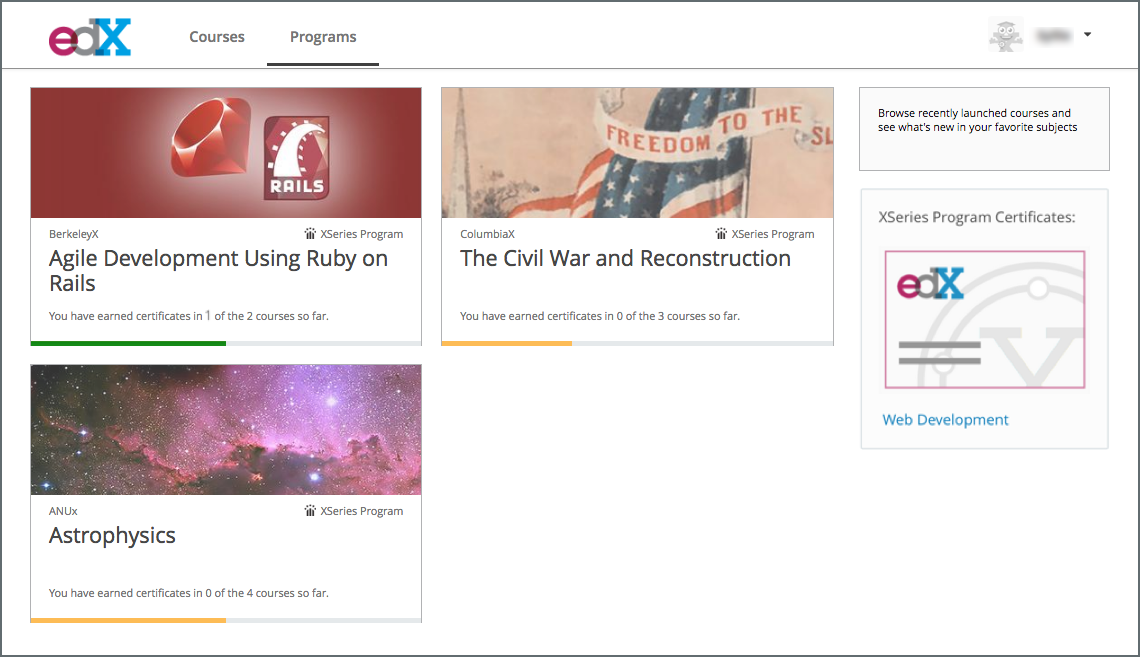
For more information, see the XSeries Programs Page announcement on the edX partner portal.
To improve the experience of learners who use screen readers, the learner dashboard now provides additional, course specific context for each of the Upgrade to Verified or View XSeries Details options that appear on this page. (ECOM-4269, ECOM-4270)
A UTF-8 character encoding error that prevented some course teams from downloading the CSV file of certificates issued on the instructor dashboard has been corrected. (CRI-57)
Week of 9 May 2016¶
The cohort management section of the instructor dashboard now displays status information to help course teams determine whether the feature is enabled and working correctly. (TNL-4393)
Week of 2 May 2016¶
- EdX has updated the target of its Skip to Content links so that keyboard
and screen reader users can more easily navigate to the unique content on
each page. Special consideration was made to determine what constitutes the
main content in each of our templates. This update also defines a
<main>element for each edX template. Screen reader users can use the<main>element as a page landmark. - Learners who selected the “next” arrow button but did not have access to the following unit received a “Page not found” error message. This problem has been resolved. The “next” arrow button is now available only if the learner has access to the following unit. (TNL-4460)
Week of 25 April 2016¶
- In problems with Check buttons, learners must now enter or select an answer before they can use Check or Final Check to find out if their answers are correct. This change applies to checkbox, dropdown, multiple choice, and text, numerical, or math expression input problems. (OSPR-1240)
- In the learning sequence in the LMS, when learners hover their pointers over, or have screen readers read, the tooltip for a unit, only the unit’s display name is now displayed or read. Previously, the display names of the unit and all of its components were displayed or read. (MA-2188)
Week of 18 April 2016¶
Movable Closed Captions¶
Those who choose to view the closed captioning for a video can now move the captions to a different place on the video. When you move the mouse pointer over the caption control, the pointer now changes to a four-headed arrow. You can then drag the caption and drop it onto another part of the video screen.
The following images show an example of captions being moved.
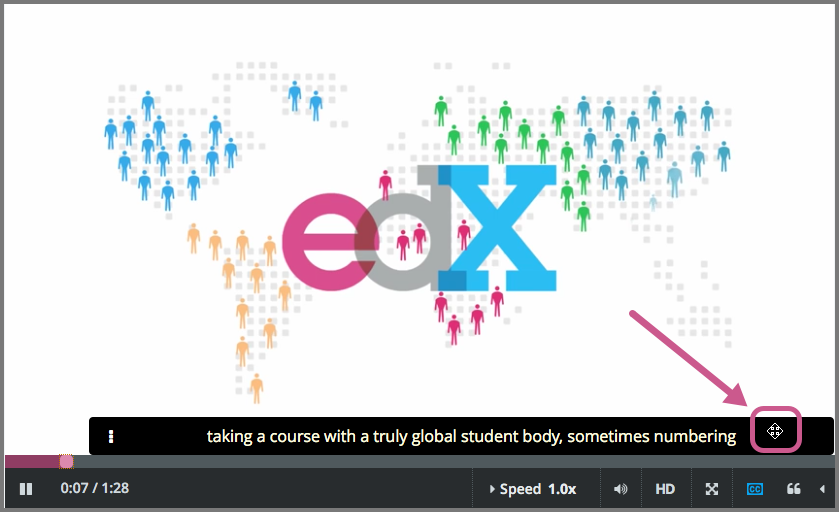
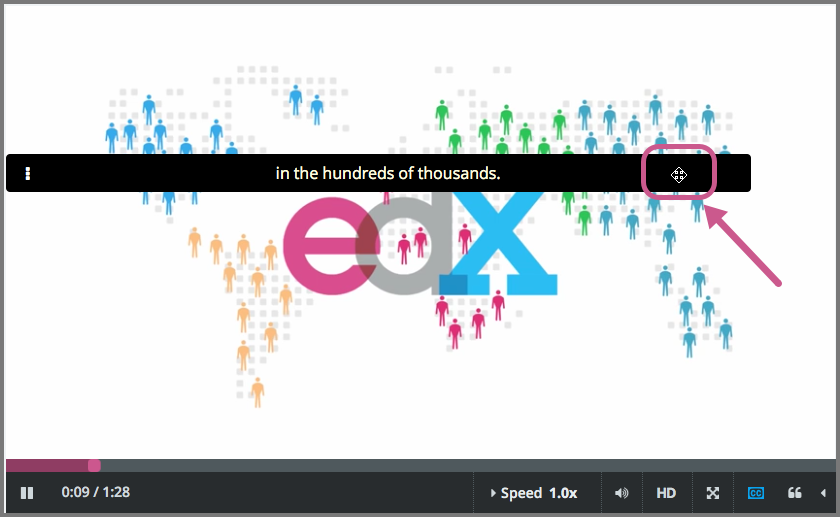
Sorting by Date for Discussion Posts¶
A problem with the method used to sort discussion posts in web browsers is now fixed. Previously, when a learner sorted discussion posts by recent activity in a web browser, the discussion posts were sorted by creation date rather than last activity date. Discussion posts are now sorted correctly. (TNL-3818)
Week of 11 April 2016¶
Signing in with Microsoft Online Accounts¶
Learners can now sign into the LMS using their Microsoft® online accounts. The Microsoft sign in button is available along with buttons for signing in with Facebook® and Google® online accounts.
Week of 28 March 2016¶
- For instructor-paced courses that have ended, “Proctored Option available” continued to be visible to learners in the left pane. This problem has been resolved. (SOL-1702)
- Timed exams were sometimes submitted early if the allotted time for the exam exceeded 24 hours. This problem has been resolved. (TNL-4216)
- The Underscore.js JavaScript library has been upgraded to version 1.8.3.
- A problem that caused a View Certificate button to be visible on the Progress page for learners in the audit track for some courses has been resolved. (ECOM-3345)
- The separate sign in and registration pages have been removed from the edx-platform repository. The edx-platform repository now contains only the combined sign in and registration page. (ECOM-2946)
Week of 21 March 2016¶
- Learners who are taking courses on edx.org or on edX Edge can now highlight
text and take notes while they progress through a course. Course teams can
enable notes for their courses by setting the Enable Student
Notes advanced setting to
true. For more information, see Notes Tool in the Building and Running an edX Course guide, or Taking Notes in an edX Course in the EdX Learner’s Guide. - The LMS now supports internationalization (i18n) and localization (l10n) of
static user interface text in XBlocks. You use the GNU
gettextPortable Object (PO) file format to provide translated text strings for an XBlock’s “chrome” or “labels”. For more information, see EdX Learning Management System as an XBlock Runtime in the Open edX XBlock Tutorial.
Week of 14 March 2016¶
New Report of Learner ORA Responses¶
A new report for ORA assignments is now available on the Instructor Dashboard. For each ORA assignment in the course, the report includes each learner’s response, assessment details and scores, the final score for the assignment, and any feedback provided by the learner about the peer assessment process. Learners are identified by anonymized ID in this report.
For more information, see Generate a Report for ORA Assignments in the Building and Running an edX Course guide, or, for Open edX installations, Generate a Report for ORA Assignments in the Building and Running an Open edX Course guide.
Other Changes¶
- This release corrects errors that occurred after a course team member deleted student state for an ORA assignment submission. After student state was deleted, information about the submission continued to appear in the Staff Debug dialog box. In addition, when the learner attempted to submit a new response, the attempt failed. These errors now longer occur. (TNL-3880)
- This release includes several updates to the user interface for peer instruction problems. These updates include a change to the problem heading, which now reads “Peer Instruction Question”, and the addition of an “Explain to other students why you chose this answer” cue for the final answer text box.
Week of 7 March 2016¶
The LMS dashboard now displays information about more than one XSeries for courses. If a course is part of more than one XSeries, information about each XSeries appears in the dashboard section for that course.
Week of 3 March 2016¶
- In courses that use teams, links to some topic pages were broken due to the formatting of the topic URL. This issue is now resolved, and links to all team topics function correctly. (TNL-4136).
- In some browsers, screen readers could not retrieve the tooltip text for the course sequence navigation. This issue is resolved. (AC-327)
Week of 22 February 2016¶
A learner can highlight text and make notes while progressing through a course. The learner can then review his notes in the body of the course or on a separate Notes page.
Update 25 Feb 2016 This feature is not yet available for courses running on the edx.org or edge.edx.org web sites.
Week of 15 February 2016¶
- Beta testers for self-paced courses can now access the course before the course start date. (ECOM-3612)
- To enhance accessibility, updates have been made to the descriptions in the “How to use edX discussions” key and to some labels on the Discussion page. For example, the description for the “Follow” icon (a blue star) in the key was changed to “Follow or unfollow posts” from “Follow posts for updates”, and the help text that appears in the Search field has been changed to read Search all posts. (AC-23)
- To enhance accessibility, the tool tip messages that appear for the “Unanswered” question mark icon in problem assignments are now presented as complete sentences. (AC-252)
Week of 8 February 2016¶
The Home page replaces the Course Info page. It will open automatically when a learner signs in and selects a course. In addition to course updates and news, the Home page will feature important course dates. Home is now the first page option for learners.
Course is the new name for the Courseware page. It will be located to the right of the Home page.
For more information, see the Changes to Main LMS Page Coming Soon announcement on the Partner portal or Changes to the Main Open edX LMS Page Coming Soon announcement on the Open edX portal.
Week of 3 February 2016¶
When learners upload images and links in course discussions, the upload dialog boxes now include fields for descriptions of the images or links. These descriptions are used as accessible text descriptions for the uploaded images and links, and are required unless learners indicate that an image is decorative only. (AC-73 and AC-75)
Issues with uploading image files in course discussions using Internet Explorer are resolved. (TNL-4040)
Week of 26 January 2016¶
The peer instruction tool is now available. With this tool, learners select an answer for a multiple-choice question and provide an explanation for the answer that they select. Learners can then review the answers and explanations that other learners have provided for the same question, and can change their answers before they submit a final response. Histograms provide information about the answers that learners select.
For more information about how learners complete these assignments, see Explaining Multiple Choice Answers in the EdX Learner’s Guide or Explaining Multiple Choice Answers in the Open edX Learner’s Guide.
When a learner used the edX platform in a right-to-left language, such as Arabic, the draggable options in drag and drop problems were not visible. This problem has been fixed.
Week of 18 January 2016¶
An error that prevented learners who audited a course, earned a certificate, and then upgraded to a verified certificate from regenerating their certificates has been corrected. (ECOM-3401)
Week of 11 January 2016¶
An error that prevented the “View as a specific student” feature from presenting course content has been resolved. (TNL-3556)
6 January 2016¶
- A new Bookmarks feature allows learners to add a bookmark to any unit page so that they can easily find the page later. On the My Bookmarks page, learners can see the list of bookmarks they added either in the individual unit, or throughout the course. For more information, see Bookmarking Course Content in the EdX Learner’s Guide or Bookmarking Course Content in the Open edX Learner’s Guide.
- The “legacy” Instructor Dashboard is no longer available.
- The video player now includes closed captions. Users can view closed captions and transcripts either separately or at the same time. Currently, closed captions and transcripts use the same file.
- To increase accessibility, color contrast has been enhanced for some elements of the Instructor Dashboard and the learner Progress page. (AC-177 and AC-178)
- In the video player, users can now press the Enter key or the space bar to show or hide transcripts. (AC-296)
- A problem that prevented the Staff Debug window from opening for some problems has been fixed. (TNL-2896)
16 December 2015¶
Support has ended for the “legacy” Instructor Dashboard. The LMS now presents a single version of the Instructor Dashboard. The Revert to Legacy Dashboard option is no longer available.
The Index of EdX Feature Flags in the Installing, Configuring, and Running the edX Platform guide is updated to reflect this change.
To improve accessibility, the list of topics on the Discussion page of the LMS now uses colors that meet WCAG AA guidelines for contrast. As a result, the background color of the selected topic is now white instead of light blue.
8 December 2015¶
This release includes the following accessibility improvements.
- Alert notifications for course wiki articles have been updated to increase contrast between the background color and the alert text. (AC-220)
- On course pages in the LMS, buttons for Staff actions such as View Unit in Studio and Staff Debug Info, which were previously blue, are now pink. This change increases the contrast between the text and the gray background when these buttons are in a default state. (AC-253)
1 December 2015¶
Design Updates to the Video Player¶
This release includes several updates to the edX video player. These updates are available to your learners immediately, and do not require you to make any changes to your courses.
- The user interface controls for the player now appear only after a learner selects play for a video, and take up less screen space.
- New icon designs are now used for the full screen and show transcript options.
- The language menu, for video with transcript in multiple languages, is now indicated by a drop-down menu icon next to the show transcript icon.
- To improve accessibility, all options now use an icon font method that streamlines delivery.
- To enhance the experience of learners who use screen readers, changes that improve spoken announcements and simplify navigation are also included.
The following illustration shows the new video player controls.
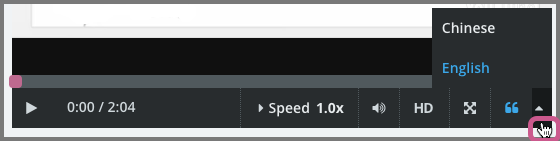
For reference, the following illustration shows the video player controls that were available previously.
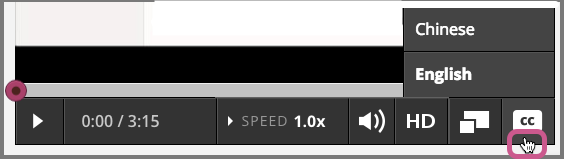
Gradebook Pagination¶
For courses with enrollments of up to 200 learners, course teams can review a course gradebook on the Instructor Dashboard. Instead of presenting grades for all enrolled learners on a single page, the gradebook now presents grades for a maximum of 20 learners on each page. A pagination control is available to access other pages in the gradebook.
4 November 2015¶
This release upgrades the version of MathJax used in the edX LMS from 2.4 to 2.5. This update resolves a problem that sometimes prevented math equations from rendering on the course Discussion page. (TNL-3365)
27 October 2015¶
- After you generate certificates for your course, you can find information about the certificates on the Instructor Dashboard. You can see the number and type of certificates that learners earned, or download a .csv file of all certificates. For more information, see Obtaining Certificate Data in Building and Running an edX Course or Obtaining Certificate Data in Building and Running an Open edX Course.
- When a learner unenrolls from a course, the confirmation dialog box now includes the name of the course in addition to the course number. (OSPR-841)
1 October 2015¶
Various accessibility-related enhancements were made, including re-engineering the left navigation menu in the courseware. Navigating through sections, subsections and units using the course navigation menu is now significantly improved for keyboard and screen reader users. (AC-76)
23 September 2015¶
For a custom course on the Open edX platform, or CCX, instructors now receive an error message if they use an invalid or unregistered email address to add a user to a course. For more information about CCX, see Creating a Custom Course in Building and Running an Open edX Course.
16 September 2015¶
Introducing edX as an LTI Tool Provider¶
In a pilot implementation, the edX Edge site is now being used as a learning tool interoperability (LTI) tool provider. Course teams use this feature to present content from edX courses, including advanced problem types and videos, in their on-campus learning management systems. The “edX as an LTI Tool Provider” feature can make it easier for you to teach with, and students to learn from, the best materials available, regardless of platform.
Note
Support for this feature is currently provisional. EdX is working with our early adopter partners to support further testing of this feature with additional learning management systems.
For more information, see Using edX as an LTI Tool Provider in the Building and Running an edX Course guide.
Bug Fixes¶
- In courses containing in-course reverification steps, learners on the verified track who submitted photo IDs for an in-course reverification checkpoint were incorrectly shown a message indicating that they had missed the re-verification deadline. This issue has been resolved. Learners can continue to check whether they satisfied the verification or credit requirement on their Progress pages. A green checkmark appears next to the verification requirement when submitted photos are approved by the verification service. The verification process can take 24 hours or more. (ECOM-2225)
- In for-credit courses, credit-eligible assessments were listed on the Progress page in the order that they were created. They are now sorted by assessment start date. (ECOM-2118)
- When learners select Show Answer for dropdown problems, the positioning of the correct answer has been fixed so that it now displays in the same way as it does for other problem types such as numerical input. (OSPR-794)
- When learners select Show Answer for math expression input problems, the answer display and the loading animation have been improved. (OSPR-808)
Accessibility Improvements¶
Several accessibility-related changes were made in the LMS, Dashboard, and courseware templates to improve readability and navigability. (AC-155)
9 September 2015¶
- The Data Download page in the Instructor Dashboard now includes an option to download a report of all learner submissions for a specified problem. Previously, you downloaded this report from the Legacy Instructor Dashboard.
- When learners drag an option onto a drag and drop problem, the option label no longer wraps to a new line unexpectedly. (OSPR-752)
3 September 2015¶
In the Basic Course Information section of the Instructor Dashboard, the Course End Date field now contains the text “No end date set” if a course does not have an end date. Previously, this field was blank if a course did not have an end date.
25 August 2015¶
Course enrollment data is now available only through edX Insights, which reports both the current and total enrollment count for a course. Previously, the Instructor Dashboard also reported the current enrollment count. This change affects edx.org and edX Edge, not Open edX.
The following additional information is now available on the Course Info page on the Instructor Dashboard.
- Course Start Date, including the start time (UTC).
- Course End Date, including the end time (UTC).
- The number of sections included in the course.
Previously, this information was available only in Studio. (OSPR-733)
Accessibility Improvements¶
The calculator available in the LMS is updated to have a background color that contrasts with the foreground on the input label. (UX-2515)
19 August 2015¶
- In HTML and problem components that include an HTML span tag, the specified font formatting now appears correctly in both Studio and the LMS. Previously, the selected fonts appeared correctly in Studio but not in the LMS. (TNL-298, TNL-2668, TNL-2583, TNL-2584)
- Styling changes to the play button in the video player make it easier to identify when this button has focus in the browser. (UX-2233)
12 August 2015¶
In problems with hints, MathJax did not display correctly in the hint text. This problem has been resolved. (TNL-2857, TNL-298)
The bulk email template has been modified so that the link for the Modify course email settings button now directs email recipients to the dashboard rather than to the Account Settings page. (TNL-2677)
4 August 2015¶
Bug Fixes¶
EdX has fixed the following bugs in the LMS.
When a course team sent an email that contained a link for a course that was not yet live, learners received a 404 “Not found” error message when they selected the link in the email or followed another link to the course. Links to non-live courses now redirect to the student dashboard. (TNL-2693)
Under Basic Course Info on the Instructor Dashboard, grade cutoffs were listed in the wrong order. For example, grade cutoffs appeared as follows.
D: 0.6, B: 0.8, C: 0.7, A: 0.9Grade cutoffs now appear in the correct order. (TNL-2848)
A problem with the CourseOverview table prevented some mobile beta testers from seeing courseware. (MA-1063)
When a learner earned partial credit on a problem, the score at the top of the problem was not rounded to the nearest 10. For example, the score might be
0.666666666667/2 points. (TNL-1857)
28 July 2015¶
Previewing the Course as a Specific Learner¶
A new preview mode in the LMS allows course team members to see the courseware as a specific learner would see it. In particular, for courses that use randomized content from content libraries, course team members can view the randomized content that was assigned to a specific learner and use this view to adjust the learner’s grades. Previewing the actual content that a learner was assigned from a randomized content block is available only after the unit is published, and after a learner has accessed the unit in the courseware.
For more information, see Learner Grades and Grading in Building and Running an edX Course.
Icon Change for Graded Subsections¶
The icon in the courseware contents next to a graded subsection has changed from a clock to a paper and pencil symbol.
Instructor Dashboard Analytics Replaced by edX Insights¶
Information on the Analytics tab of the Instructor Dashboard has been replaced by a link to edX Insights. EdX Insights includes all data analytics for your course. For more information, see Overview.
17 July 2015¶
Labelling of Roles in Studio and LMS Made Consistent¶
The labels that identify two of the course team member roles in the LMS have been renamed to match those same roles in Studio.
In the LMS, on the Instructor Dashboard Membership page, the “Course Staff” role is now labeled “Staff”, and the “Instructor” role is now labeled “Admin”. The “Staff” and “Admin” roles are the same, whether you assign them in Studio by selecting Settings and then Course Team, or on the Instructor Dashboard in the LMS.
No action is needed. No changes were made to the privileges granted by these roles, or to the roles that Admins can assign in the LMS to beta testers, discussion admins, discussion moderators, and community TAs.
Default Course Images¶
When courses do not have a course image specified, a default image is now used in Course About pages in the LMS. (OSPR-621)
Student Dashboard¶
In the student dashboard, the Find New Courses button has moved from the top of the page to the sidebar on the right side of the page.
Accessibility Enhancements¶
Keyboard navigation in open response assessments has been improved by restoring keyboard focus outline indicators. (UX-2323)
8 July 2015¶
Open response assessments that were created using the original version of this assignment type (ORA 1) no longer appear in the LMS. A newer version of the open response assessments feature (ORA 2) was released over a year ago, and the ability to add ORA 1 problems was removed from Studio in May 2014.
1 July 2015¶
Changes to Common Problem Types¶
Two updates have been made to common problem types.
- Course teams can now add feedback, hints, or both to common problems.
- The appearance of these problem types has changed.
These updates apply to the following problem types.
- Checkbox
- Dropdown
- Multiple choice
- Numerical input
- Text input
Feedback and Hints in Common Problems¶
Learners might now see feedback, hints, or both, in common problem types.
For example, when the course team configures one or more hints for a problem, learners can view those hints by selecting Hint under the problem.
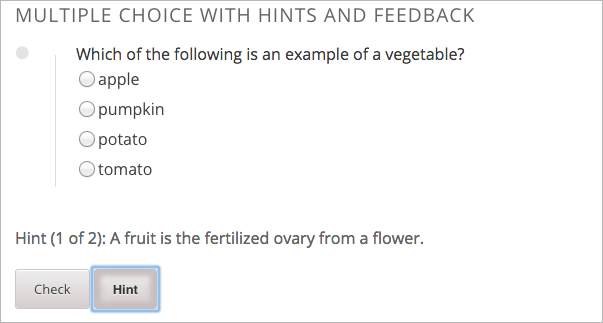
For more information, see Adding Feedback and Hints to a Problem in Building and Running an edX Course or Adding Feedback and Hints to a Problem in Building and Running an Open edX Course.
Problem Appearance Changes¶
To make the edX LMS easier to use on mobile devices, the appearance of common problem types has changed. For example, a border surrounds options for multiple choice and checkbox problems, making it easier for learners to select an option.
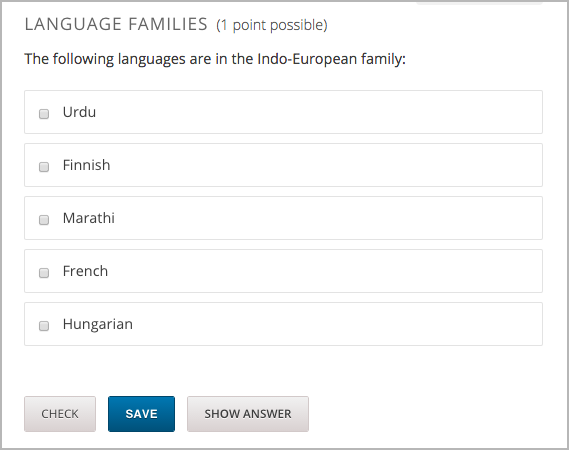
16 June 2015¶
In bulk emails, the course title no longer appears on the subject line. (TNL-1877)
2 June 2015¶
The calculator help window is updated for accessibility standards and now has
the aria-controls, aria-haspopup, and aria-describedby attributes.
(AC-107)
28 May 2015¶
When course teams specify license options for a course or for specific videos, learners can now see license information on every page in the courseware and for specific videos. For Creative Commons licenses, learners can follow links to the Creative Commons website to read more about their rights to use course content.
19 May 2015¶
Problem Grade Report¶
For any course, you can now calculate grades for problems and generate a report that can be downloaded from the Instructor Dashboard. This new report includes, for each graded problem, a learner’s earned and possible points, and their total score, expressed as a decimal. (TNL-1951)
Accessibility Improvements¶
This release includes accessibility improvements for learners who use a keyboard or screen reader to access the LMS.
- The LMS now has a region with a role of
mainand a descriptive aria-label allowing users to quickly navigate to the main content area using landmarks. (AC-108)
12 May 2015¶
Enhancements to the Grade Report¶
The grade report now includes new columns with certificate status and enrollment track information. When course teams generate the grade report from the Instructor Dashboard, they can see the following additional information for each learner.
- Enrollment track: honor, verified, or professional education.
- Verification status, to identify learners in the verified or professional track who have completed identity verification with edX.
- Certificate eligibility status, to identify learners who have earned the passing grade in the course at the time of the grade report generation.
- Certificate delivery status, to identify learners who have received their certificates.
- The type of certificate, for learners who are eligible to receive a certificate.
Accessibility Improvements¶
This release includes accessibility improvements for learners who use a keyboard or screen reader to access the LMS.
- The My Profile page now offers improved accessibility for learners who want to add or change their profile images. (TNL-2051)
- Several problems with numerical input problem types are now corrected.
(TNL-1677)
- The current status of the problem is now conveyed to screen reader users properly.
- The workflow for checking how ASCII math is converted to MathML or MathJax format has been streamlined for screen reader users.
- Nonessential information is no longer included in
aria-liveregions, which improves the experience for screen reader users.
- Improvements to the accessibility of discussion posts to screen reader users are included in this release. (AC-102)
5 May 2015¶
- A problem in which some learners could not select Change Email to change their email addresses in Chrome has been fixed. (TNL-1745)
- A problem that prevented navigation buttons from appearing correctly on Windows computers in high-contrast mode has been fixed. (AC-36)
28 April 2015¶
- Several updates were made in the LMS to support right-to-left languages. In right-to-left languages, the header on the Course Info page is now right- justified, courseware errors are properly reversed, and the Due icon is properly aligned. (UX-1632, UX-1634, UX-1724)
- A problem with linking to other units in the same subsection was fixed. (TNL-1844)
22 April 2015¶
Profiles¶
Learners and course team members can now introduce themselves to the edX community through personal profiles. A profile can include an image, a personal introduction, and other information. Learners can access each others’ profiles from within course discussions.
Learners and course team members can also use the new Account Settings page to update account information, such as the account email address and password, and demographic information, such as level of education and country or region.
Video Start and Stop Times¶
If course teams define either one or both of the Video Start Time and Video Stop Time values, learners no longer have the option to override those values and watch the entire video file. Only the segment of the video file that is delimited by your specified start and stop times plays.
Note
The Video Start Time and Video Stop Time values do not apply to videos that are downloaded or viewed using the native mobile app. Learners who use the mobile app can play the entire video file.
Accessibility Improvements¶
In addition to some minor changes to enhance accessibility in the LMS and Studio, the following changes were made.
- HTML
iframeelements now show meaningful title attributes that describe the content embedded in the IFrame. (TNL-1675) - The main blue colors used throughout the LMS user interface and on edx.org were changed to meet WCAG AA guidelines for contrast. (UX-1810)
31 March 2015¶
Accessibility Improvements¶
- The LMS now includes a aria-live region to contain HTML for problems.
Submission buttons have been removed from the aria-live
divscope. (TNL-1699) - Several accessibility fixes have been implemented in the course header. (ECOM-1233)
- An aria label has been added to the LMS footer. (ECOM-803)
25 March 2015¶
Cohort creation and management has moved from the Advanced Settings page in Studio to the Instructor Dashboard in the LMS. Course teams can use the new Cohorts tab there to add and rename cohorts, change a cohort’s assignment method, associate cohorts with content groups, and specify whether course-wide and content-specific discussions are divided by cohort.
11 March 2015¶
Accessibility Improvements¶
- The main region in the Student dashboard now includes the role and aria- label attributes. (TNL-1567)
- Navigation controls in the LMS now have aria-label attributes. (TNL-1554)
5 March 2015¶
- Course teams can now include Google Drive files and calendars in courseware.
- Several accessibility improvements have made navigating course content easier for screen readers.
2 March 2015¶
When creating problems using XML, authors can now use HTML tags to add inline markers that show additional information. Users see the additional text when they hover their cursors over, or move keyboard focus to, markers in the problem text. This feature includes enhanced support for screen reader users. (OSPR-353)
12 February 2015¶
- In grade reports, the name of the “Group Configuration Group Name” column has changed to “Experiment Group.” (TNL-1244)
- In the Help menu on the left side of the LMS, the X button to close the Report a Problem option did not work. This problem has been resolved. (TNL-1336)
- Students who enroll in the verified certificate track for a course, but do not verify their identity before the verification deadline, now receive a “Verification Deadline Has Passed” message in the browser when they try to verify their identity. Previously, students who missed the verification deadline saw a “Page Not Found” error message in the browser. (ECOM-1045)
- In courses that have cohort-specific content, the Generate Grade Report option on the Data Download tab of the Instructor Dashboard sometimes did not create a grade report. This problem has been resolved. (TNL-1351)
- In Safari, videos sometimes did not play at the selected speed. This problem has been resolved. (TNL-408)
4 February 2015¶
- The first line of a Chinese video transcript was not visible. This problem is resolved. (TNL-935)
Accessibility Improvements¶
- Focus now changes directly to the content area after the user selects a link to a new subsection or unit. (UX-1573)
- Unit navigation links are reorganized into a single list. The arrow navigation is converted from links to buttons and now includes the disabled attribute when appropriate. (UX-1572)
- Labels to bypass blocks now use the industry standard text Skip to main content. (TNL-1264)
28 January 2015¶
- The first line of transcript files now appears for all videos. Previously, the first line did not appear if it contained a byte order mark. (TNL-935)
- Grade reports can now be generated successfully for all courses. Previously, an error caused grade reports to fail for courses with problem display names that contained Unicode characters. (TNL-1196)
14 January 2015¶
- The grade report available in the Instructor Dashboard now includes columns for the content experiment groups and cohorts to which students belong. (TNL-498)
- When a pagination button is visually disabled, the button is now also disabled for screen readers. (TNL-997)
- When students checked their answers to a custom response problem with 10 or more inputs, the responses were not sorted correctly. This problem is resolved. (TNL-952)
- For numerical response problems, if the tolerance was set to greater than 0.1, answers that varied from the correct answer by an amount equal to the tolerance were marked incorrect; that is, the correct answer was no inclusive of the tolerance setting. This problem is resolved. (TNL-904)
8 January 2015¶
- In the Instructor Dashboard, when you unenrolled a student who enrolled in the Verified track, if that student was re-enrolled, he or she was automatically placed in the Verified track. This problem is fixed; the student is no longer automatically enrolled in the Verified track. (ECOM-776)
- The Student Dashboard is updated to provide a visual indication of professional education courses the student is enrolled in. (ECOM-728)