EdX Studio¶
The following information summarizes what is new in edX Studio.
- Week of 19 December 2016
- Week of 12 December 2016
- Week of 5 December 2016
- Week of 28 November 2016
- Week of 7 November 2016
- Week of 24 October 2016
- Week of 18 October 2016
- Week of 10 October 2016
- Week of 3 October 2016
- Week of 5 September 2016
- Week of 29 August 2016
- Week of 22 August 2016
- Week of 15 August 2016
- Week of 25 July 2016
- Week of 18 July 2016
- Week of 11 July 2016
- Week of 13 June 2016
- Week of 2 May 2016
- Week of 25 April 2016
- Week of 18 April 2016
- Week of 11 April 2016
- Week of 28 March 2016
- Week of 21 March 2016
- Week of 14 March 2016
- Week of 3 March 2016
- Week of 22 February 2016
- Week of 15 February 2016
- Week of 8 February 2016
- Week of 3 February 2016
- Week of 26 January 2016
- Week of 18 January 2016
- Week of 6 January 2016
- 16 December 2015
- 8 December 2015
- 1 December 2015
- 10 November 2015
- 4 November 2015
- 21 October 2015
- 1 October 2015
- 23 September 2015
- 9 September 2015
- 3 September 2015
- 25 August 2015
- 19 August 2015
- 12 August 2015
- 4 August 2015
- 17 July 2015
- 8 July 2015
- 1 July 2015
- 10 June 2015
- 28 May 2015
- 12 May 2015
- 5 May 2015
- 22 April 2015
- 25 March 2015
- 18 March 2015
- 11 March 2015
- 5 March 2015
- 2 March 2015
- 12 February 2015
- 4 February 2015
- 28 January 2015
- 14 January 2015
- 8 January 2015
Week of 19 December 2016¶
- On the Video Uploads page, users who try to upload files that are not in .mp4 or .mov format now receive an error message.
Week of 12 December 2016¶
Course team members with either the Admin or Staff role can now activate or disable course certificates in Studio. Previously, activating or disabling certificates could only be done by edX partner managers. (TNL-6086) For information about setting up course certificates, see Setting Up Course Certificates.
In Custom JavaScript Display and Grading problems (also called Custom
JavaScript or JavaScript Input problems), you can now specify a title
attribute within the jsinput tag. This title is used as the title
attribute on the generated IFrame and should typically match the title tag of
the HTML that is hosted within the IFrame. (TNL-6044). For more
information, see Custom JavaScript Display and Grading Problem.
Week of 5 December 2016¶
HTML headings on the course Home page have been reorganized to improve
accessibility. The structure of the Home page now uses heading levels 1-5
(<h1>–<h5>). Course teams who want to add headings in the body of their
announcements can use heading level 6 (<h6>). For more information, see
Add a Course Update.
Week of 28 November 2016¶
- On the Video Uploads page in Studio (Content > Video Uploads), you can now remove videos from the list of previously uploaded videos without affecting course content that uses the video ID of successfully uploaded videos. (TNL-5899) For more information, see Remove Videos from the Video Uploads Page in the Building and Running an edX Course guide.
- When you use the course outline in Studio to develop your course, you can now duplicate existing units, subsections, and sections. (TNL-5798, TNL-5797) Duplicated items inherit the release date of the block that they are duplicated from, but you must explicitly publish duplicated subsections and units before they are visible to learners. For more information, see Add Content in the Course Outline in the Building and Running an edX Course guide.
Week of 7 November 2016¶
- Course teams that use proctored exams in their courses can now use a new
option on the Advanced Settings page in Studio to control whether verified
learners must take proctored exams with online proctoring. Previously,
verified learners could opt out of taking proctored exams with online
proctoring, with the understanding that this choice made them ineligible for
course credit. Now, when course teams set the Allow Opting Out of
Proctored Exams option to
false, verified learners no longer have the ability to choose to take proctored exams without online proctoring. (TNL-5084) For more information, see Allowing Verified Learners to Opt Out of Proctored Exams in the Building and Running an edX Course guide. - On the Certificates settings page in Studio, the Help text in the sidebar now correctly indicates that activation of configured certificates is done by edX partner managers rather than by course team members.
Week of 24 October 2016¶
A new “staff only” option is available for the custom pages that you add to your course. You can now define a new setting, Hide Page from Learners, to identify content that should only be available to members of the course team who have the Staff or Admin role.
For more information, see Managing the Pages in Your Course in Building and Running an edX Course or Managing the Pages in Your Course in Building and Running an Open edX Course. (OSPR-1327)
You can now define additional correct answers for numerical input problems in the same way that you can for text input problems. In the simple editor, additional correct answers are identified by the
"or="Markdown. In the advanced editor, additional correct answers are added in an< additional_answer>OLX element.For more information, see Adding Multiple Correct Responses in Building and Running an edX Course or Adding Multiple Correct Responses in Building and Running an Open edX Course. (TNL-5581)
Week of 18 October 2016¶
This release includes an enhancement to the core checkbox and multiple choice problem types. When you edit these problems in the advanced editor, you can now set attributes and options by adding a
<script>element.For more information, see Using the Script Element or Using the Script Element.
Week of 10 October 2016¶
When you add a problem component to a unit by selecting Problem and then Advanced, the different versions of the drag and drop problem type are now more clearly labeled. To use the more recently added, fully supported problem type, you select Drag and Drop. To use the previous version, which is not accessible or usable on mobile devices, you select Drag and Drop (Deprecated Version). (SOL-1612)
For more information, see Drag and Drop Problem.
When you add a randomized content block to a course, the Scored field is no longer available as an editable setting for this component type. This field was never used, and did not have any effect on how the resulting problem was scored. Grading for randomized content block components, like all other components, is defined in the subsection. (TNL-4171)
For more information, see Randomized Content Blocks.
In a video component, an updated message appears if you select an additional language from the Transcript Languages list, but do not also upload the corresponding .srt file: “There is no transcript file associated with the {name} language.” (TNL-5200)
This release corrects an error that prevented annotation tool problems from being saved. The
target.srcvalue in the request is now correctly identified as a URL.
Week of 3 October 2016¶
The open learning XML (OLX) <label> and <description> elements, which
apply to the core CAPA problem types, can now include HTML tags for paragraph
separation, font styling, and other indicators of meaning. TNL-5557
Week of 5 September 2016¶
Updates to CAPA Problem Types¶
This release includes updates and enhancements to the OLX elements and Markdown formatting that you use for the core CAPA problem types. These changes improve and expand the structure of the CAPA problems to clearly identify problem parts. These changes provide a better experience for users who rely on screen readers or on a keyboard only.
Important
No changes are required to the CAPA problems that you have already added to a course. While all existing problems will continue to work as they are, all of the problems that you add from this release on should take advantage of the updates that are now available.
A description of the changes follows.
- To identify the question or prompt for a problem, a new OLX
<label>element replaces thelabel=attribute. The Markdown formatting that you use in the simple editor to identify question text remains the same:>> <<. - To identify helpful advice that provides guidance for how to answer the
question, a new, optional OLX
<description>element is available. In the simple editor, you add the description immediately after the question or prompt text within the>> <<characters, and then separate the question from the description with two pipe (||) characters. - To structure problems more logically, including problems that present
multiple questions, every OLX
<*response>element is now the container for all of the other elements for that question, including the<label>,<description>, and<solution>elements. The exception is<demandhint>: these elements remain at the same level as the<*response>element. If you define hints for a problem that includes multiple questions, note that they will be most helpful when written for the problem as a whole, rather than for just one of the questions. - To enable screen reader users to distinguish between multiple questions
within one problem component in the simple editor, new Markdown formatting is
now available. To separate each question and its answer or answer choices
from other question-answer sets, you now add a new line with three hyphen
(
---) characters between one question-answer set and the next.
The following problem types are affected by these changes.
- Checkbox (
<choiceresponse>)- Dropdown (
<optionresponse>)- Math expression input (
<formularesponse>)- Multiple choice (
<multiplechoiceresponse>)- Numerical input (
<numericalresponse>)- Text input (
<stringresponse>)
Week of 29 August 2016¶
Support Levels for Problems and Tools¶
In Studio, the support level for each exercise, problem type, or tool is now represented with an icon when you select Advanced, HTML, or Problem to add a new component to your course. The edX Support Levels heading next to the legend provides a link to the documentation describing each of the support levels.
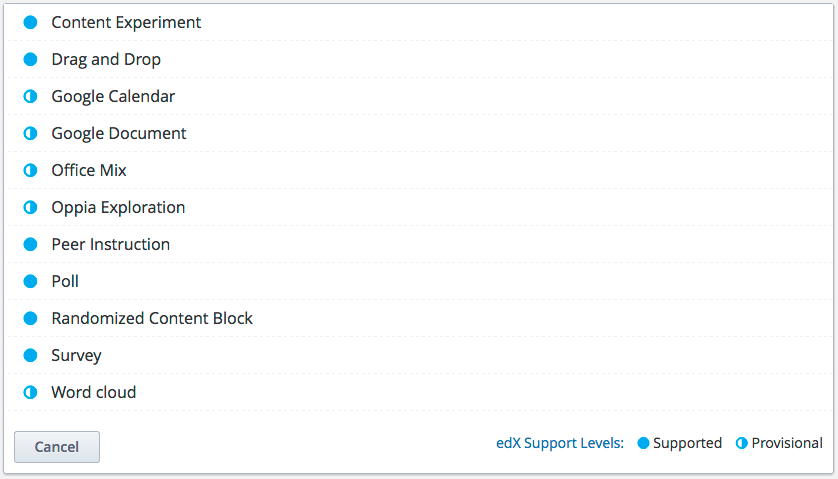
By default, only fully supported or provisionally supported problem types and
tools are available for adding to your course. To add unsupported problems and
tools, you must set the Add Unsupported Problems and Tools advanced
setting to true, after which unsupported problem types and tools are also
available in Studio.

This change improves the authoring experience in Studio by streamlining the set of tools that is available by default. If you do choose to include unsupported problem types and tools in your course, they continue to render in the course as before. In currently running courses, all course content remains unchanged. For more information, see Adding Unsupported Problem Types and Exercises in the Building and Running an edX Course guide.
Word Cloud Improvements¶
The provisionally supported word cloud tool has been updated with improvements to accessibility. Course teams can now add more detailed instructions to their word cloud exercises using the new Instructions field. EdX encourages course teams who use word clouds in their courses to use both the Display Name and Instructions fields to ensure that each word cloud includes an accessible label for screen reader users. If you do not replace the default text in the Display Name field in the word cloud settings, the display name “Word Cloud” is used. In addition, the text input boxes now each have an associated counter that also includes the total number of inputs, so that screen reader users hear “one of five”, for example, when they submit words to the word cloud.
For details about creating word clouds in your course, see Word Cloud Tool in the Building and Running an edX Course guide, or Word Cloud Tool in the Building and Running an Open edX Course guide.
Week of 22 August 2016¶
An error that prevented content library values from being imported along with ther course data has been resolved. When you import a course that includes randomized content blocks, the Display Name and Max Attempts values are now correctly imported along with other problem settings. (PLAT-1046)
Week of 15 August 2016¶
Course teams that add non-English videos to a course and want to provide English transcripts can now select English from the transcript language list. (TNL-4763)
This release includes the following improvements to drag and drop problems.
- A new, optional assessment mode requires learners to drop all draggable items before receiving feedback, and allows course teams to restrict the number of attempts.
- Draggable items can now match more than one target zone.
- Target zones can now align draggable items after learners drop them.
- Draggable items no longer accept numeric input when learners drop them on target zones.
For updated documentation, see Drag and Drop Problem in Building and Running an edX Course or Drag and Drop Problem in Building and Running an Open edX Course.
To ensure that course IDs are unique identifiers, the edit check performed for new courses is now case insensitive. As a result, you can no longer create an “edx demox 1” course if an “edX DemoX 1” course already exists. (ECOM-4890)
Week of 25 July 2016¶
- Course teams can now hide the contents of a subsection after the subsection’s due date has passed without affecting earned grades. Subsections that are hidden in this way remain in the course navigation, but after the subsection due date, learners cannot access the content. For more information, see Hiding a Subsection from Learners in Building and Running an edX Course or Hiding a Subsection from Learners in Building and Running an Open edX Course. (TNL-4906)
- This release resolves an error that affected course exports made from edx.org from 13 July through 26 July 2016. Discussion posts were not exported correctly, and erroneous titles were given to the discussion components. Any export file made for an edx.org course between those dates (inclusive) should be replaced with an export file created either before or after that date range. (TNL-5001)
Week of 18 July 2016¶
To improve accessibility and readability by increasing contrast, edX has adjusted some colors in Studio and the LMS. The change is most noticeable for buttons that appear in green or blue. For example, the following image shows the options for new components in Studio before and after this change. (AC-517)
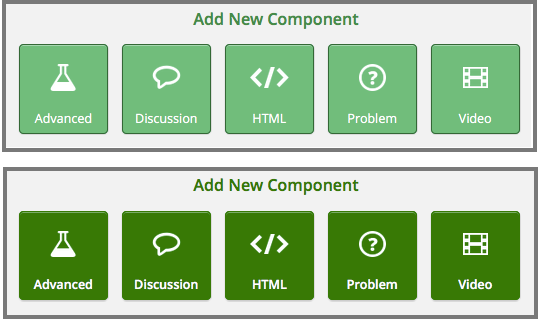
The edX tabbed component has been updated to follow World Wide Web Consortium (W3C) recommendations and to be more accessible. Learners can navigate the individual tabs with the arrow keys, while the Enter and Spacebar keys activate the tab, and the Tab key enters the tab panel content. This tabbed component is currently used in the teams feature and the learner profile, and will be added to more areas of the edX platform. (AC-486)
Week of 11 July 2016¶
To ensure that every text input problem includes a correct answer value, an edit check has been added to the advanced editor. These problems are now checked for an answer attribute value.
Previously, course team members could leave the answer attribute empty
(<stringresponse answer=" " type="ci" >), which resulted in a question
that learners could not answer correctly. (TNL-4141)
Week of 13 June 2016¶
If you delete the default title text in the Display Name setting for a problem, and do not enter a new title, the problem now displays the word “problem” as its title. If you deleted the title text for problems in existing courses, and did not enter new titles, those problems now display “problem” as their titles. (FEDX-198)
Week of 2 May 2016¶
Studio now has a setting that course teams can use to keep timed exams hidden after the exam due date has passed. For more information, see Timed Exams in Building and Running an EdX Course or Timed Exams in Building and Running an Open EdX Course.
Week of 25 April 2016¶
New Drag and Drop Problem Type¶
A new drag and drop problem type is now available. This mobile-ready, accessible version replaces the older drag and drop problem type and should be used in any new course development. Existing courses that use the older drag and drop problem type are not affected. However, if you re-run a course that uses the older drag and drop problem type, you should replace these problems with the new version.
For more information, see Drag and Drop Problem in the Building and Running an edX Course guide. Analytics events for the new drag and drop problem type are described in Drag and Drop Events in the EdX Research Guide.
Other Changes¶
- Previously, if course teams added more than one ORA component in a single unit in Studio, learners were not able to correctly submit responses. This issue is now resolved. (TNL-4155)
- In the ORA data report that is generated from the Data Download page of the instructor dashboard, comments that are added during peer or staff grading of responses now display in the order that they appear in the ORA assignment. (TNL-4352)
- In the problem grade report that is generated from the Data Download page of the instructor dashboard, problems now display in the order that they appear in the course. (OSPR-1203)
Week of 18 April 2016¶
Date Validation for Course Updates¶
When course teams add a course update in Studio, the system now validates the value entered as the date of the update. Previously, course teams could enter any value in the Date field, including text strings or null values. However, the LMS could not successfully display an update unless it had a valid date. Learners received an error message on the course Home page instead of the update.
Now, when a course team member saves an update, Studio verifies that the Date field contains a valid date. (TNL-4115)
Week of 11 April 2016¶
Randomized problems that are sent to an external grader now include the random seed value that was used to initialize the randomization. For more information, see External Grader for edx.org course teams and External Grader for Open edX course teams. (OSPR-1202)
Week of 28 March 2016¶
- The JavaScript library Underscore.js has been upgraded to version 1.8.3.
Week of 21 March 2016¶
- In Studio, all video components erroneously displayed a “No playable sources found” error, even when the components were correctly configured and functioning. This issue has been resolved. Video components no longer display this error message unless playable sources are not configured. (TNL-4121)
Week of 14 March 2016¶
The crowdsource hinter XModule is no longer available as a course tool. This XModule was a prototype version that was not fully supported by edX. It has not been used since July 2013.
A new crowdsource XBlock is currently under development.
Week of 3 March 2016¶
In self-paced courses, when course teams attempted to edit subsection configurations, the configuration settings did not include grading options. This issue is resolved. (ECOM-3760)
Week of 22 February 2016¶
A problem that caused a status of “Published, not yet released” to be visible for sections in self-paced courses has been fixed. (ECOM-3615)
The “randomize” component, previously a little-used provisional tool, is now deprecated. To provide randomized content, you can continue to use the fully supported Content Libraries tool to create randomized content blocks. For more information, see Randomized Content Blocks.
If an instructor accesses a course that still uses the older randomize component, Studio displays the message “This course uses features that are no longer supported”.
Week of 15 February 2016¶
- When you change your password in Studio by selecting Forgot password on the sign in page, the sign in page now appears with a “Password Reset Email Sent” message. Previously, a page that was blank except for the header appeared. (TNL-3573)
- Beta testers for self-paced courses can now access the course before the course start date. (ECOM-3612)
Week of 8 February 2016¶
Subsection Prerequisites¶
Course teams can now control the visibility of subsections based on the scores that learners earn in other subsections. You can use the subsection prerequisite control to prevent learners from viewing content before they earn a minimum score in the exams for previous content. For more information, see Configuring Prerequisite Course Subsections in Building and Running an edX Course or Configuring Prerequisite Course Subsections in Building and Running an Open edX Course.
Accessibility Enhancements for HTML Component Templates¶
This release includes additional changes to HTML components to ensure that all headings on a course page are rendered correctly by screen readers. Following the removal of the Heading 1 and Heading 2 options from the HTML component visual editor, all of the templates for HTML components have been updated to include headings beginning with Heading 3. This release also includes styling and scalability changes to the toolbar icons in the HTML component visual editor.
Week of 3 February 2016¶
For courses running on edx.org, a new procedure for uploading course About videos is now ready for use. The edX media team has developed a process that automates hosting and encoding for your About videos. For more information, see Adding a Course About Video in the Building and Running an edX Course guide.
Week of 26 January 2016¶
The peer instruction tool is now available. With this tool, you set up a multiple choice question and provide a sample explanation for why each of the answer choices might be the correct one. Learners then select an answer, provide their own explanation for the answer they selected, and then view the answers and explanations that other learners have provided before selecting a final answer.
For more information about how course teams set up these assignments, see Peer Instruction Tool in Building and Running an edX Course or Peer Instruction Tool in Building and Running an Open edX Course.
A problem that occurred when the course image URL was removed from the Schedule and Details page has been fixed. (ECOM-3384)
Week of 18 January 2016¶
Self-Paced or Instructor-Paced Course Configuration¶
Course teams can now select the way a course is delivered to learners: the Schedule & Details page in Studio now includes a setting for either instructor-paced or self-paced courses.
- If you select the Instructor-Paced option, you must set release dates for content and due dates for assignments in your course.
- If you select the Self-Paced option, your course does not have release dates or due dates.
For more information, see Setting Course Pacing in Building and Running an edX Course or Setting Course Pacing in Building and Running an Open edX Course.
Staff Grading Options for Open Response Assessments¶
The latest enhancement to open response assessments is the ability for course staff to grade learner responses. Course staff now have two options to grade learner responses in open response assessments.
- In Studio, course teams can now design open response assessments to include a staff assessment step as part of the assignment.
- In the LMS, course teams can now perform an assessment of any individual learner’s response at any time to override their assignment grade.
For more information, see Managing Open Response Assessment Assignments in Building and Running an edX Course.
Teams¶
Using teams to divide learners into smaller groups is an effective way to provide small group interactions and projects in your course.
You can now design a course to include teams. To enable teams in Studio, you configure team size and set up team topics on the Advanced Settings page.
When teams are enabled, a learner can browse topics and then create a team to take part in group activities within the chosen topic.
For more information see Teams Overview in Building and Running an edX Course.
Other Changes¶
An error that prevented LaTeX (MathJax) formatted equations entered in the Raw HTML editor from rendering correctly has been resolved. (TNL-3968)
Week of 6 January 2016¶
- In the HTML component visual editor, the Heading 1 and Heading 2 options have been removed. The Heading 3 option remains available, and the Heading 4, Heading 5, and Heading 6 options have been added. For more information, see Use Best Practices for HTML Markup or The Visual Editor in Building and Running an edX Course, or see Use Best Practices for HTML Markup or The Visual Editor in Building and Running an Open edX Course.
- Course teams can now specify additional rules and exceptions for proctored exams. An Advanced tab has been added to the settings for the subsection that contains the proctored exam. For more information, see Including Proctored Exams In Your Course. (PHX-161)
- The graphical slider tool is no longer available. (TNL-3923)
- Courses that only have an audit track no longer have an option to create course certificates. (ECOM-3117)
16 December 2015¶
- Course teams can now set due dates to any time, rather than only to times that end in HH:00 or HH:30. For example, course teams can now set due dates to 08:45 or 17:15.
- The Tools menu in Studio no longer offers the Checklists option. For a template checklist, see the Course Launch Checklist topic in the Building and Running an edX Course guide or Course Launch Checklist topic in the Building and Running an Open edX Course guide.
- Several unused and deprecated items have been removed from the edX Platform, including the FoldIt protein simulator XModule and the first version of open response assessments (ORA 1). Courses that used ORA 1 continue to have access to associated data.
8 December 2015¶
New LTI Component¶
Course staff can now configure the way that learning tools interoperability (LTI) components open when learners use them. You can configure LTI components to open in a modal window, in a separate web browser window, or embedded in a course page.
To use this new LTI functionality, you must enable the lti_consumer
advanced module. This new advanced module replaces the lti module. The
lti advanced module continues to work, but does not provide the new
options for launching behavior.
For more information, see LTI Component in the Building and Running an edX Course guide or LTI Component in the Building and Running an Open edX Course guide.
1 December 2015¶
New Office Mix Component¶
With Office Mix, course teams can turn PowerPoint presentations into interactive online lessons that are called mixes. This release includes the new Office Mix tool, which you can use to embed mixes into your courses.
For more information about how you enable this tool and add mixes to a course, see Office Mix Tool in Building and Running an edX Course or Office Mix Tool in Building and Running an Open edX Course.
Start Dates for Web Certificate Courses¶
Course team members who have the Admin or Staff role can now set the start date for a course that is configured to issue certificates before its certificates are activated.
For more information about setting dates for a course, see Set Course and Enrollment Dates and Times in Building and Running an edX Course or Set Course and Enrollment Dates and Times in Building and Running an Open edX Course.
Transcripts for HTML5 Videos¶
This release corrects an error that prevented transcripts from being created automatically for HTML5 (.mp4) video files. Now, when you add a video component and then edit it later to identify the YouTube ID of a video file, two different transcript files are created, one for YouTube and the other for HTML5.
10 November 2015¶
The default Consumer secret key that is provided in Django Admin for LTI consumer configuration is now 32 characters in length, the same maximum length that is supported in the database.
For more information about LTI, see LTI Component.
4 November 2015¶
This release includes the timed exams feature. Course teams can now configure a course subsection so that learners have a set amount of time to complete and submit all problems in that subsection.
Course teams can grant individual learners more time to complete problems.
On the Course Team page in Studio, the description has been updated to clarify that adding people to your course team does not automatically enroll them in your course. (TNL-3697)
21 October 2015¶
Oppia explorations are short, interactive tutorials that encourage exploration and experiential learning. This release includes the new Oppia exploration tool, which you can use to embed Oppia explorations in your courses. For more information about how you enable this tool and add Oppia explorations, see the following documentation.
- EdX Partners: Oppia Exploration Tool.
- Open edX Users: Oppia Exploration Tool.
On Open edX instances, you must install the Oppia XBlock before you can use Oppia explorations in courses.
This release includes several updates to web certificates.
Course teams can now override the course number as well as the course name on the certificate. (SOL-1247)
Both the course number and the override course number are displayed in the certificate set up page in Studio. (SOL-1247)
There are now no character limits on the name and title fields of certificate signatories. (SOL-1225)
For information on web certificates, see the following documentation.
- EdX Partners: Setting Up Course Certificates.
- Open edX Users: Setting Up Course Certificates.
LTI components consume remote learning tools and present them in a course. With this release, LTI components use full screen mode to present remote content that is configured for full screen viewing.
Note
To ensure that content shown by the LTI component is accessible, verify that the remote system providing the content has implemented full screen mode with accessible controls that allow learners to enter and exit full screen mode.
1 October 2015¶
- You can now configure checkbox, multiple choice, numerical input, and write- your-own-grader problems so that learners can receive partial credit for a problem if they submit an answer that is partly correct. For more information, see Awarding Partial Credit for a Problem. (TNL-3197)
- For numerical input and text input problems, you can use the Advanced Editor to add text after the response field, including words and symbols. For more information, see Numerical Input Problem and Text Input Problem in the Building and Running an edX Course guide or Numerical Input Problem and Text Input Problem in the Building and Running an Open edX Course guide. (OSPR-804)
23 September 2015¶
- For edx.org courses, course teams can no longer update the Enrollment End Date and Enrollment End Time fields on the Schedule & Details page. Course teams can contact their edX partner managers to update these fields. (TNL-2694)
- On the Studio sign-in page, users can now use the keyboard to select the Studio Forgot password link. Previously, users had to use a mouse to select this link.
9 September 2015¶
This release includes changes to the Unit page in Studio to improve accessibility. It is now easier to use a keyboard to navigate to the options in the Add New Component section of this page. It is also easier to use a keyboard to make selections from the list of choices that appears when you select the Advanced option. (TNL-2153)
3 September 2015¶
When course authors included HTML tags inside a <choicehint> or
<demandhint> tag in a problem, the content inside the HTML tags and any
content after the HTML tags was invisible to learners. This problem has been
fixed. (TNL-3096)
25 August 2015¶
You can now configure the following problem types so that learners can receive partial credit for a problem if they submit an answer that is partly correct.
- Checkbox
- Dropdown
- Multiple Choice
- Numerical Input
By awarding partial credit for problems, you can motivate learners who have mastered some of the course content and provide a score that reflects their progress.
19 August 2015¶
In courses that include content experiments, course team members can no longer delete a group that is in use by a unit. This problem, which only affected course team members who use Internet Explorer 10, is now resolved. (TNL-2882)
12 August 2015¶
Studio Support Integrated into Partner Portal¶
For edX partners, edX has incorporated technical support for course teams into the edX Partner Portal. To access technical support, submit a support ticket, or review support tickets you have created, select Course Staff Support at the top of any page in the Partner Portal.
Bug Fixes¶
Exporting a course failed when the filename for any asset was modified in XML to contain forward or back slashes. This problem has been resolved. If a course import or export is attempted and forward or back slashes are detected in asset filenames, these characters are replaced with underscore characters, in the same way as is done when slashes are detected in filenames of assets when they are uploaded to Studio. (TNL-2669)
In problems with hints, MathJax did not display correctly in the hint text. This problem has been resolved. (TNL-2857, TNL-298)
4 August 2015¶
Bug Fixes¶
EdX has fixed the following bugs in Studio.
- Users received a “Page not found” error message when they selected View Live after adding a textbook in Studio. (TNL-1653)
- When a user deleted a unit in Studio, the unit remained in the LMS until the user re-published the subsection. (TNL-2593)
- Formatting errors occurred when users embedded MathJax in text input problems.
- If a course used the Course Advertised Start Date advanced setting, reruns of the course automatically used the previous advertised start date as the start date of the course. (PLAT-295)
Problem Improvements¶
EdX has made the following improvements to problem components in Studio.
- For drag and drop and custom JavaScript problems, edX has changed the default value of the Show Answer setting to Never. (TNL-645)
- Because options in checkbox problems are always formatted as a vertical
list, edX has removed the
directionattribute from thecheckboxgroupelement. (TNL-231)
17 July 2015¶
In Studio, problem types with hints and feedback are now listed at the bottom of the list of common problem types. (TNL-2619)
Labelling of Roles in Studio and LMS Made Consistent¶
The labels that identify two of the course team member roles in the LMS have been renamed to match those same roles in Studio.
In the LMS, on the Instructor Dashboard Membership page, the “Course Staff” role is now labeled “Staff”, and the “Instructor” role is now labeled “Admin”. The “Staff” and “Admin” roles are the same, whether you assign them in Studio by selecting Settings and then Course Team, or on the Instructor Dashboard in the LMS.
No action is needed. No changes were made to the privileges granted by these roles, or to the roles that Admins can assign in the LMS to beta testers, discussion admins, discussion moderators, and community TAs. For more information about roles and privileges, see Staffing in the Building and Running an edX Course guide.
8 July 2015¶
New Poll and Survey Tools¶
You can now include two new types of components in your courses.
Use the Poll tool to pose a question to learners and have them select an answer from a set list.
For more information, see Poll Tool in the Building and Running an edX Course guide.
Use the Survey tool to pose multiple questions to learners and have them select an answer for each question from a set list.
For more information, see Survey Tool in the Building and Running an edX Course guide.
When you include polls and surveys in a course, you can analyze the responses and also choose whether to let learners see the aggregate answers for the class.
Original ORA Problems Deprecated¶
When you access a course that contains an open response assessment created using the original version of this assignment type (ORA 1), Studio now displays the message, “This course uses features that are no longer supported.”
A newer version of the open response assessments feature (ORA 2) was released over a year ago, and the ability to add ORA 1 problems was removed from Studio in May 2014.
1 July 2015¶
Feedback and Hints in Common Problems¶
You can now add feedback, hints, or both to the following problem types.
- Checkbox
- Dropdown
- Multiple choice
- Numerical input
- Text input
In Studio, you can use new templates to add sample problems that use the feedback and hint syntax.
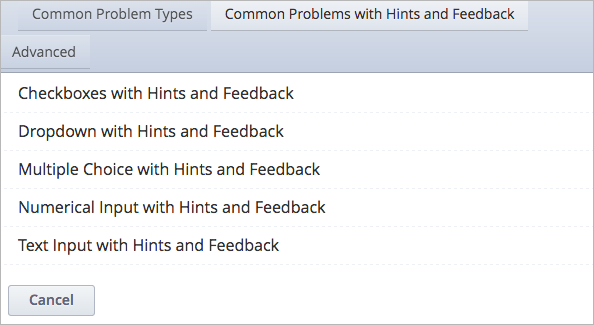
For more information, see Adding Feedback and Hints to a Problem in Building and Running an edX Course or Adding Feedback and Hints to a Problem in Building and Running an Open edX Course.
10 June 2015¶
Spell Check for HTML Components¶
When you add an HTML component to a unit in your course, an automated spell checker now indicates any misspelled words. The spell checker automatically uses the dictionary that is set for your browser. (TNL-1621)
Support for Pre-Roll Video¶
Courses that run on edx.org can now include 5-10 second long pre-roll video messages. A pre-roll video plays automatically before other course videos, and can be used to advertise your organization, promote an XSeries, publicize an event, and so on.
For information about adding a pre-roll video and its transcripts to your course, see Adding a Pre-Roll Video to Your edX Course in Building and Running an edX Course.
28 May 2015¶
Course teams can now specify either “All Rights Reserved” or a Creative Commons license for course content as a whole as well as for each individual video in the course. For more information, see Licensing a Course in Building and Running an edX Course and Enabling Course and Video Licensing in Installing, Configuring, and Running the Open edX Platform.
12 May 2015¶
When course teams work in the course outline, they can now preview units in the LMS before the content is released. When course teams select Preview for a unit, they can choose to preview the unit in the LMS as staff, all students, or as a student with access to a specific content group.
Previously, Preview Changes did not work until the content was live.
For more information, see Preview Course Content.
5 May 2015¶
New templates for HTML and problem components are now available. These templates provide updated guidelines and examples, accessibility information, and links to documentation.
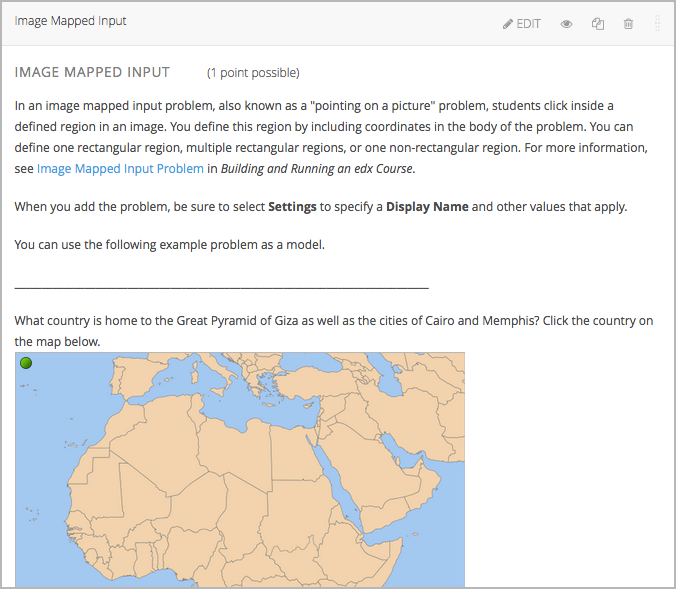
22 April 2015¶
Course teams can now upload video transcripts for video components in either Simplified Chinese or Traditional Chinese. For more information, see Working with Video Components.
The Advanced Settings page for video components includes a renamed field, Video ID. Previously, this field was named EdX Video ID. For more information, see Working with Video Components.
If course teams define either one or both of the Video Start Time and Video Stop Time values, learners no longer have the option to override those values and watch the entire video file. Only the segment of the video file that is delimited by your specified start and stop times plays.
Note
The Video Start Time or Video Stop Time does not apply to videos that are downloaded or viewed using the native mobile app. Learners who use the mobile app can play the entire video file.
A typographical error in the template filename for Math Expression Input problems has been corrected.
Formularesponse.yamlis now correctly spelled. (TNL-1639)
25 March 2015¶
Cohort creation and management has moved from the Advanced Settings page in Studio. Course teams can now use the new Cohorts tab on the Instructor Dashboard in the LMS to add and rename cohorts, change a cohort’s assignment method, associate cohorts with content groups, and specify whether course-wide and content-specific discussions are divided by cohort.
For more information, see Using Cohorts in Your Courses.
18 March 2015¶
Course teams can now include a new type of component, a randomized content block, in their courses. These components randomly draw problems from a predefined library of components and present them to learners.
You create and maintain libraries of components separately from courses. All of an organization’s course teams can work collaboratively to develop the problems that the libraries contain. Each library can then be referenced by randomized content blocks in any of that organization’s courses. For more information, see Working with Content Libraries.
Open response assessments can now include more than one prompt or question. A single rubric is used to grade all of the prompts in the assessment. For more information, see Open Response Assessments.
When you add an HTML component to a course outline and select the Full Screen Image Tool, IFrame Tool, or Zooming Image Tool, revised example templates now appear. The descriptions and procedures in the templates now include additional detail, including how to provide accessible labels for your learners.
A problem with the file locking feature on the Files & Uploads page is now resolved. To lock a file, click the lock icon that appears near it. (TNL-1461)
11 March 2015¶
Course teams can now include Google Drive files and calendars in courseware by creating a link to the file or calendar in Studio. For more information, see Google Drive Files Tool and Google Calendar Tool.
5 March 2015¶
When course teams work in the course outline, they can now preview units in the LMS before the content is released. When course teams select Preview for a unit, they can choose to preview the unit in the LMS as staff, all students, or as a student with access to a specific content group.
Previously, Preview Changes did not work until the content was live.
For more information, see Preview Course Content.
2 March 2015¶
- When course teams work with content groups on the Group Configurations page, they can now see which units in the course use a content group, and can link directly to those units from content group details. Course teams can now also delete content groups that are not in use in a course. See Creating Cohort-Specific Course Content for more details.
- Previously, if a dropdown problem that was created with variables was answered, the chosen answer was not retained in the selection input. This problem has been fixed. (TNL-1419)
- Some issues with MATLAB problems were resolved. (TNL-1459)
12 February 2015¶
A new video appears as the default video when you add a Video component.
4 February 2015¶
Previously, you received an error when opening the Settings & Details page in French. This problem is resolved. (TNL-1237)
28 January 2015¶
- If you include cohorts in your course, you can now assign different course content to different cohorts. See Creating Cohort-Specific Course Content for more details.
- All courses created after 14 Jan 2015 now use the The New Key Introspection API format for internal course identifiers and the course URL.
An example of the new URL format is:
http://www.edx.org/courses/course-v1:edX+DemoX+Demo_2014/info. - MathJax, which Studio and the LMS use to render text as “beautiful math”, is now upgraded to version 2.4 from version 2.2. For more information, see the descriptions of MathJax 2.4 and MathJax 2.3. (OSPR-21)
- When you create a new course in Studio, edit checks now identify special
characters in the Organization, Course Number, or Course Run
fields. An error message appears to prevent entry of spaces or characters
such as
!,',(, or). (SOL-233) - For LTI components, you can now set the new Accept grade past deadline setting to True or False. The default for this setting is True. Previously, grading always included learner submissions that were submitted after the subsection due date. (TNL-805)
14 January 2015¶
When you made multiple attempts to log in to edX Studio with the wrong password, the error message was not refreshed and there was no indication of the problem on subsequent attempts. This problem is resolved. (TNL-140)
8 January 2015¶
- When a component with multiple parents had a draft version, you received an error when trying to export the course. This problem is resolved. (PLAT-332)
- You can now use a new advanced setting,
always_cohort_inline_discussions, to control whether content-specific discussion topics are unified or divided by cohort. - The inline help for the Discussion Topic Mapping advanced setting is updated to note that discussion IDs must be unique. (TNL-752)