Time Range Controls
Grafana provides numerous ways to manage the time ranges of the data being visualized, both at the Dashboard-level and the Panel-level.
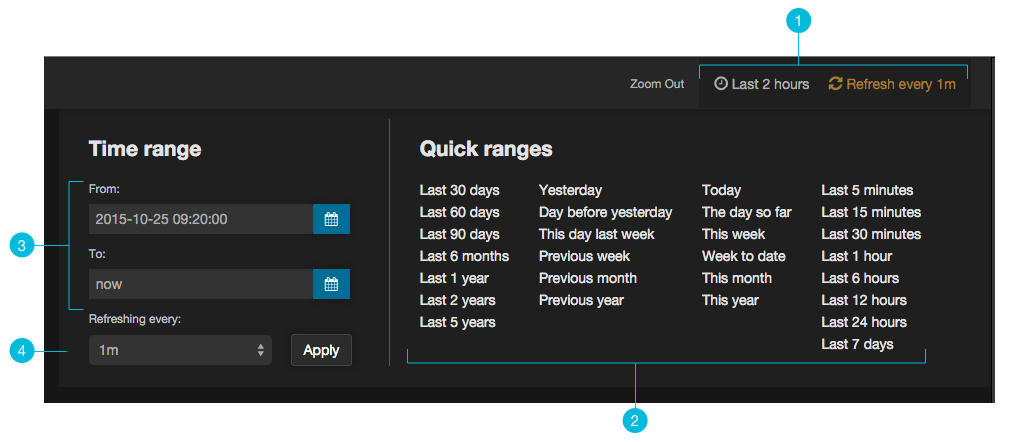
In the top right, you have the master Dashboard time picker (it's in between the 'Zoom out' and the 'Refresh' links).
Current time range & refresh interval: This shows the current dashboard time and refresh interval. It also acts as the menu button to toggle the time range controls.Quick ranges: Quick ranges are preset values to choose a relative time. At this time, quick ranges are not configurable, and will appear on every dashboard.Time range: The time range section allows you to mix both explicit and relative ranges. The explicit time range format isYYYY-MM-DD HH:MM:SSRefreshing every:When enabled, auto-refresh will reload the dashboard at the specified time range. Auto-refresh is most commonly used with relative time ranges ending innow, so new data will appear when the dashboard refreshes.
These settings apply to all Panels in the Dashboard (except those with Panel Time Overrides enabled)
Time Units
The following time units are supported: s (seconds), m (minutes), h (hours), d (days), w (weeks), M (months), y (years). The minus operator allows you to step back in time, relative to now. If you wish to display the full period of the unit (day, week, month, etc...), append /$unit to the end.
Take a look at some examples to seen these concepts in practice:
| Example Relative Range | From: | To: |
|---|---|---|
| Last 5 minutes | now-5m |
now |
| The day so far | now/d |
now |
| This week | now/w |
now/w |
| Week to date | now/w |
now |
| Previous Month | now-1M/M |
now-1M/M |
Dashboard-Level Time Picker Settings
There are two settings available from the Dashboard Settings area, allowing customization of the auto-refresh intervals and the definition of now.
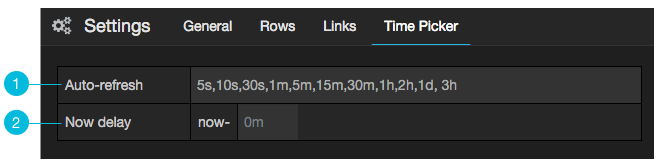
Auto-Refresh Options
It's possible to customize the options displayed for relative time and the auto-refresh options.
From Dashboard settings, click the Timepicker tab. From here you can specify the relative and auto-refresh intervals. The Timepicker tab settings are saved on a per Dashboard basis. Entries are comma separated and accept any valid time unit.
Defining Now
Users often ask, when will then be now? Grafana offers the ability to override the now value on a per dashboard basis. Most commonly, this feature is used to accommodate known delays in data aggregation to avoid null values.
Panel time overrides & timeshift
You can override the relative time range for individual panels, causing them to be different than what is selected in the Dashboard time picker in the upper right. This allows you to show metrics from different time periods or days at the same time.
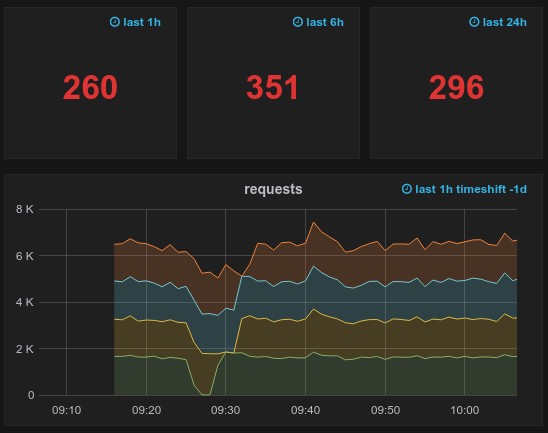
You control these overrides in panel editor mode and the tab Time Range.
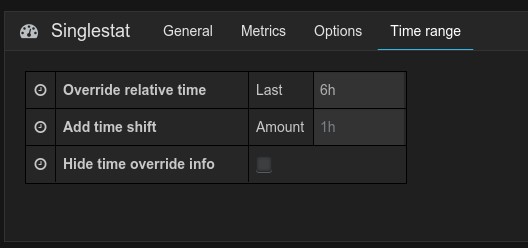
When you zoom or change the Dashboard time to a custom absolute time range, all panel overrides will be disabled. The panel relative time override is only active when the dashboard time is also relative. The panel timeshift override is always active, even when the dashboard time is absolute.
The Hide time override info option allows you to hide the override info text that is by default shown in the
upper right of a panel when overridden time range options.
Note: You can only override the dashboard time with relative time ranges. Absolute time ranges are not available.