Configuring Cellular Modems¶
OPNsense supports a wide range of USB and miniPCIe cellular modems that can be used as primary internet (WAN) connection or as failover for a fixed/ethernet connection.
With this guide we show you how to easily add a new modem and configure it to be used as primary WAN connection.
Devices used for this How-to¶
For this how-to we used a Deciso Netboard A10 desktop appliance and a Huawei ME909u-521 miniPCIe cellular modem provided by OSNet.
Note
Support for the ME909u-521 will be added in OPNsense 16.1.18.
Step 1 - Configure Point to Point device¶
Go to Interfaces->Point-to-Point->Devices and click on Add in the upper right corner of the form.
Fill in the form like this (Example is for Dutch Mobile 4G KPN Subscription):
| Link Type | PPP |
| Link interface(s) | /dev/cuaU0.0 ( HUAWEI Mobile Connect - Modem) |
| Description | 4G Cellular Network |
| Service Provider | Select Country, Provider & Plan for auto configuration |
| Username | Leave Empty (for NL KPN) |
| Password | Leave Empty (for NL KPN) |
| Phone Number | *99# (for NL KPN) |
| Access Point Name (APN) | fastinternet (for NL KPN 4G) |
If you need to enter a PIN number then click on Advanced Options
Click Save to apply the settings.
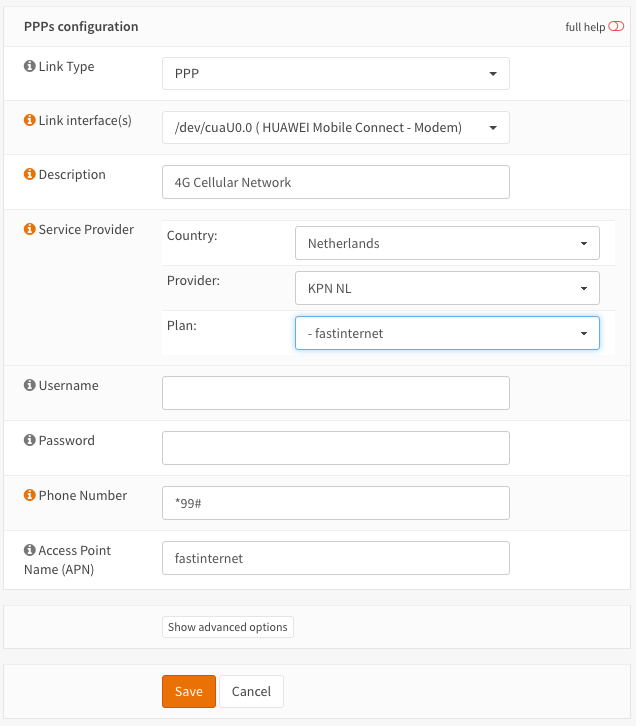

Step 2 - Assign the WAN interface¶
To assign the interface go to Interfaces->Assignments in our case we will make this our primary internet connection and change the WAN assignment accordingly.
To do so just change the Network port for WAN to ppp0 (/dev/cuaU0.0) - 4G Cellular Network.
No click Save below the form.
If everything went fine then your are all setup and the default gateway will be the one of you cellular connection.
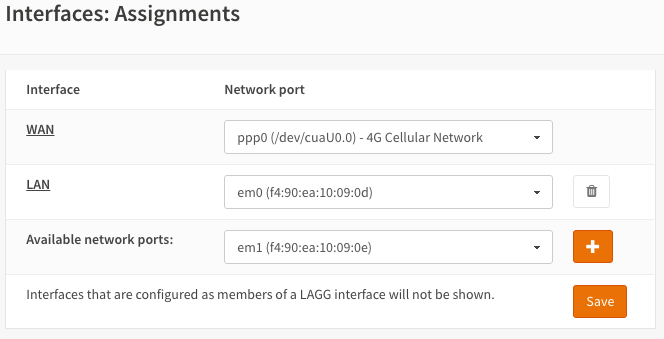
Step 3 - Trouble shooting¶
Ok, so it doesn’t work as expected. In that case, first look at the log of the cellular device’s PPP connection, to do so go to: Interfaces->Point-to-Point->Log File. Often you can see what went wrong directly in the log.
If you can’t figure out what is wrong then a reboot to reinitialize the device can sometimes help.
Note
Before booting your device it is best to make sure the SIM card is inserted correctly.
When the device seems to work properly then checkout if the interface was assigned an IP address, go to Interfaces->Overview and click on the WAN interface to see the details.
You should see an IP address, Gateway IP and ISP DNS server(s). If all is filled in then either your firewall is blocking the traffic or the network connection is not working well.