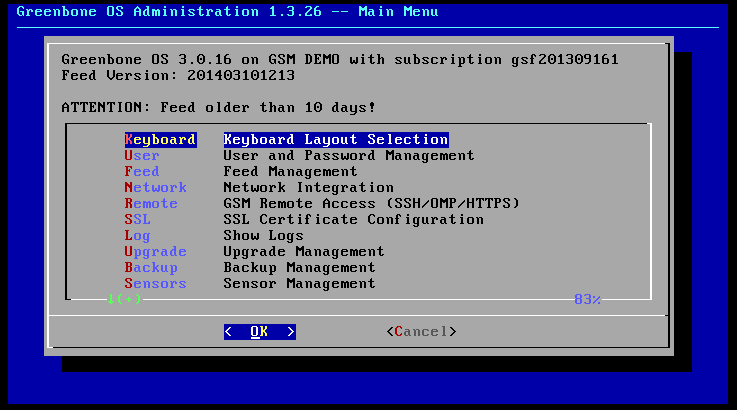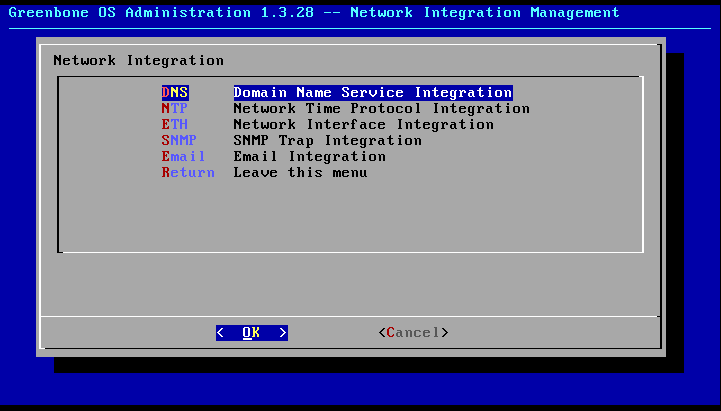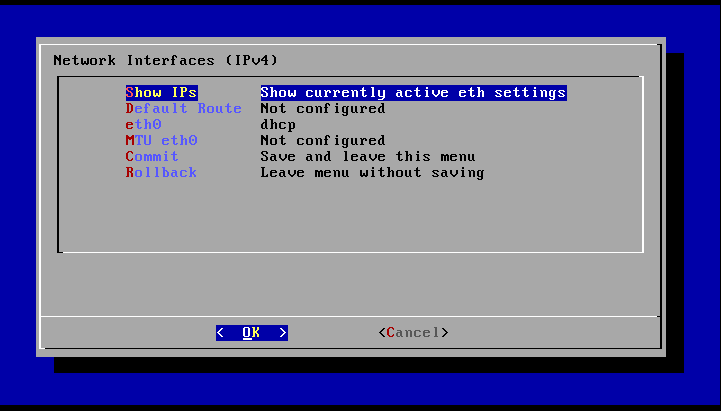The following sections cover the base configuration of the appliance.
The base configuration should not be done via network connection rather than the serial console or the virtual console of the hypervisor.
Keyboard layout
First check the keyboard layout of the appliance and if necessary, set it appropriately to your required needs and locale.
To configure the keyboard layout start the administrative menu from the command line after you logged into the appliance as admin (see section Log in as admin).
Entering the command gos-admin-menu will bring up the administrative menu (see figure Greenbone OS Admin Menu).
In this menu select the first option Keyboard using the arrow keys and confirm with Enter .
Select the desired layout in the new dialog.
After confirming the selection the option Commit must be selected and confirmed with Enter.
The change will be confirmed with the message The keyboard changes are submitted and become active within the next 5 minutes.
Alternative by selecting the Rollback option you can return to the original state.
Footnotes
Network
The configuration of the network adapter eth0 is required to perform the base configuration and to attach the appliance to the network.
To configure the adapter start the admin menu from the command line after logging in as admin (see section Log in as admin).
Enter the command gos-admin-menu at the command line.
A text based menu will be displayed which can be navigated by using the arrow keys and the Enter-key (see figure Greenbone OS Admin Menu).
Under the menu option Network the network settings can be set.
A new menu (see figure Greenbone OS Admin: Network configuration) with the following options will be displayed:
- DNS:
Configuration of the DNS servers.
These are not set automatically even when DHCP is used.
The DHCP settings only have an effect on the IP-address and the default gateway!
- NTP:
Configuration on the NTP servers.
These are also not set automatically when DHCP is used.
The DHCP settings only have an effect on the IP-address and the default gateway!
- ETH:
Configuration of the Ethernet adapters.
- SNMP:
Configuration of the SNMP-Trap-Settings.
The community string for an external SNMP-Trap-Receiver for error messages can be configured.
- Email:
Configuration of an external mail server for sending GSM emails (such as scan reports).
To configure the IP address of the management port use option ETH.
eth0 is of special importance.
This adapter is being used as the management port.
The other possible adapters can be disregarded during the base configuration.
The eth0 adapter relates to the physical appliance adapter LAN1.
By selecting option eth0 the network adapter can be configured.
There are three options:
dhcp:- The IP address of the network adapter is configured via DHCP.
This relates only to the IP address and the default gateway and not the DNS servers in use.
- IP address:
- Entering an IP address with CIDR-netmask sets the IP address.
The netmask must be entered as CIDR notation (/24, /25, and so on) and not as bitmask (255.255.255.0).
- Blank:
- The network adapter is deactivated.
When setting a static IP address you must also set the default gateway in order to receive the GSM feeds and updates through the network.
It can be set in the Network-ETH-Default Route.
Entering the IP address of the default gateway is enough.
All changes must be confirmed by Commit.