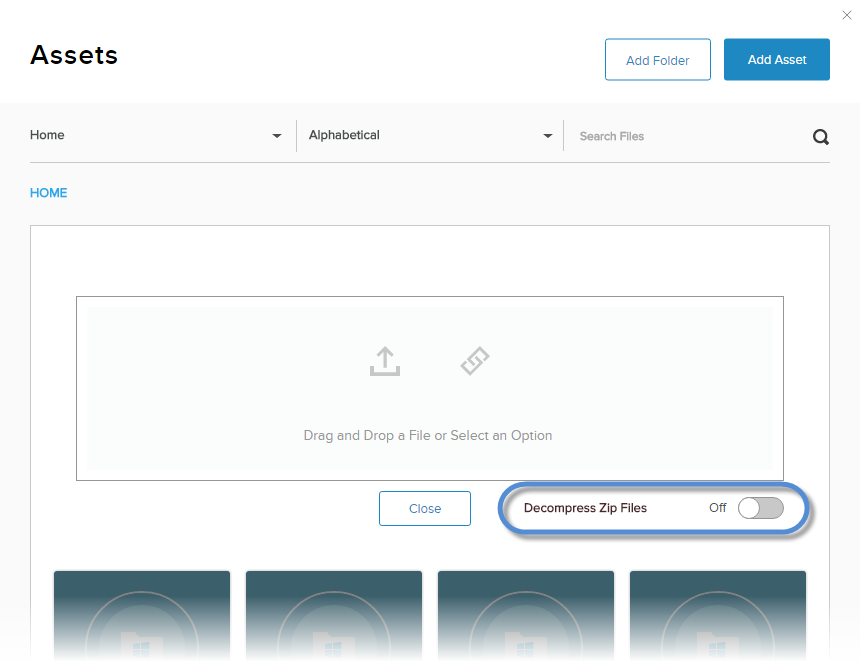Add Assets
Steps
-
Go to Persona Bar > Content > Assets.
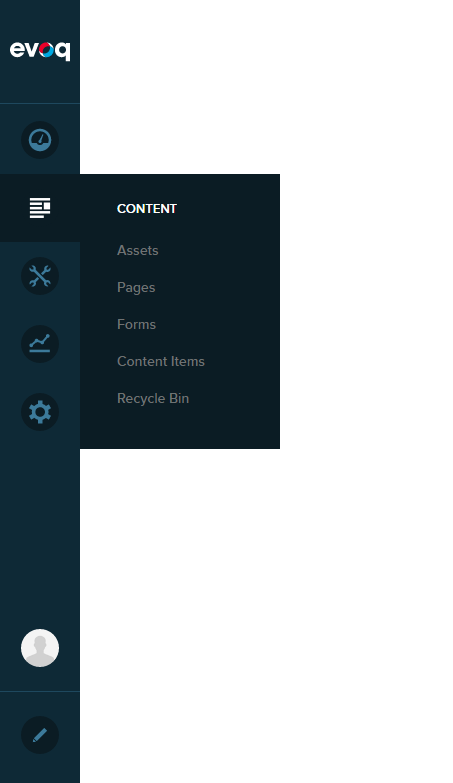
➊
➋
-
Go to the target folder.
-
If the target folder does not exist, create a new folder.
-
If the target folder is within the current folder, select it from the cards.

-
Otherwise, select it from the folder dropdown, which displays the hierarchy of all folders.
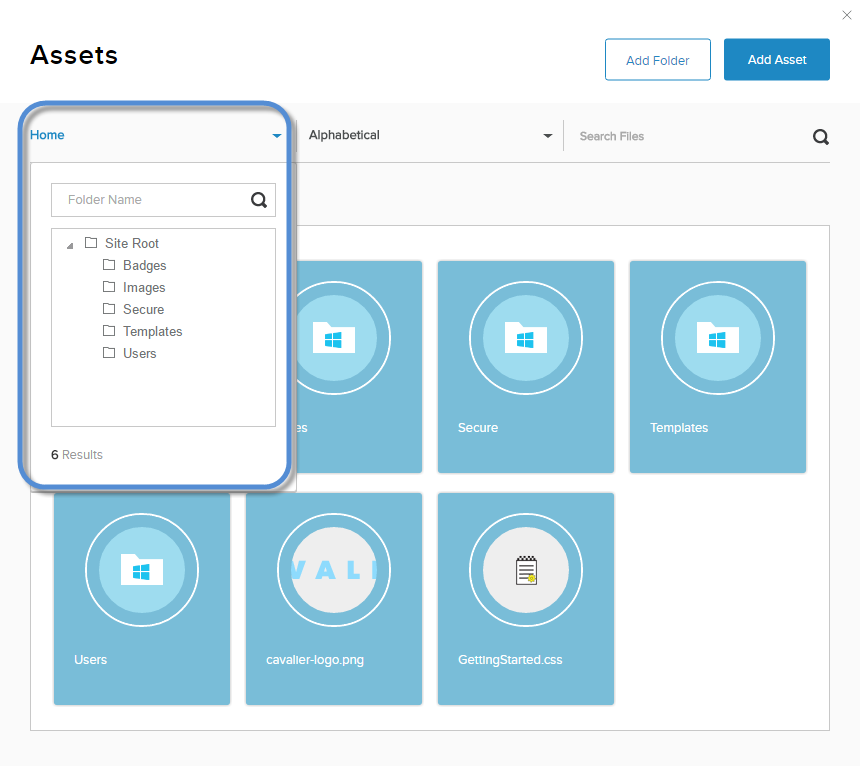
Tip:The breadcrumbs show your current location in the folder hierarchy.
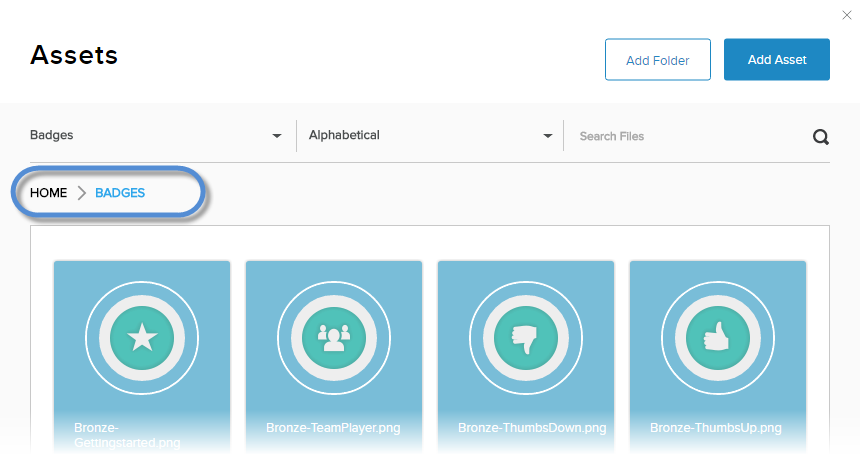
-
-
Click/Tap Add Asset.
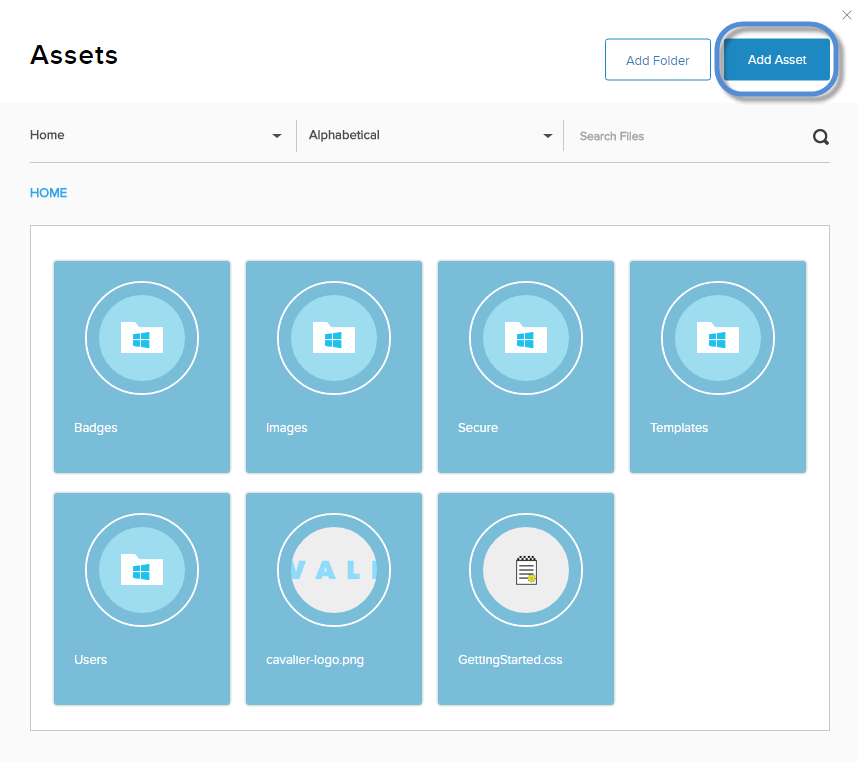
-
Upload the asset(s).
-
From a local folder:
- Click/Tap the upload icon.
- Drag and drop the items from your local drive to the upload area.
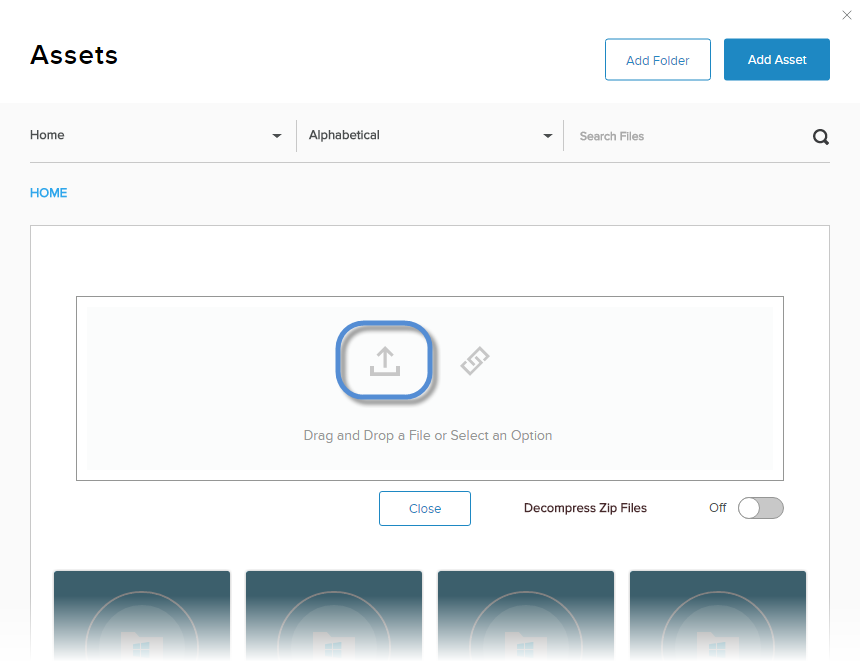
-
From a resource URL:
- Click/Tap the link icon.
- Enter the source URL.
- Click/Tap Upload.
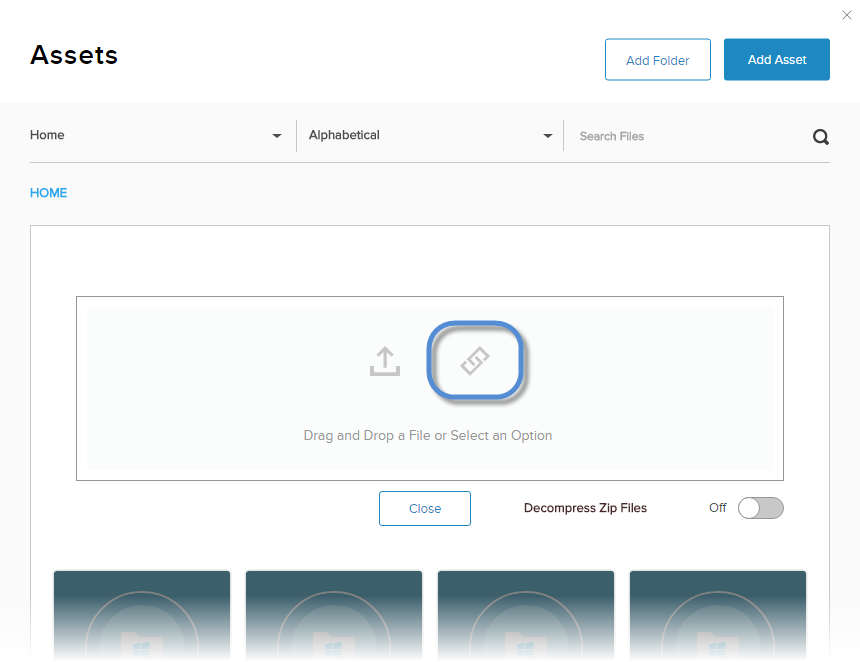
-
-
(Optional) You can also choose to automatically decompress any uploaded zip files.