Control Bar to Persona Bar
The following tables show the correspondence between the old Control Panel/Bar and the new Persona Bar.
Note: The Persona Bar varies according to the product and to the permissions granted to the current authenticated (logged-in) user through roles. Examples: A host or superuser has access to almost all menu items, whereas a community manager would have access to only the features required to manage the community-related aspects of the site. Likewise, Evoq Content does not have the community-related menu items that Evoq Engage has.
Admin
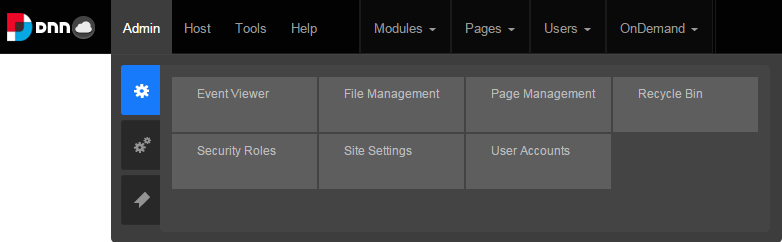
| Control Panel/Bar | Persona Bar |
|---|---|
| Admin > Event Viewer | Manage > Admin Logs |
| Admin > File Management | Content > Assets |
| Admin > Page Management | Content > Pages |
| Admin > Recycle Bin | Content > Recycle Bin |
| Admin > Security Roles | Manage > Roles |
|
|
|
|
|
|
|
|
|
|
|
(deprecated) |
|
Site TimeZone only. The rest were deprecated. |
|
|
|
|
|
|
|
|
|
|
|
|
|
|
|
(various) |
|
|
|
HTML Page Header Tags only. The rest were deprecated. |
|
|
|
|
|
|
|
Settings > Custom CSS |
|
|
|
(not yet available) |
| Admin > User Accounts | Manage > Users |
|
|
|
|
|
|
| Admin > Extensions | Settings > Extensions |
| Admin > Google Analytics Pro | Settings > Connectors |
| Admin > Languages |
|
| Admin > Lists | (deprecated) |
|
|
|
|
|
|
|
|
| Admin > Search Engine Site Map |
|
| Admin > SharePoint Connector | Settings > Connectors |
| Admin > Site Wizard | (deprecated) |
| Admin > Taxonomy | Settings > Vocabularies |
| Admin > Themes | Manage > Themes |
| Admin > User Switcher |
|
| Admin > Workflow Management | Settings > Workflow |
Host
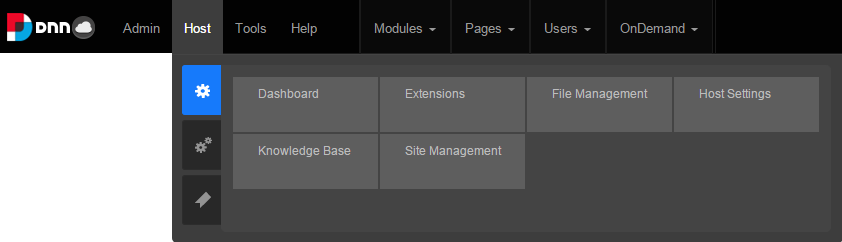
| Control Panel/Bar | Persona Bar |
|---|---|
|
|
|
|
|
|
|
Manage > Sites |
|
Settings > Extensions |
|
Manage > Themes |
|
|
|
|
|
(deprecated) |
|
(deprecated) |
|
|
|
|
|
|
| Host > File Management | Content > Assets |
| Host > Host Settings | (distributed to various locations) |
| Host > Knowledge Base | [logo] > Documentation |
| Host > Site Management | Manage > Sites |
| Host > Activate Your License | Settings > About |
|
|
|
|
| Host > Configuration Manager | Settings > Config Manager |
| Host > HTML Editor Manager | Settings > Custom CSS |
| Host > License Management | Settings > About |
| Host > Lists | (deprecated) |
|
|
|
|
|
|
|
|
|
|
| Host > My Support Tickets |
|
| Host > Schedule |
|
|
|
|
|
|
|
|
|
|
|
| Host > Security Center |
|
| Host > SharePoint Connector | (deprecated) |
| Host > Site Groups |
|
| Host > SQL | Settings > SQL Console |
| Host > SuperUser Accounts |
|
| Host > User Switcher |
|
Tools
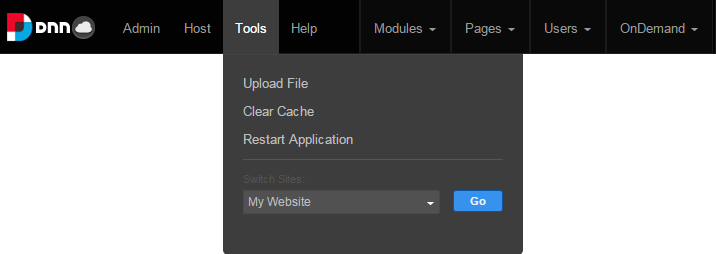
| Control Panel/Bar | Persona Bar |
|---|---|
| Tools > Upload File |
Also in other contextual uploads. |
| Tools > Clear Cache |
|
| Tools > Restart Application |
|
| Tools > Go to website | Manage > Sites |
Help

| Control Panel/Bar | Persona Bar |
|---|---|
| Help > Online Help | [logo] > Documentation |
Modules
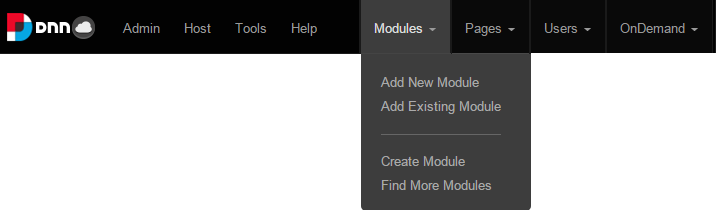
| Control Panel/Bar | Persona Bar |
|---|---|
| Modules > Add New Module | Edit Bar and on the page |
| Modules > Add Existing Module | Edit Bar and on the page |
| Modules > Create Module |
|
| Modules > Find More Modules | (deprecated) |
Pages
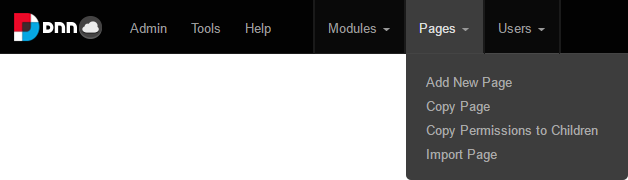
| Control Panel/Bar | Persona Bar |
|---|---|
| Pages > Add New Page |
|
| Pages > Copy Page | Content > Pages |
| Pages > Copy Permissions to Children |
|
| Pages > Import Page |
|
Users
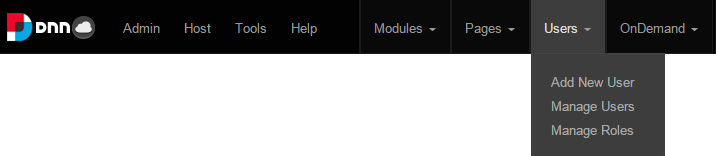
| Control Panel/Bar | Persona Bar |
|---|---|
| Users > Add New User |
|
| Users > Manage Users |
|
| Users > Manage Roles | Manage > Roles |
OnDemand
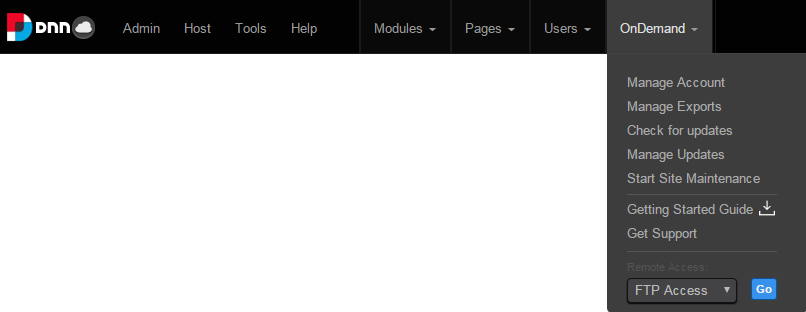
| Control Panel/Bar | Persona Bar |
|---|---|
| OnDemand > Manage Account | (not yet available) |
| OnDemand > Manage Exports | (not yet available) |
| OnDemand > Check for Updates |
Check for Software Upgrades |
| OnDemand > Manage Updates | (not yet available) |
| OnDemand > Start Site Maintenance | (not yet available) |
| OnDemand > Getting Started Guide | [logo] > Documentation |
| OnDemand > Get Support | [logo] > Contact Support |
| OnDemand > FTP Access | (not yet available) |
Edit Page
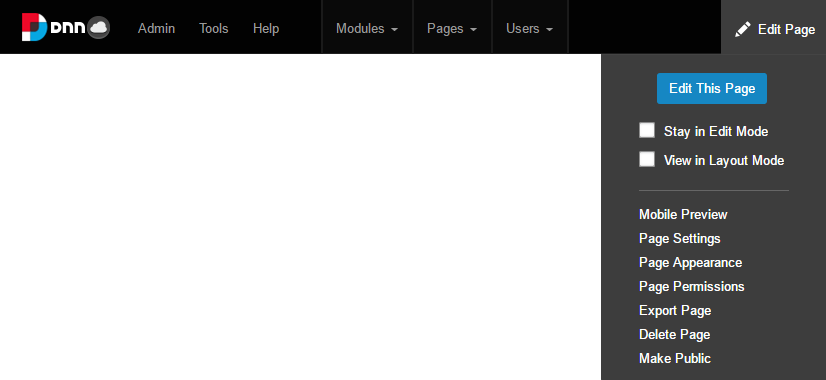
| Control Panel/Bar | Persona Bar |
|---|---|
| Edit Page | Edit (pencil) icon at the bottom of the Persona Bar |