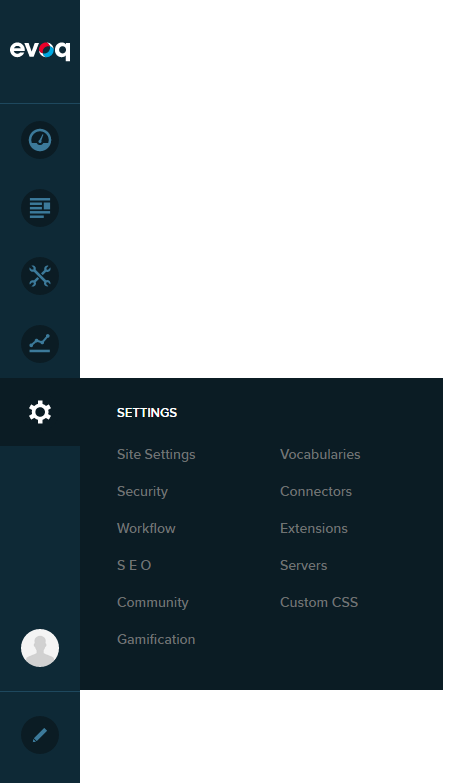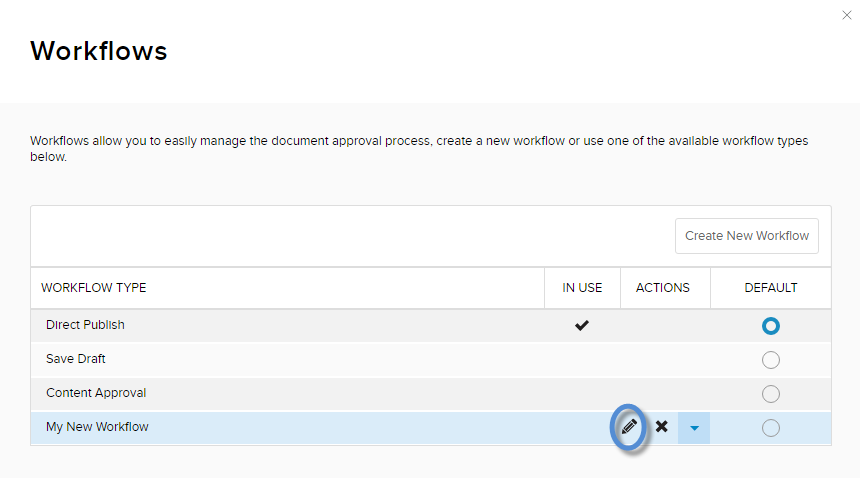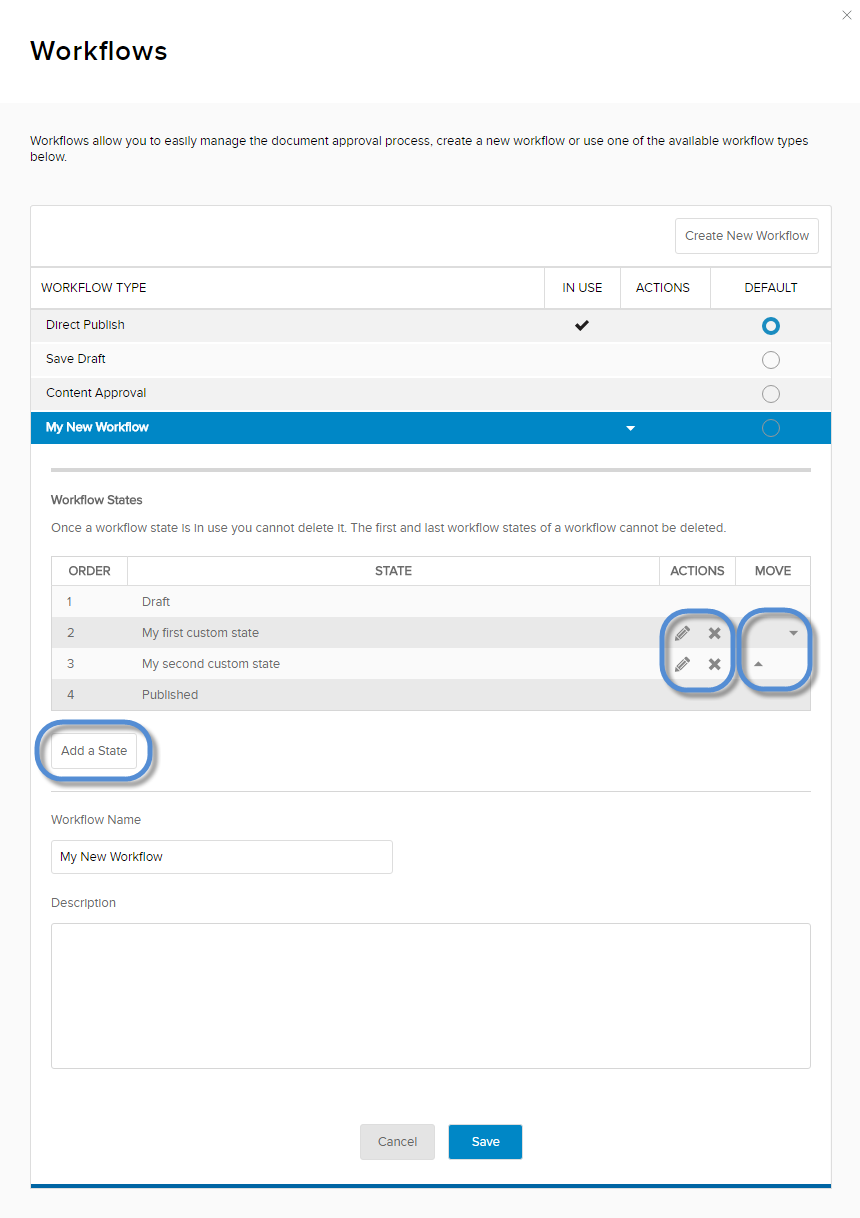Edit a Workflow
Steps
-
Go to .
-
In the list of workflows, hover over the workflow to edit. Then click/tap the pencil icon.
-
Manage the workflow states.
- To add a state to the workflow, click/tap the Add a State button. Then configure the workflow state.
- To edit a custom state, click/tap the state's pencil icon in the Actions column. Then configure the workflow state.
- To delete a custom state, click/tap the state's X icon in the Actions column.
- To rearrange the order of the custom states, use the arrows in the Move column.