Create a Content Item
Prerequisites
Steps
-
Go to Persona Bar > Content > Content Items.
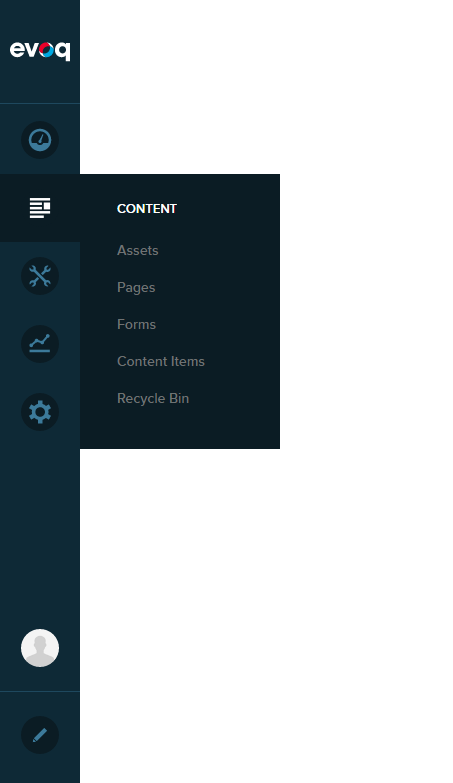
➊
➋
-
In the Content tab, click/tap Create Content, then select the type for this content item.
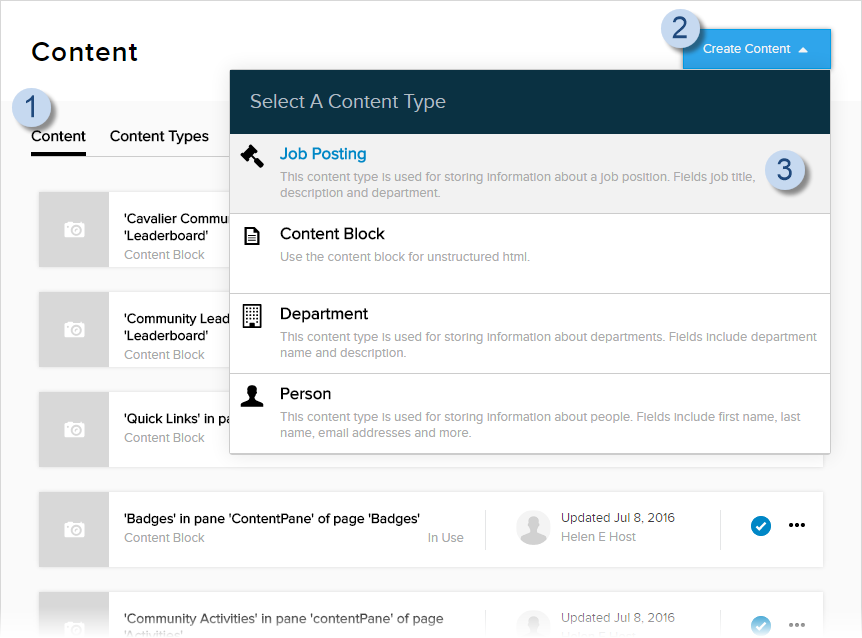
-
In the Content tab, fill in the fields of the content item.
The fields would depend on the content type you selected.
Example: The content type for the content item in this image is Person.
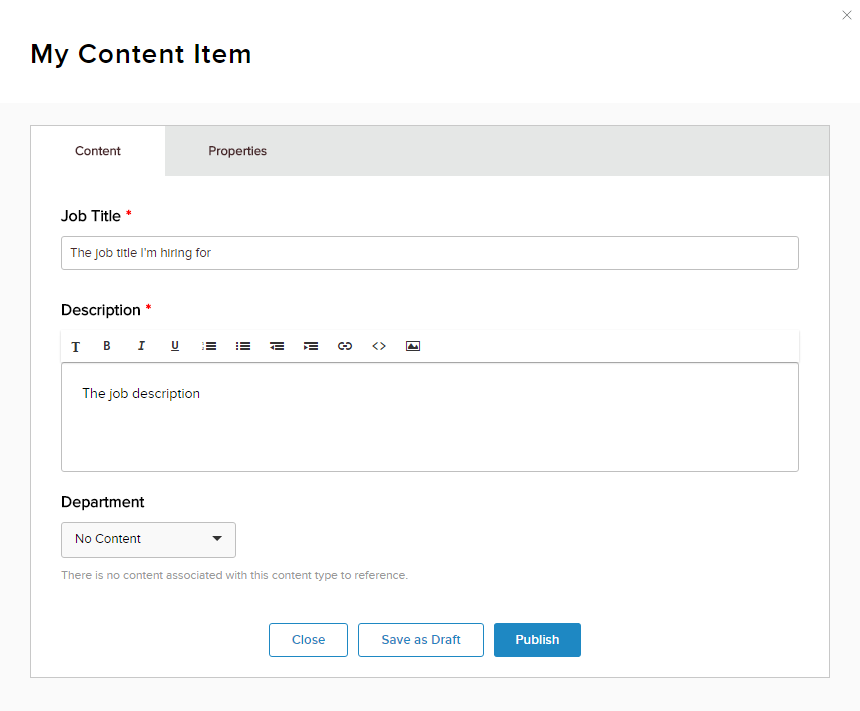
-
Configure the content item.
In the Properties tab,
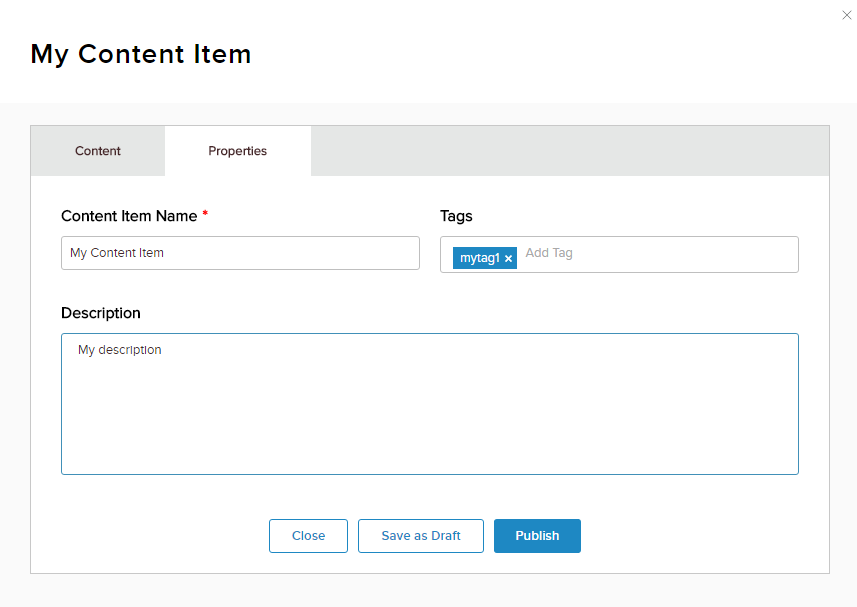
Field Description Content Item Name The name used to refer to the content item. Tags A comma-separated list of tags to associate with the content item. You can also press Enter after typing each tag. Description A short description of the content item. -
Close, save, or publish.
Close Discards changes made in this session. Save & Close Saves changes made in this session, then closes the window. The content item is hidden from the public. Publish Saves changes made in this session, then closes the window. The content item moves forward to the next step in the workflow.
