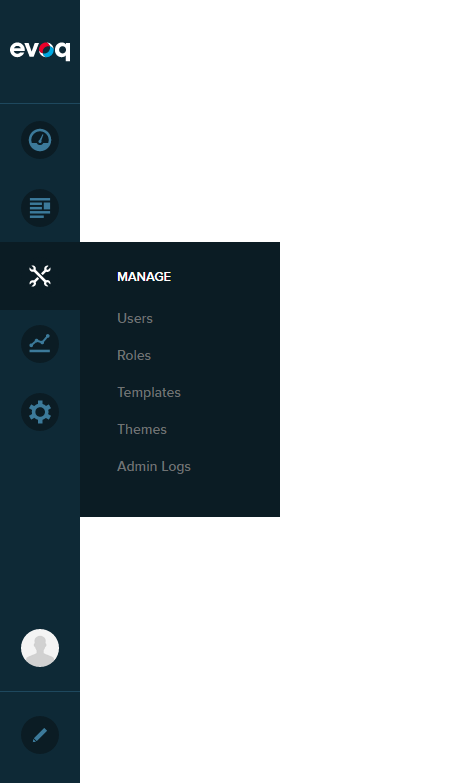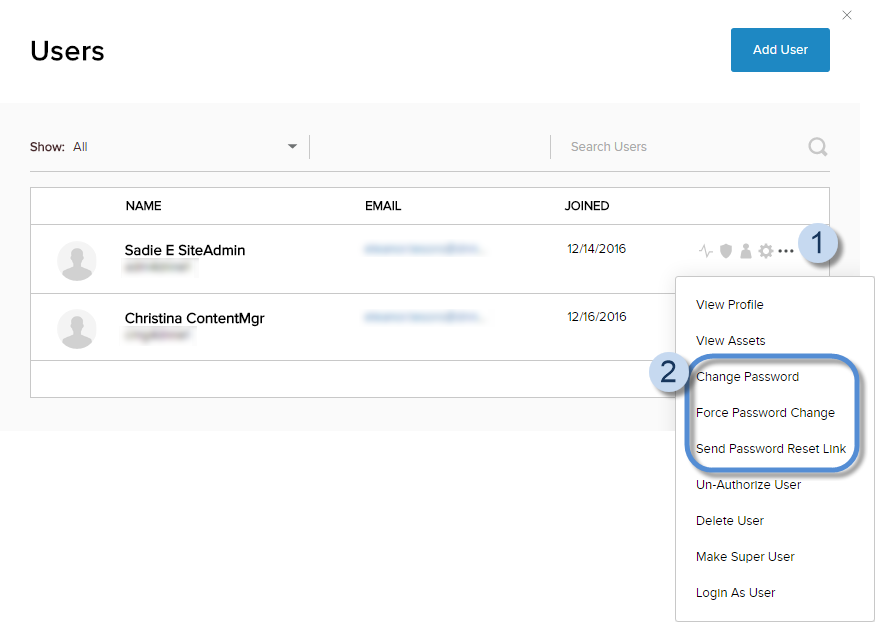Manage a User Password
You can reset the user password in three ways:
- You can change the password for the user. If the site is configured with password rules (i.e., minimum length), the initial password you assign must obey those password rules.
- You can send the user a password reset link. The link is valid for 24 hours.
- You can force the user to change their password at the next login. This action cannot be undone.
Prerequisites
- An administrator account for the site. Administrators have full permissions to the specific site.