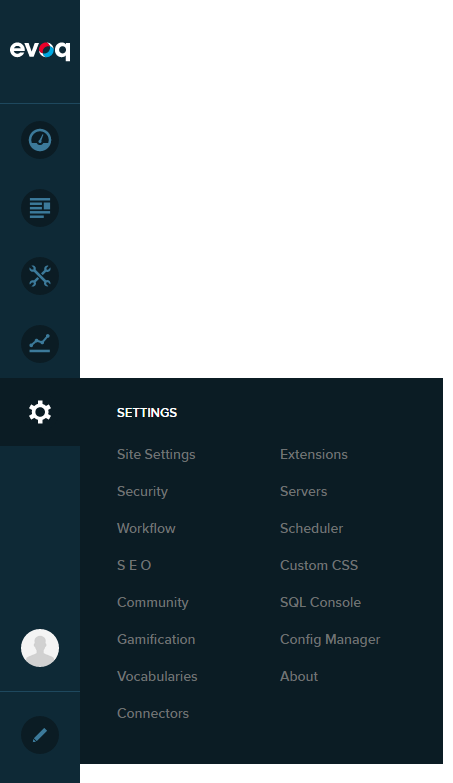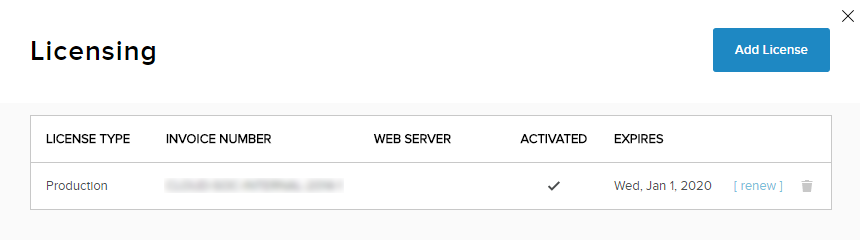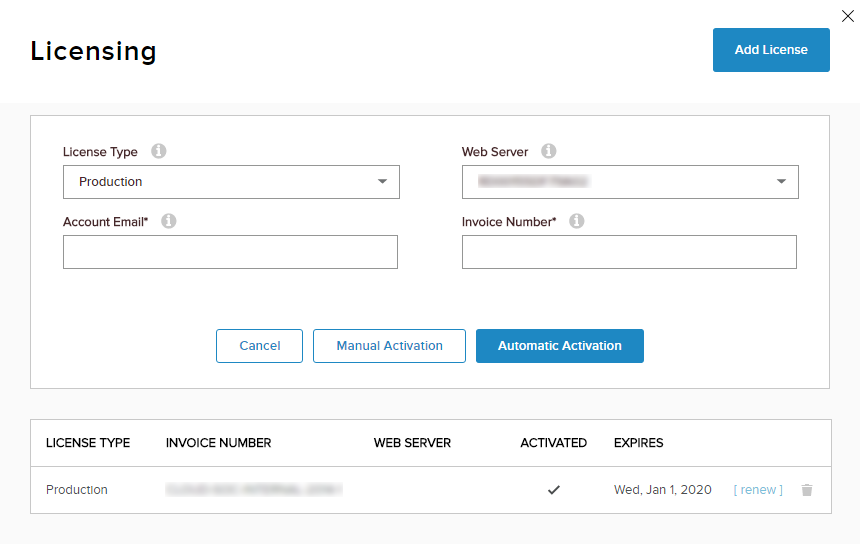Activate Your License Automatically
Prerequisites
To activate a license, you need the invoice number(s) sent to you in an email after your purchase and the email address associated with each invoice. Each license will have its own invoice number (e.g., INV00x-1, INV00x-2, INV00x-3).
If you are unable to find the required information, contact Customer Support.
Note: You might need to modify your firewall settings to allow a query to the DNN licensing web service: http://www.dotnetnuke.com/desktopmodules/bring2mind/licenses/licensequery.asmx.