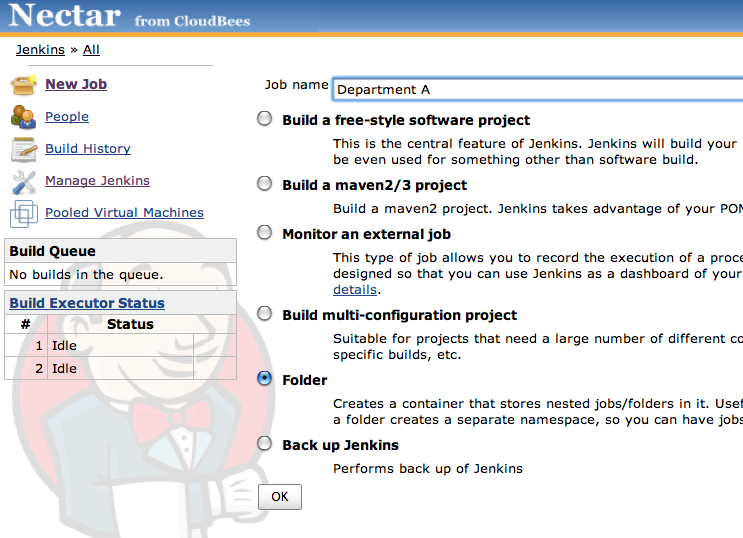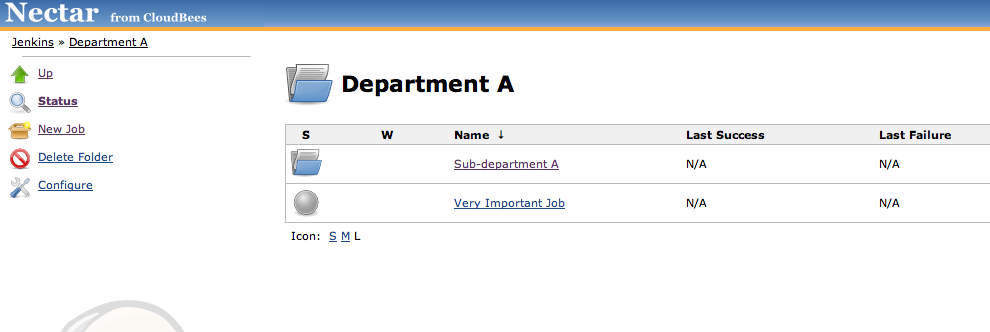Go to New Job, choose Folder as the job type as in Figure 4.2, “Creating a new Folder”.
Tip
To replicate an existing folder, choose Copy Existing Job and choose the folder that you want to replicate. This will replicate all jobs and nested folders.
Figure 4.3, “Sample Taxonomy with Folders plugin” shows a potential taxonomy with the Folders plugin. In this example, an organization wants to split its jobs by departments and sub-departments. Here, we have created a folder called "Department A" with a sub-folder for a sub-department. "A very important job" that cross cuts across sub-departments sits at the top level in the department.
The power of the Folders plugin is unleashed with other Jenkins Enterprise plugins.
You can use Folders with the Role-Based Access Control Plugin to enable folder-level security roles. By default, the roles are inherited by sub-folders.
Tip
You can use the filter mechanism with the RBAC plugin to filter out permissions for a particular sub-folder such that it does not inherit the parent folder roles.
 CloudBees
CloudBees